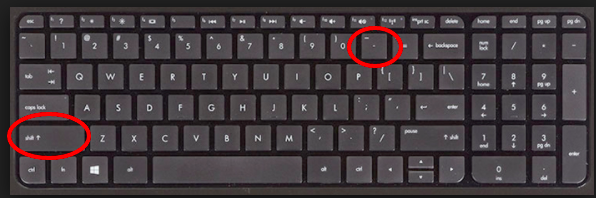Why is the add emblem and close button not there?
If the add emblem and close button is not appearing, try zooming out of your computer screen.
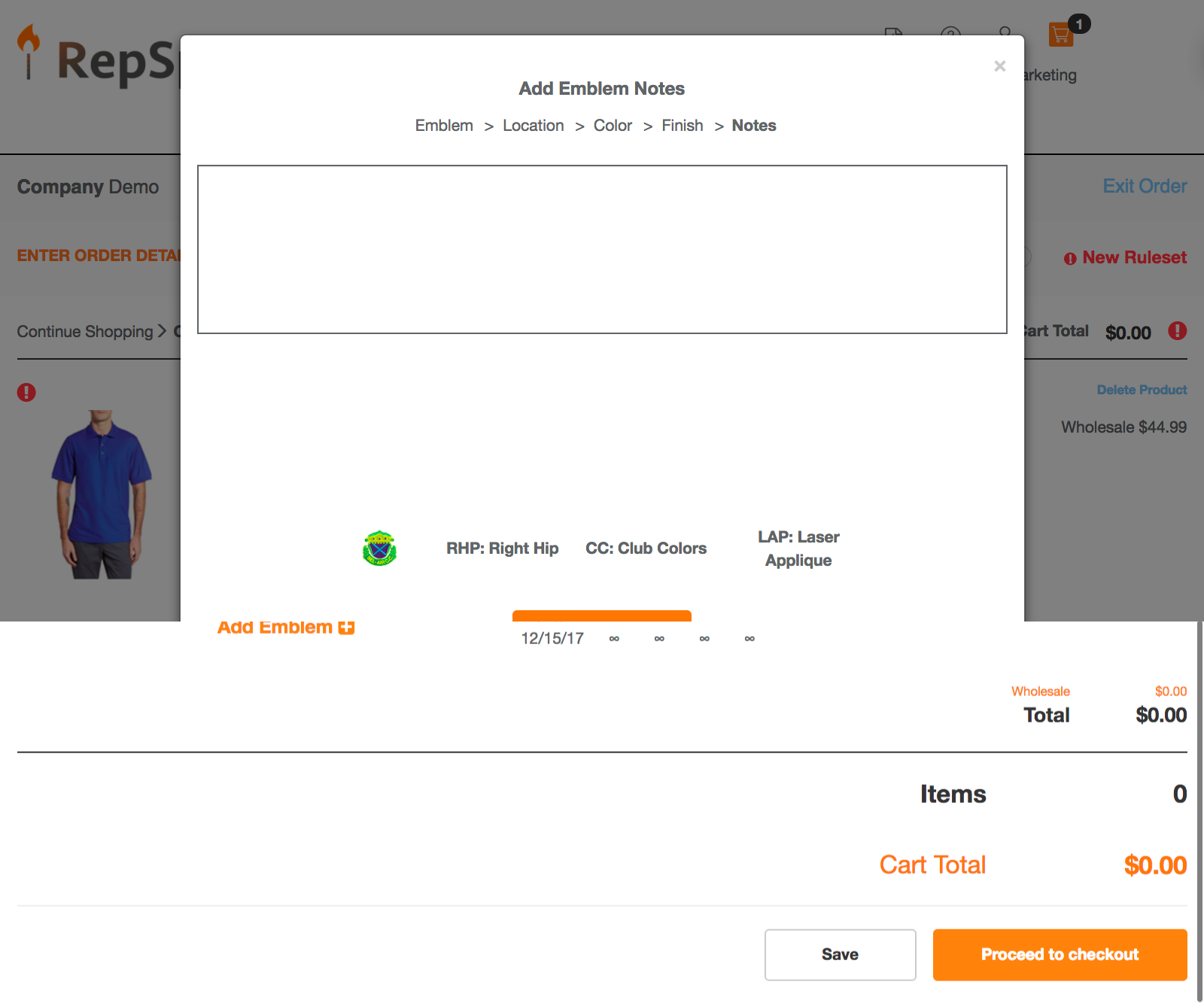
Instructions on how to zoom out of your screen.
1. On a Mac, hold down the COMMAND key and hit the minus key a couple of times to zoom out.
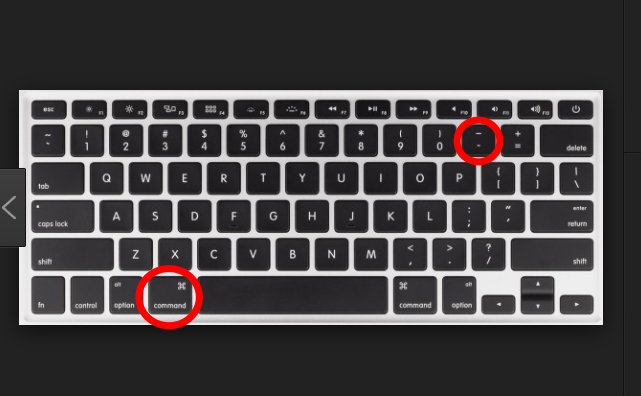
2. On a PC or laptop, hold down the SHIFT key and the minus key a couple of times to zoom out.