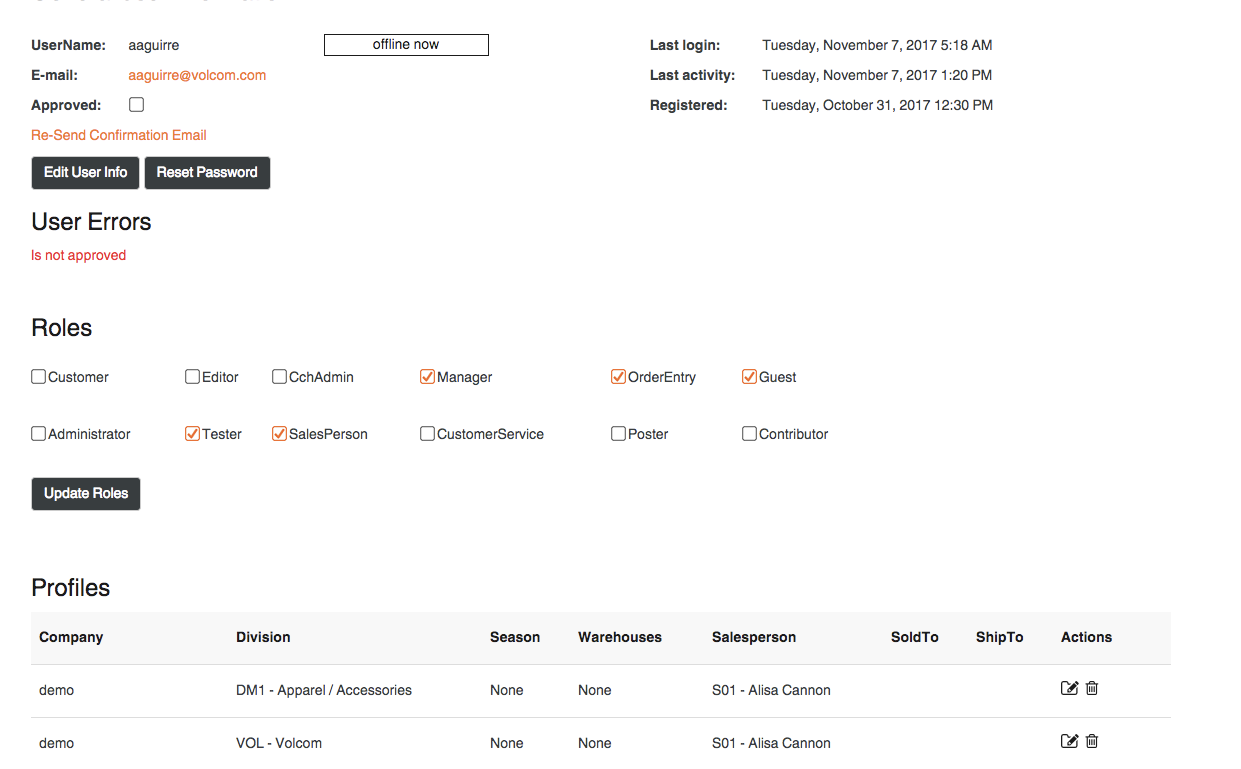Verifying Users
Verifying User's Profiles
To audit the user's profiles that may have errors which would prevent a user from logging in, RepSpark has a report you can run under the Admin tab called Verify Users.
To verify the users profiles are set up correctly, go to the admin tab at the top of the page and select Verify Users.
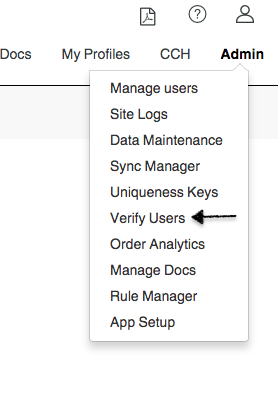
From there, you can see the user's name and what the error is with their profile. To edit the user's profile, click on their username and this will take you directly into their profile.
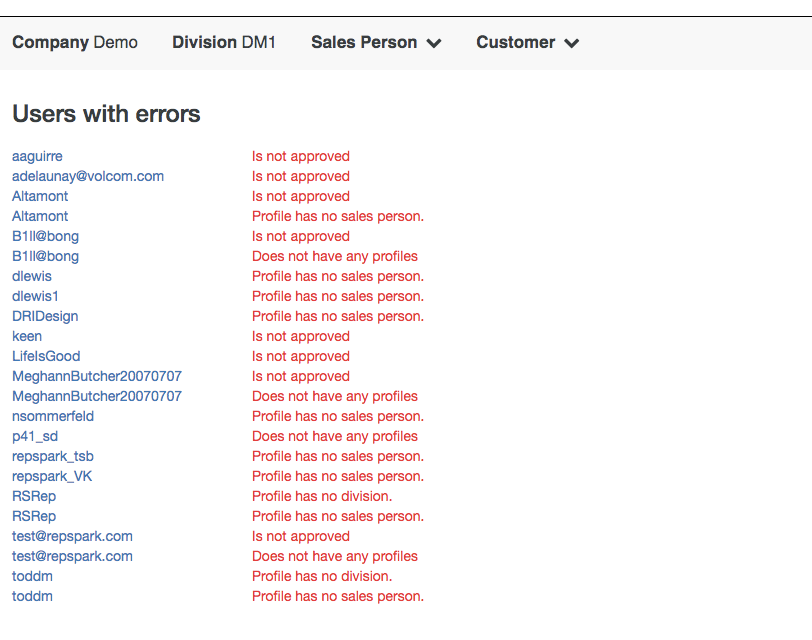
Next, adjust the error on their profile, and that is it. The user will be good to go.