Upload Your Emblems Using FTP
This article will walk you through how to provide your insignia/emblem files using FTP as a way to upload these files.
If you have not set up your FTP connection, check out our article on connecting to FTP.
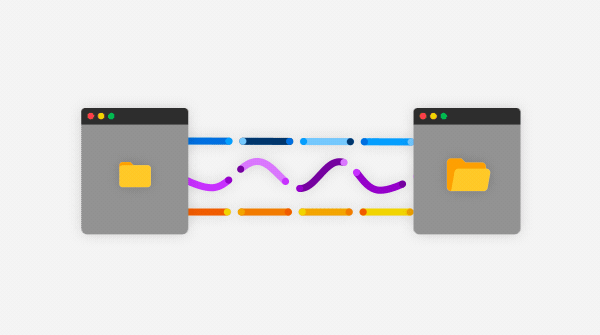
Let's get started!
Connect to FTP Client with your company's FTP username and Password (port 22 is the default port for SFTP).

You should see your Inbox and LiveProductImages folders. The LiveProductImages folder will usually contain the following folders > ActiveInsignias, Insignias (in some cases, you will have only the Insignias folder).
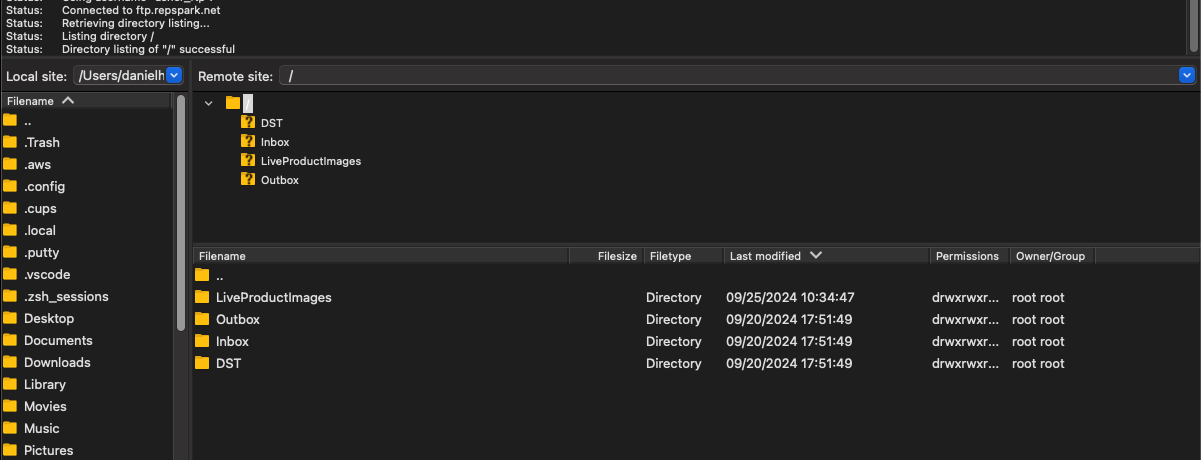

You will upload the file to the appropriate folder, as outlined in the descriptions below. To upload your files, you can choose manual transfer to upload in the app, or just drag and drop from your desktop.
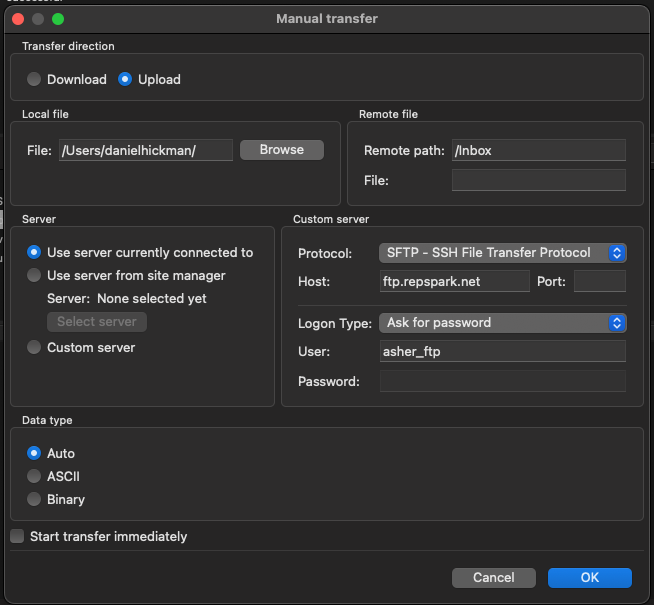
-LiveProductImages - This is where the images for the products should be added.

-Insignias/ActiveInsignias- This is where you will upload the emblem image files, which can be set up as PNG or JPEGs, each one of the files is linked to a customer, whether it is through the Naming convention of the image file itself or through a flat file that contains that data.

If your brand uses a specific naming conventions to determine which emblems/logos belong to a specific customer, and does NOT use flat files, the file name would look something like:
STORE#-CUST#-LOGO#.png
i.e.
8118-10011-0123.png
8118-10012-0124.png
Correctly name your files and upload them to the FTP and perform a product sync to see your emblems!
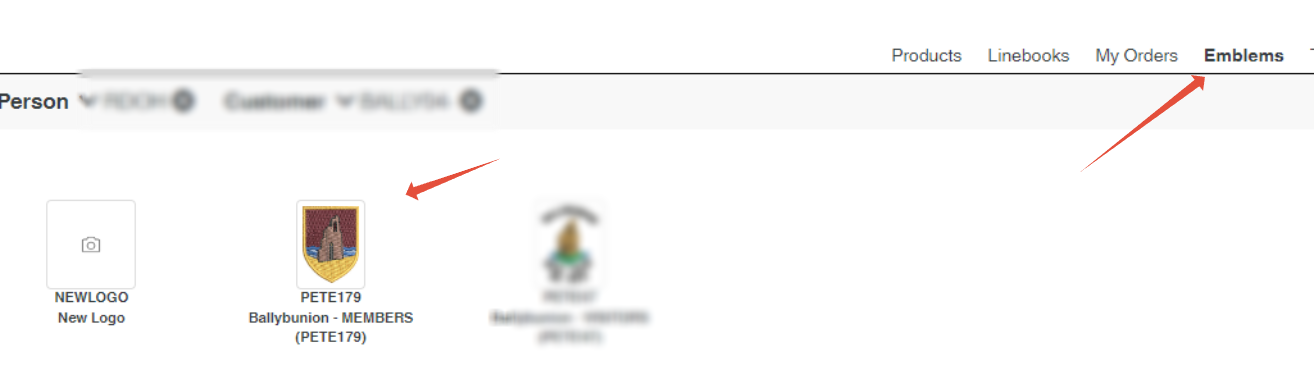
If your brand uses a flat file to determine which emblem/logo file belongs to which customer, upload the emblem/logo files to your Insignias or ActiveInsignias folder, then follow these steps:
When images are uploaded to your Insignia/ActiveInsignia folder, you will then go to where your flat file is located (this flat file is usually in the form of a .xlsx or .csv file). In this case, the flat file is located in the Inbox folder.
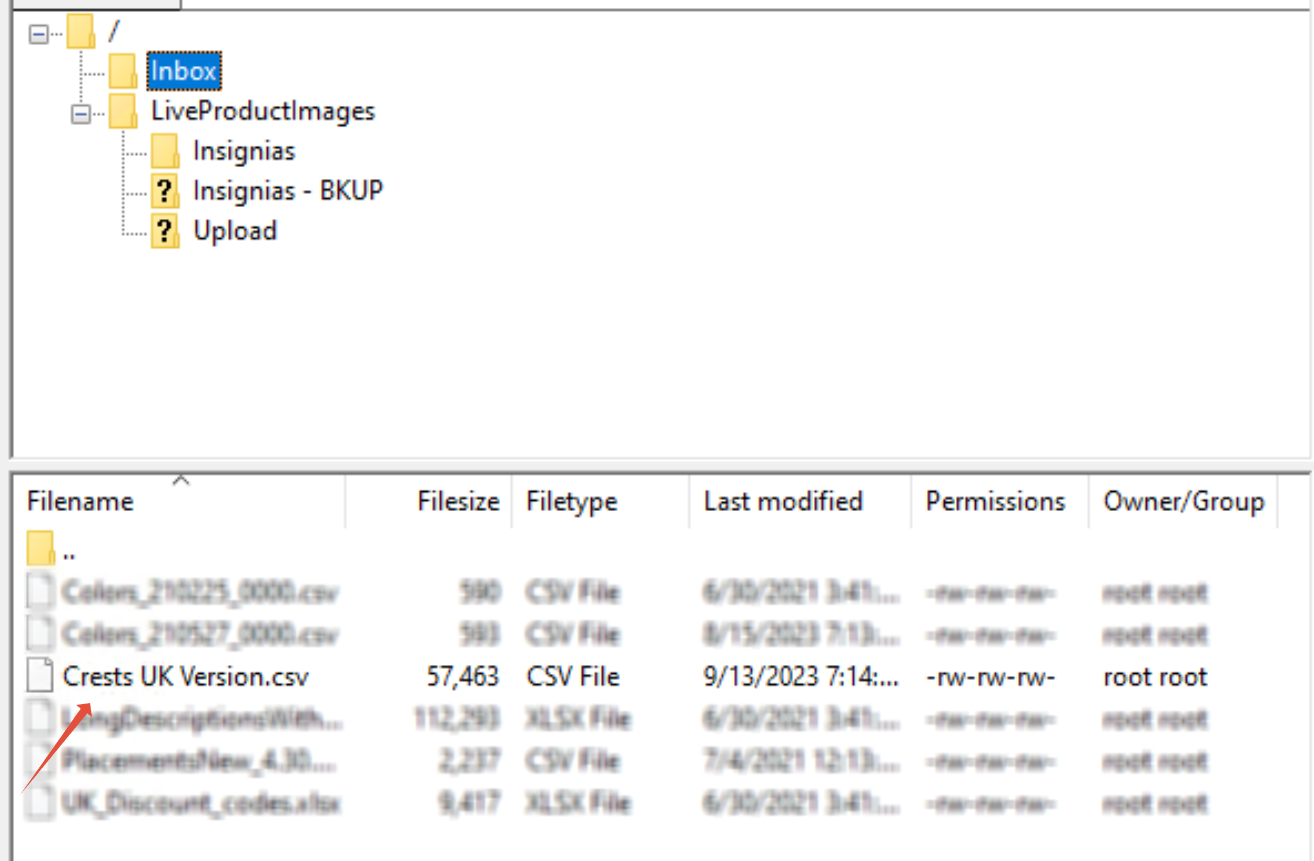
Once you locate the .csv or .xlsx file that contains the data for the emblems/logos and what customers they belong to, drag the file to your desktop so you can edit the flat file.
Because the most recent emblem/logo file that was uploaded to the Insgnias folder is named 'PETE179.PNG' we want to make sure that we add the correct file name to the flat file (.csv, .xslx), the emblems description and which customercode and storecode that emblem belongs to.
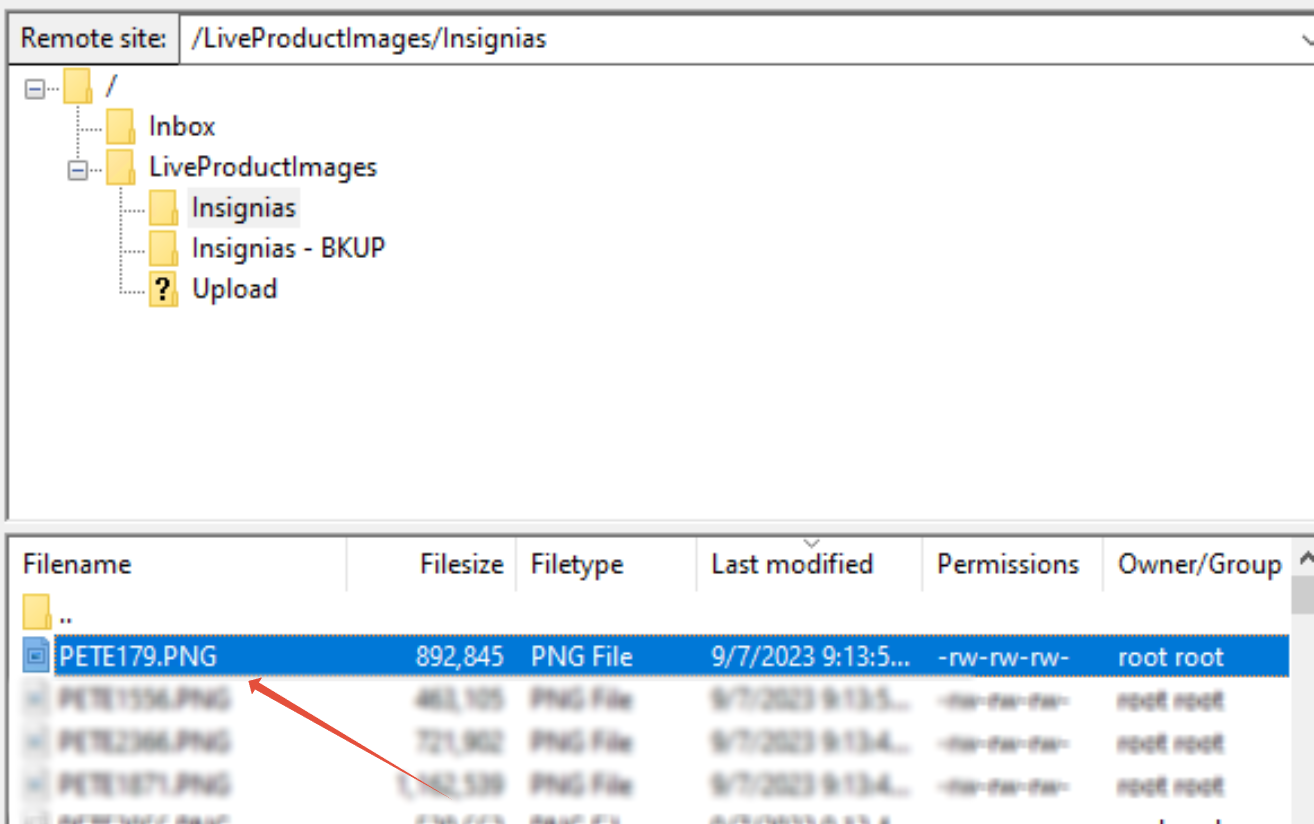

Next you want to upload the updated flat file back into the FTP tool.
Once that is complete, when the next Product Sync runs, the emblem will be visible on the site for that customer code.
