Split Orders - modify the dates of the orders and the products within the split orders
When creating an order, if you select a products that do not have availability for the date you set the order to, they boxes will turn red.
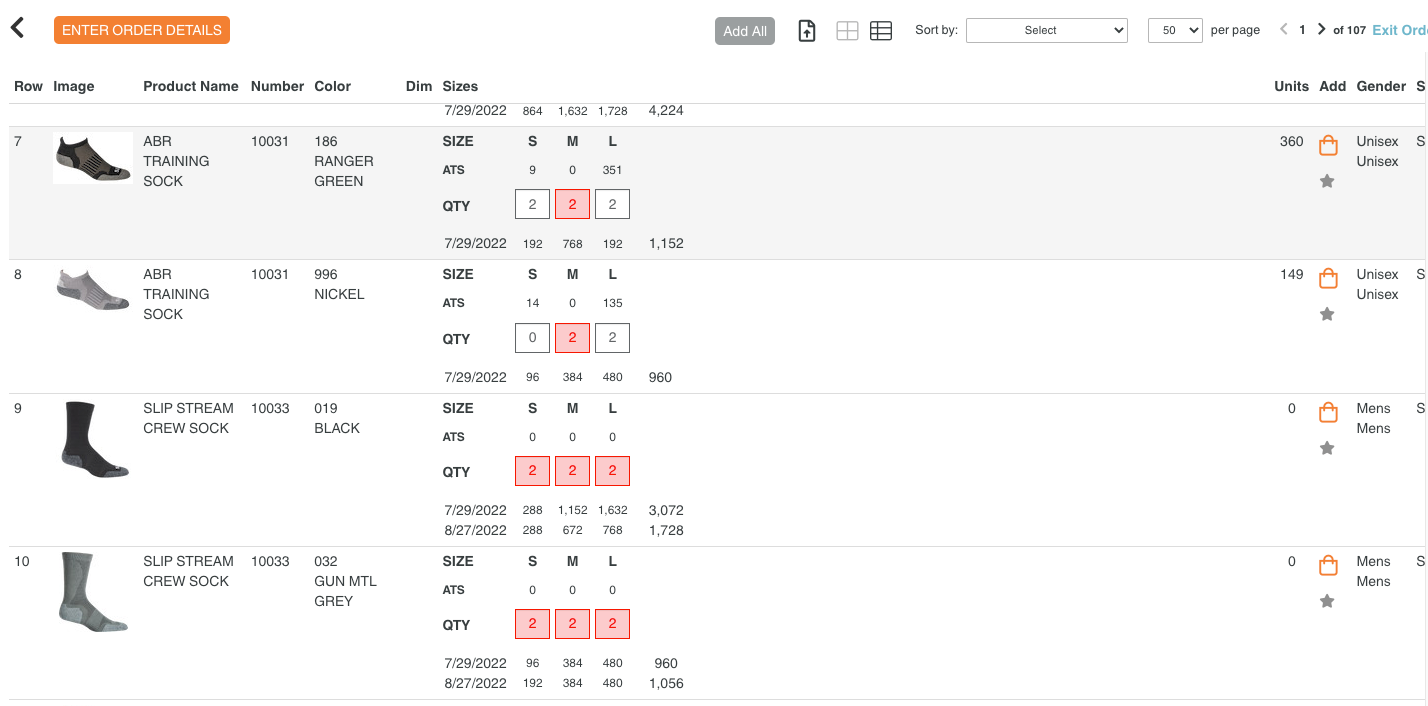
If you want to continue with the order, there is an Action Required to move forward.
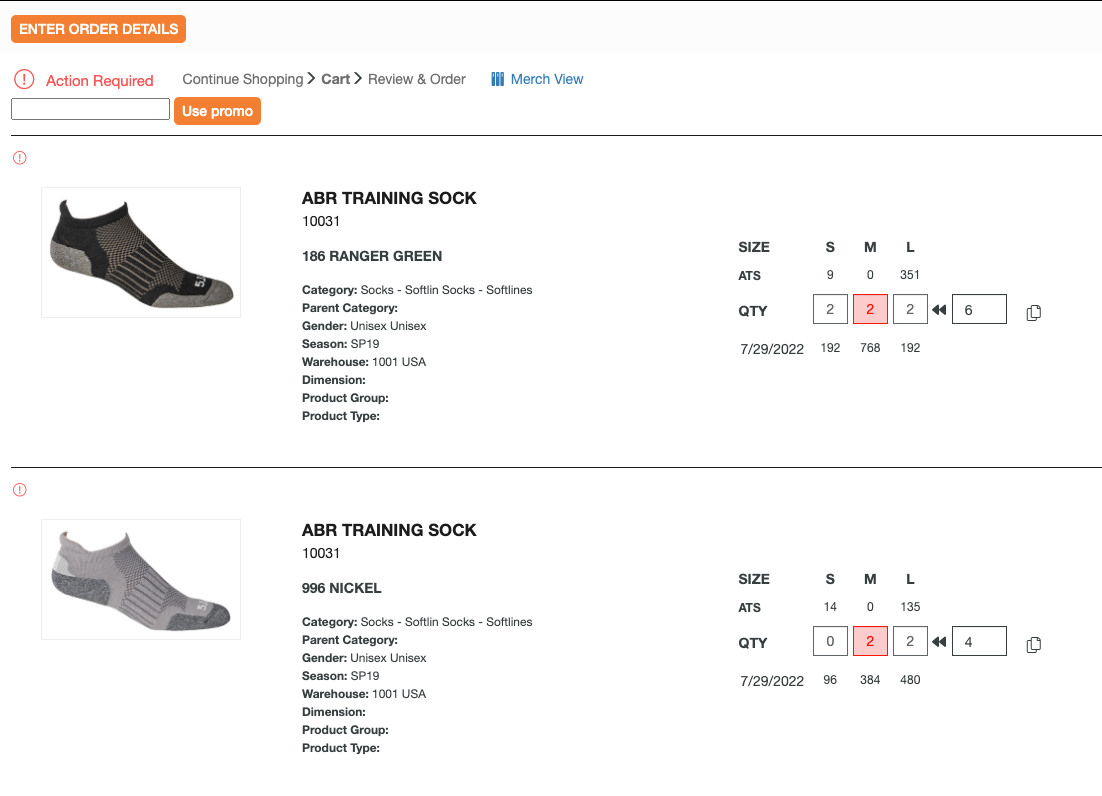
If there is future availability with the products, your order can be split into multiple orders.
NOTE: Complete as Entered is a SOW and you will need to contact ps@repspark.com for more information.
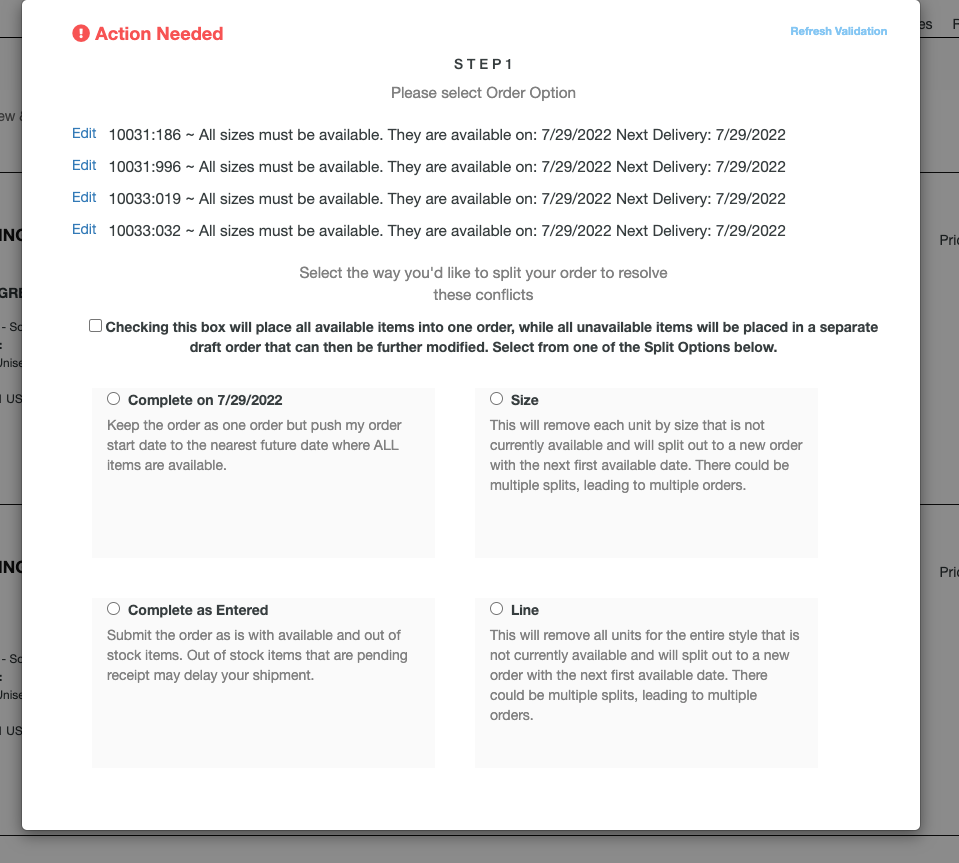
You can move all products on one future date, or split the orders by Size or Line and creates new orders to fulfill the available units.
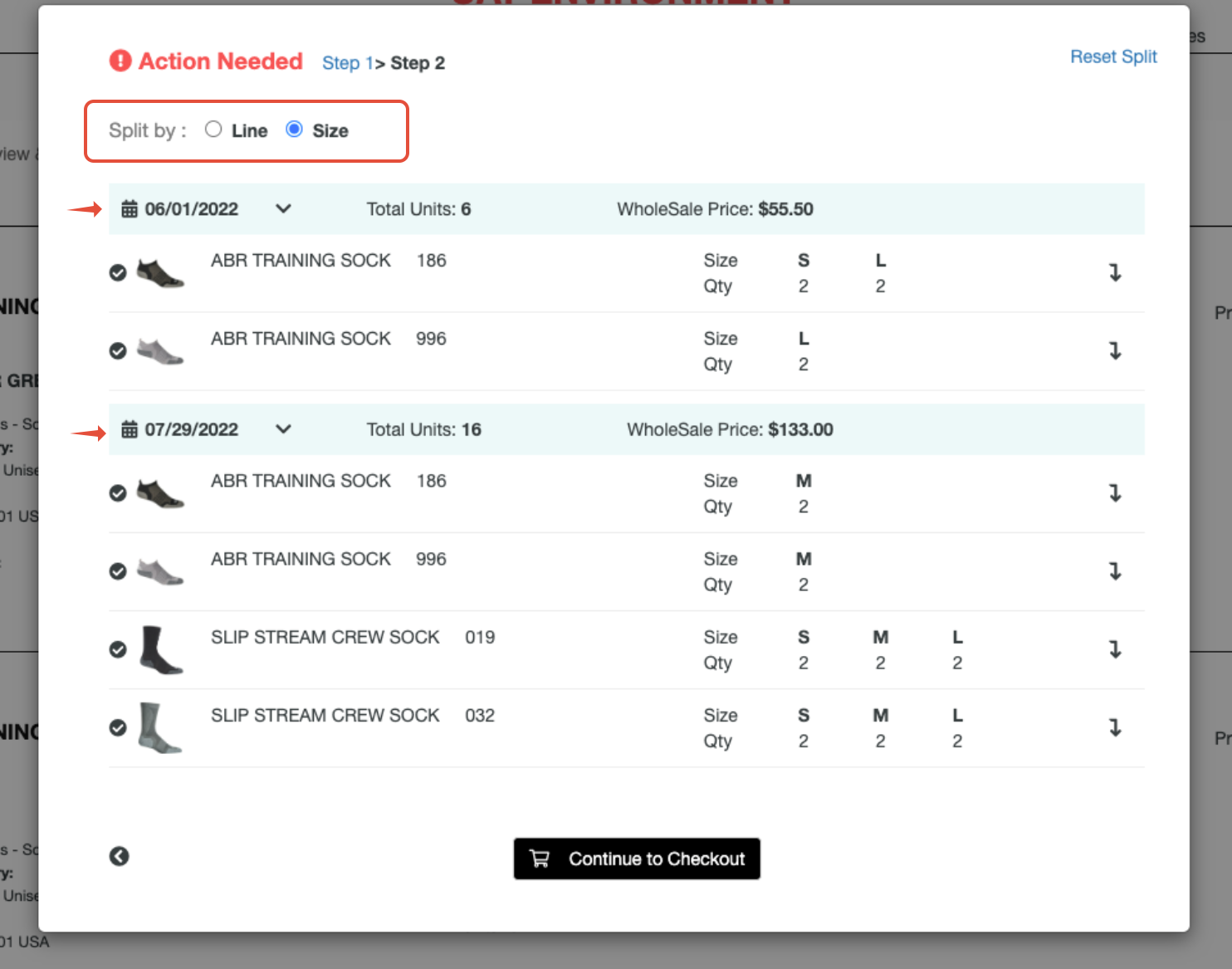
You are able to change the dates of the orders by selecting the Date and calendar icon to view a calendar pop up to adjust the start date of your order.
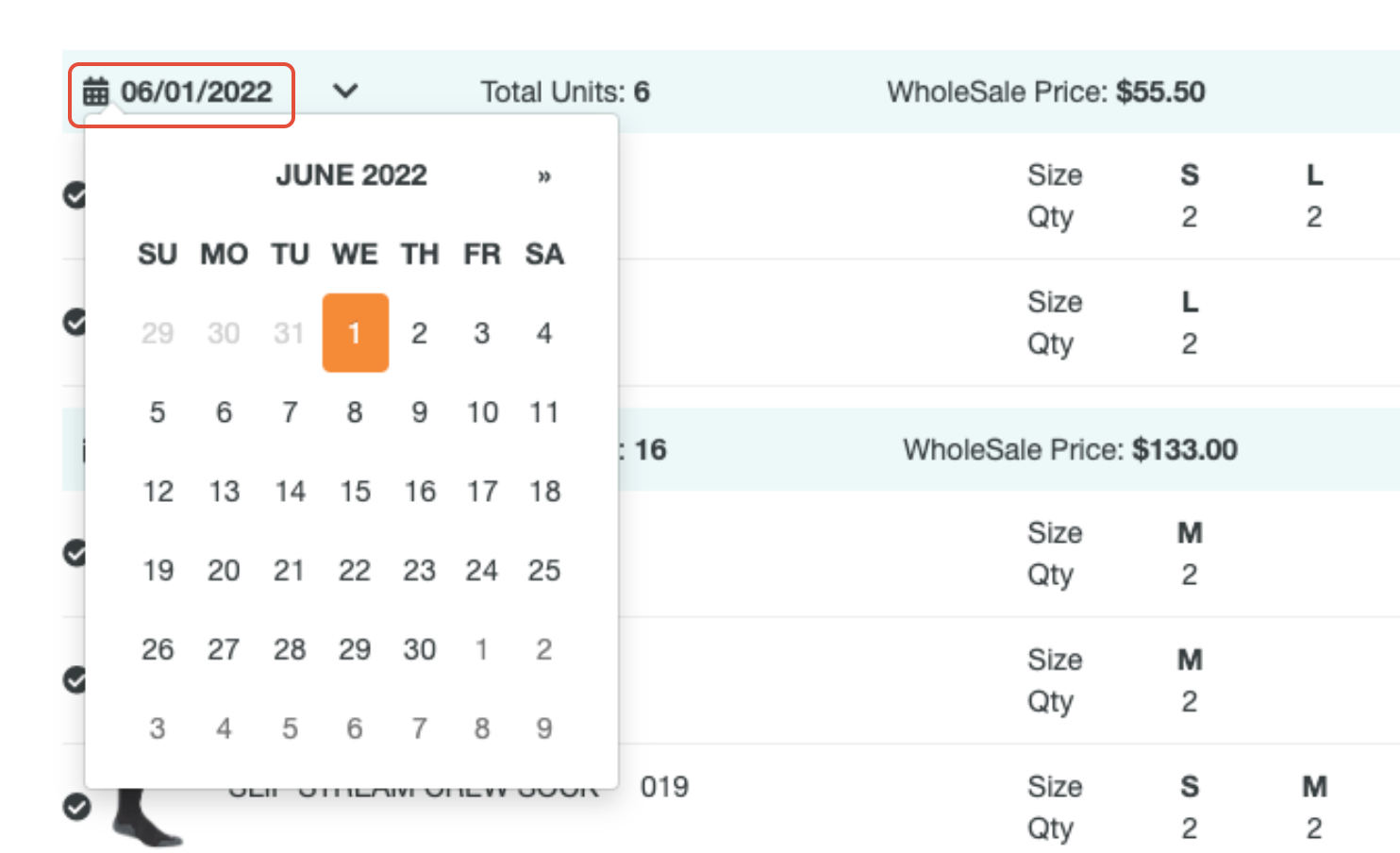
If you want to move a size or line of products to the next available date, you can select the down arrow to slide the product down.
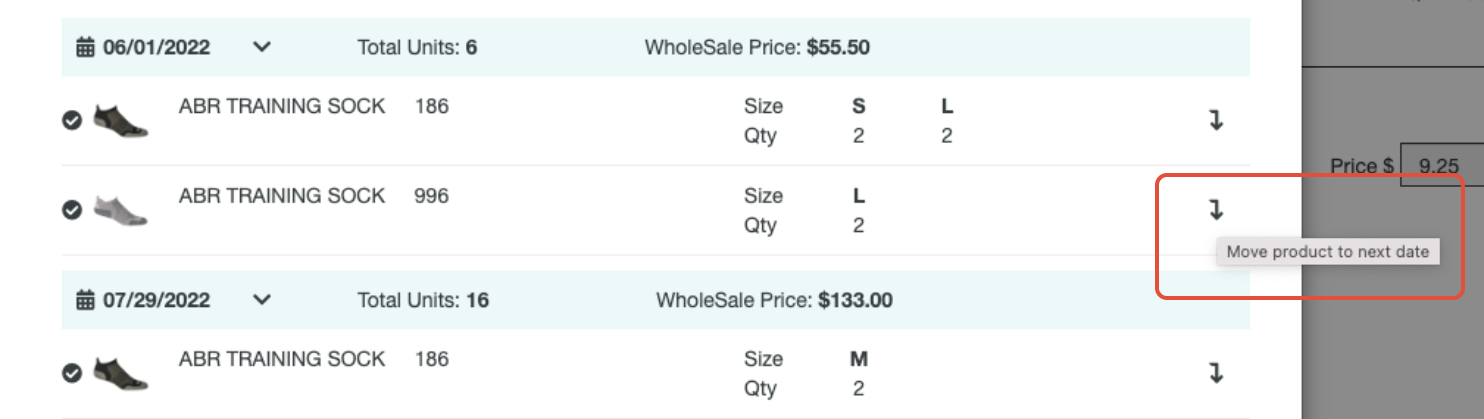
If you move all products down to the next date, you will see the top order going to $0 and all products combined into one order.
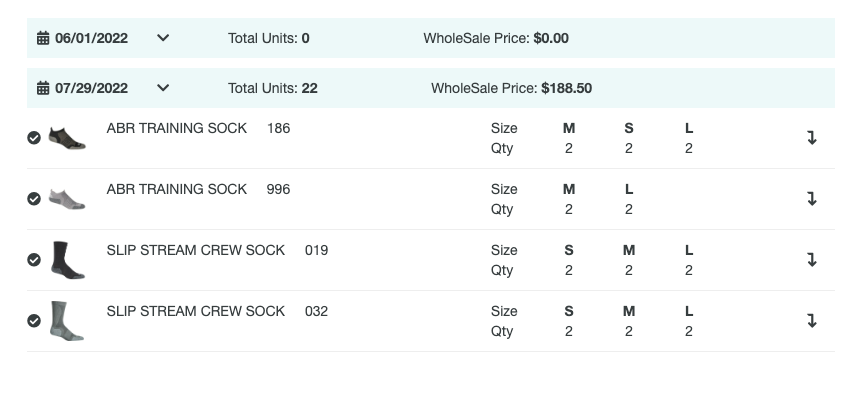
You will see only one order being created when reviewing the order on the next screen. If you kept the two orders, 6/1 and 7/29, you would have been able to select each one to enter into that order or view them at My Orders.

With the one created, you will find it at My Orders.

If you have any questions please contact success@repspark.com
