Show/Hide Retail Price on Review Page as an option by role
You have the ability to Show or Hide the price on the Review Page and Order Confirmation Page. Admin has the option to select which role has the ability to show or hide the price.
To manage this feature, you will go to Admin Panel -> Configure Site -> Review Page
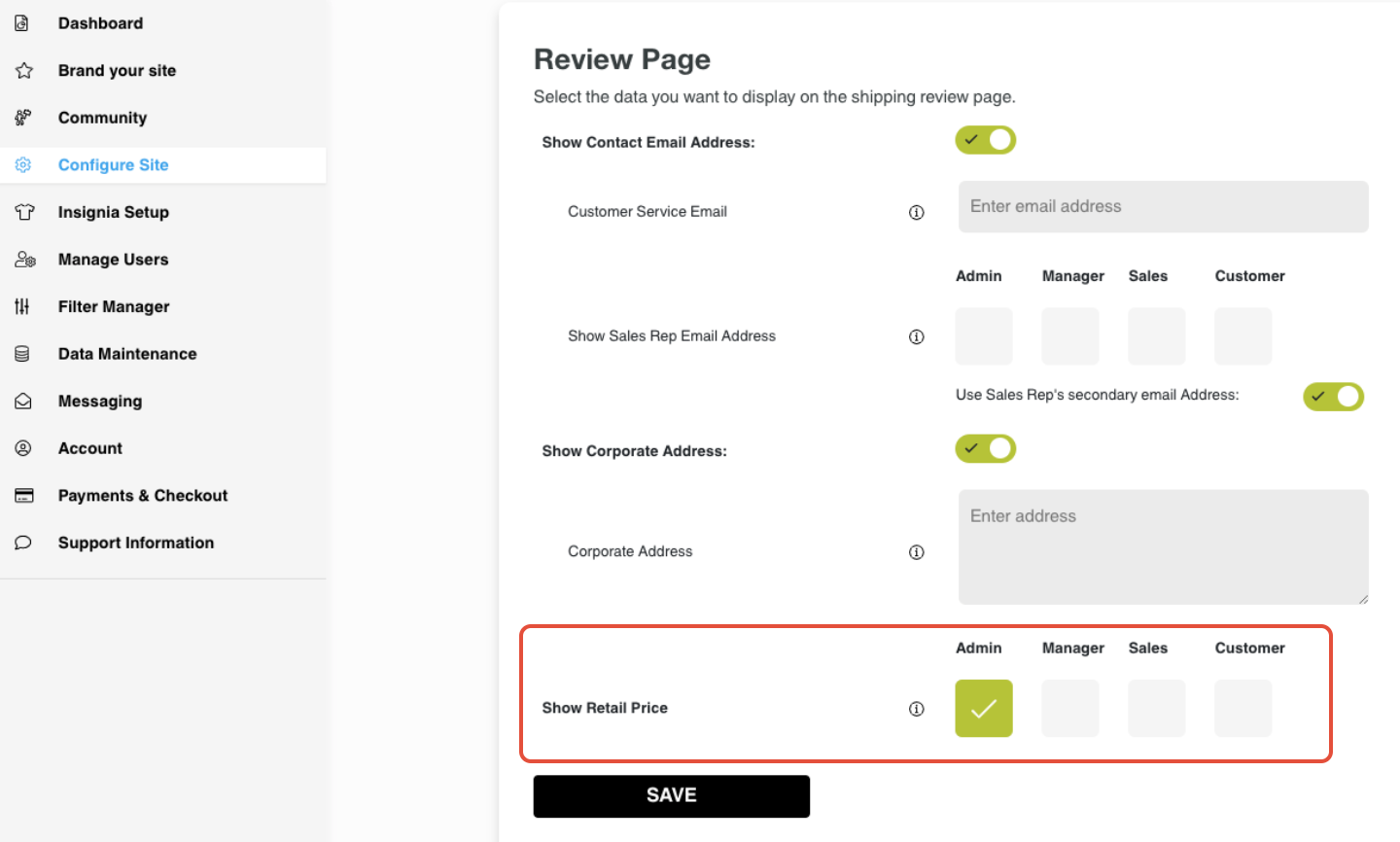
Below you will see how the Review Page looks with retail price hidden. All you see is the wholesale total.
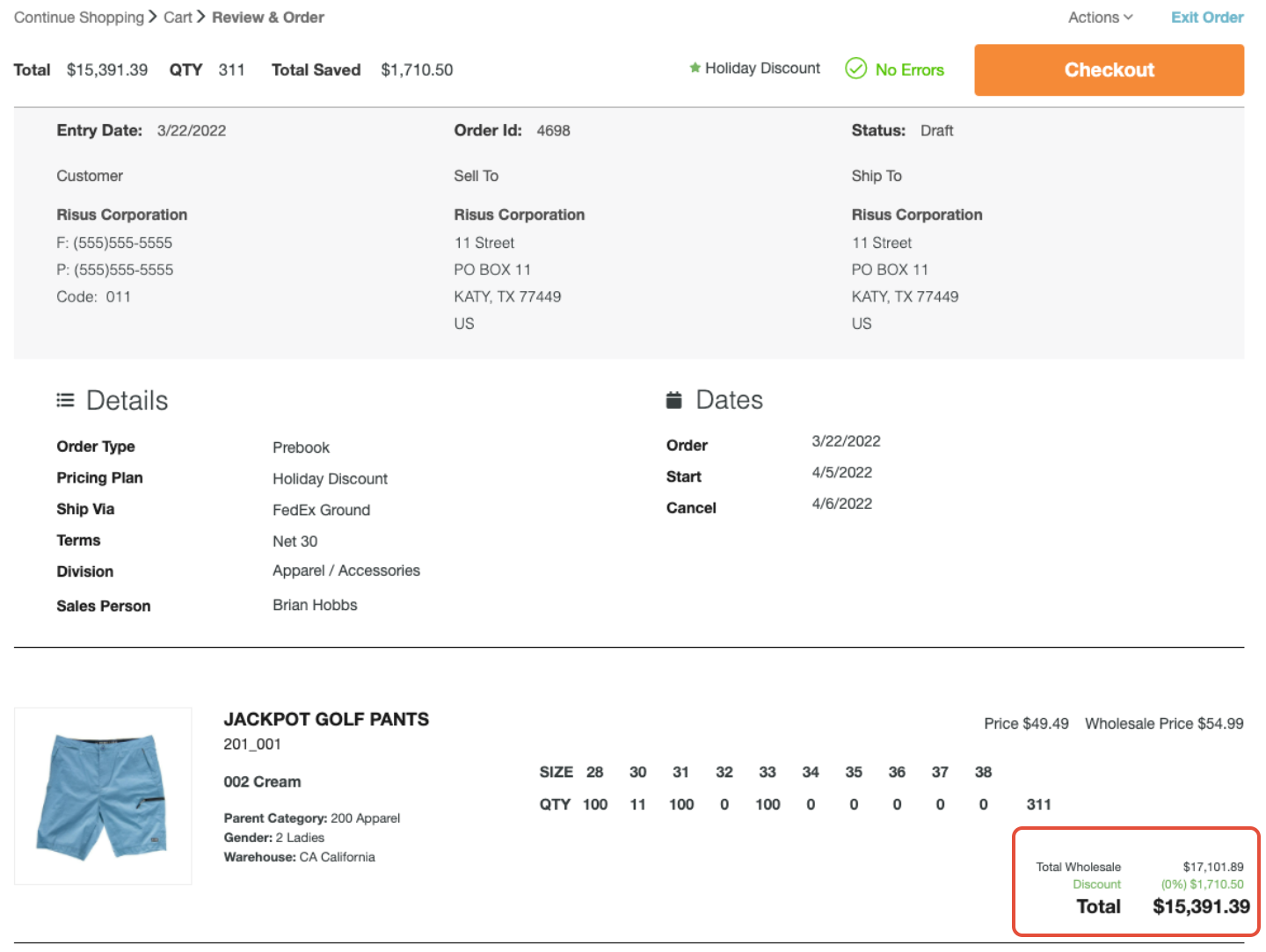
When a role is selected to Show Retail Price, the retail total will be added to the total summary on the bottom of the page.
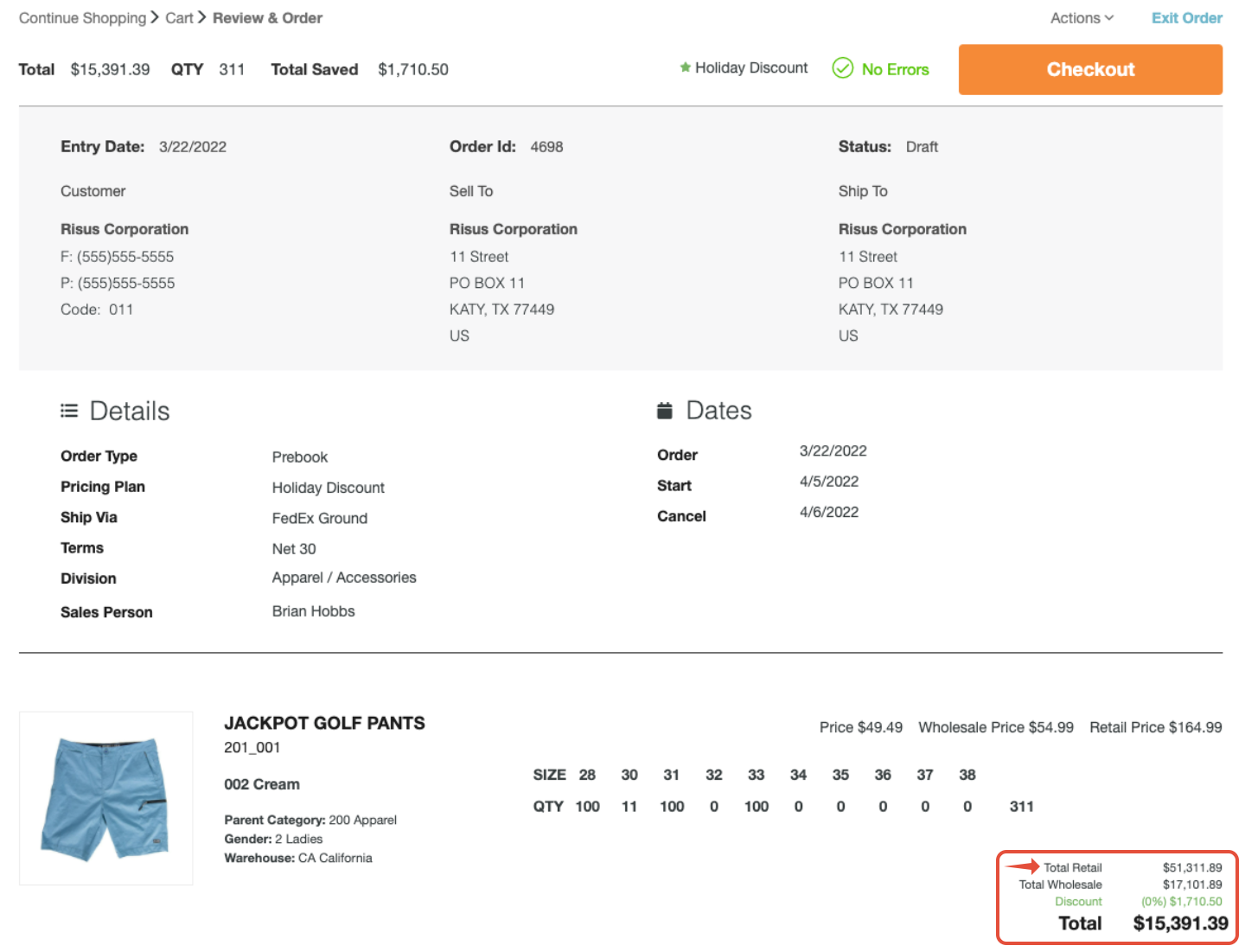
Any additional questions, please contact success@repspark.com
