Searching Within the Catalogs
You can now use the search within the catalog functionality- both Catalog and Product View.
Catalog View
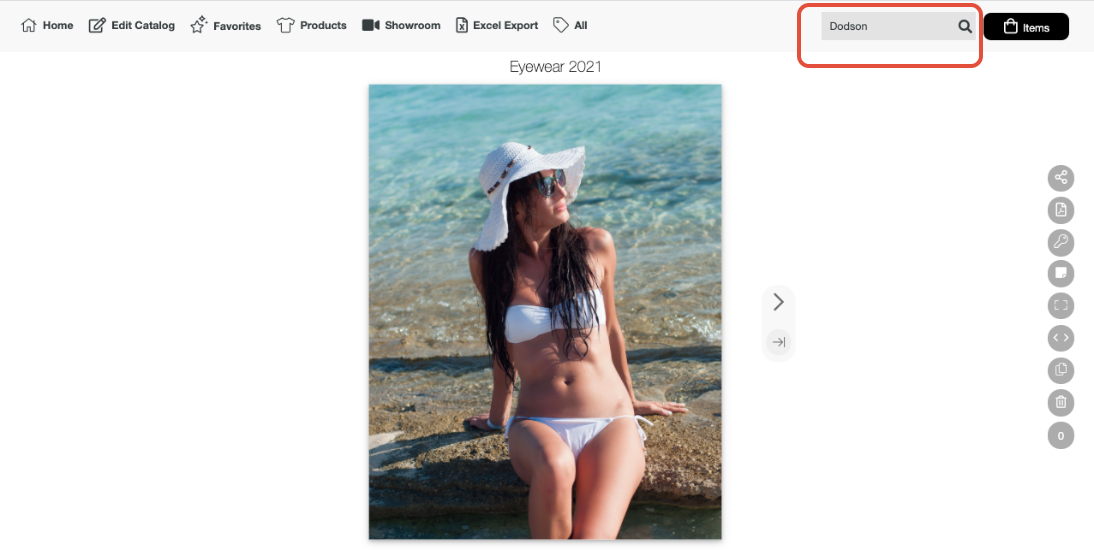
Product View
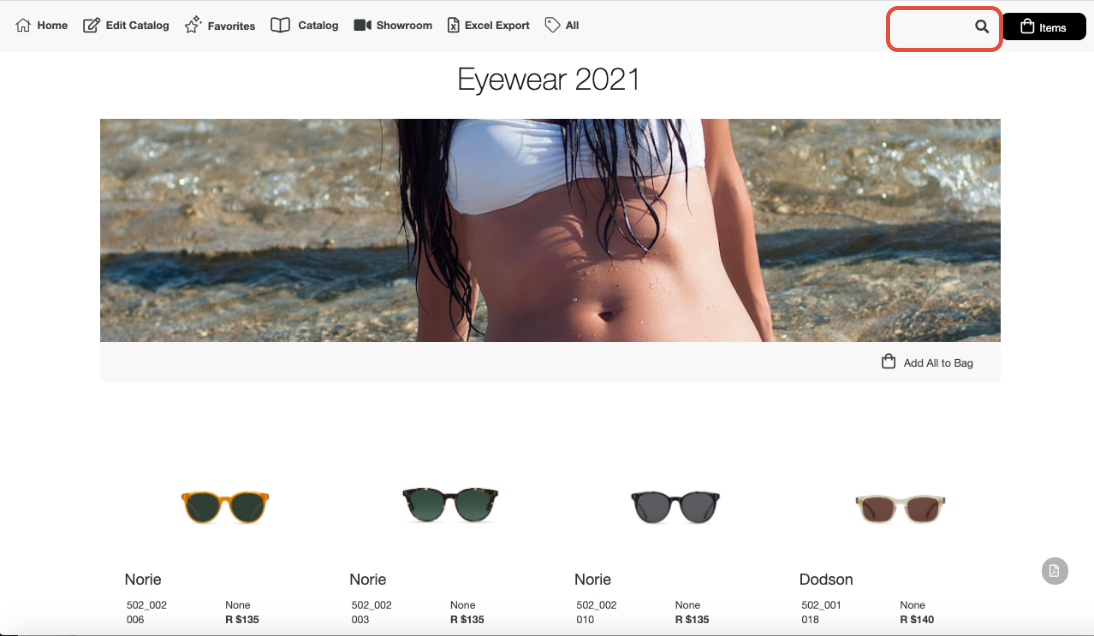
Simply click on the magnifying glass search icon and type in the product name or number. If the product is added to multiple page, the number of pages it is found will be displayed. Simply click enter to move to the next page. The search will look for the product on product and tagged marketing pages.
