Reordering Your Digital Catalogs
You can set the order of your digital catalogs so most recent/most important can be front and center.
To start click into the catalogs/assortments tab and click on the Sort Manager.
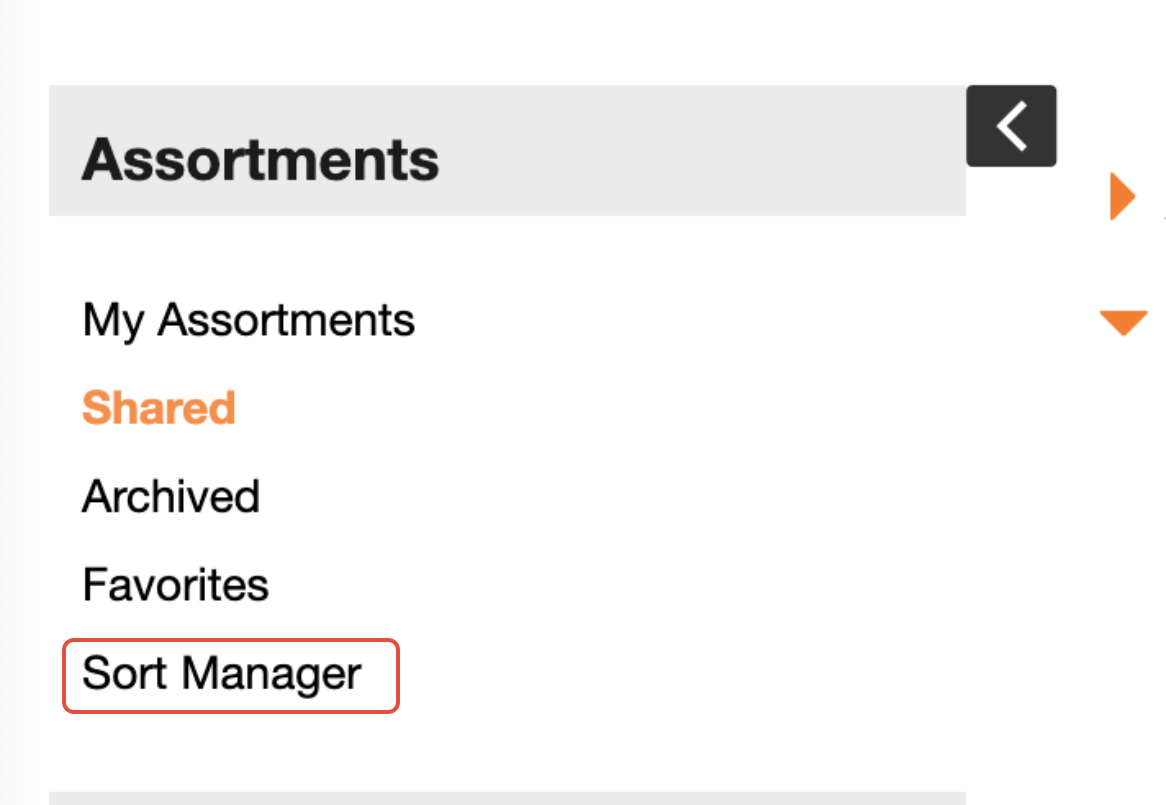
Once there, choose the division for the catalog display. If you have only one division, you do not need to select anything.
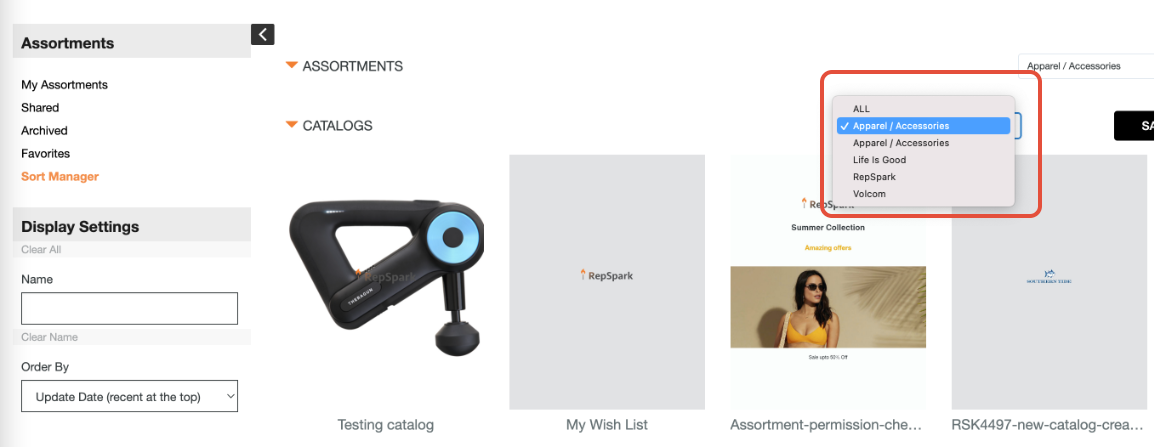
Then drag and drop the catalogs into the order you wish them to be displayed. The catalogs will remain in this order until manually moved. All new catalogs added after the intentional positioning will be added at the end of the catalog list and can then be moved to the proper position.
