Orders and Reports - Emails explaining what it is and who sent it.
Throughout the site, you have the ability to share information (orders, reports, invoices, etc..) to other users or customers via email. Up to this point, the emails have been overly generic and would create confusion if multiple emails of different information were sent to the same person.
As an example, I will show you test Invoices below.
On the far right, you can click on the envelope to share these Invoices via email.
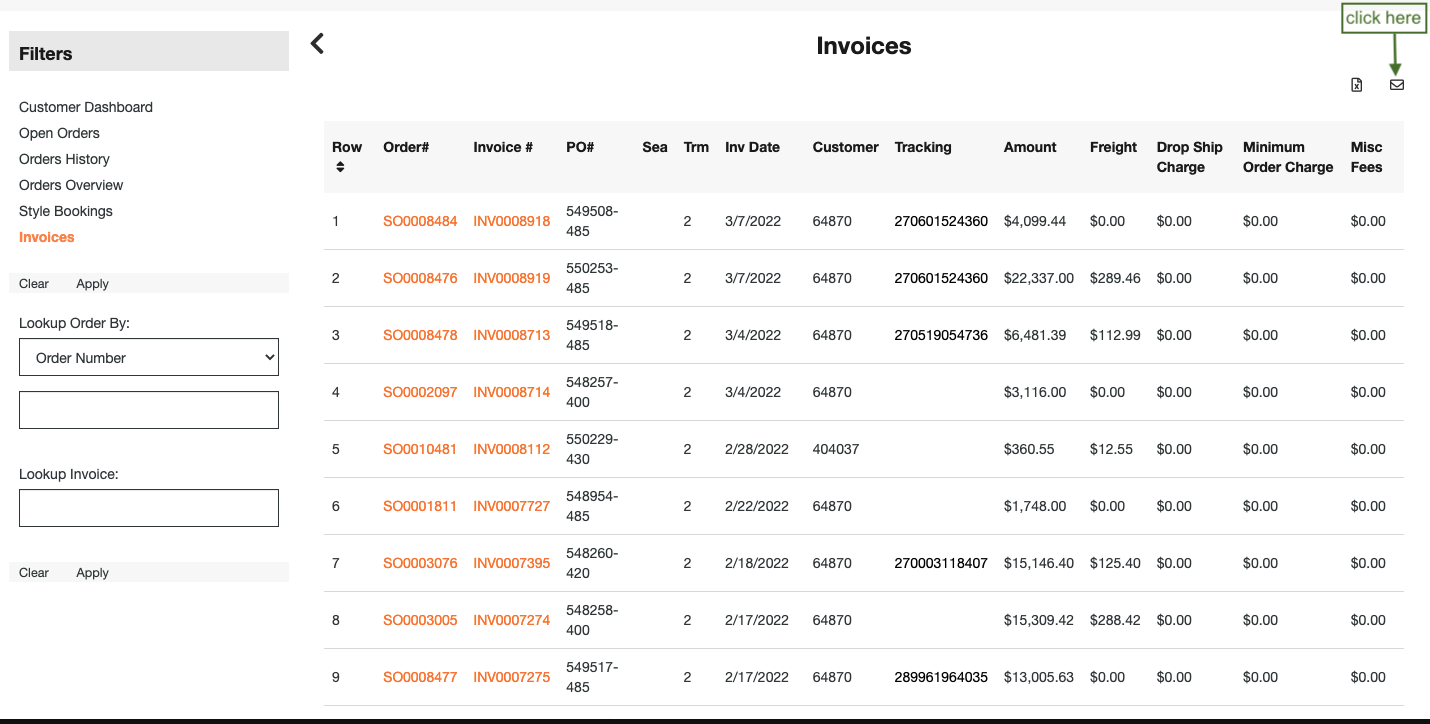
Then you have a pop up which will ask you to fill in information for the email.
By filling out From and Your Name, the end user will know when sent the email once receiving the email from hello@repspark.com.
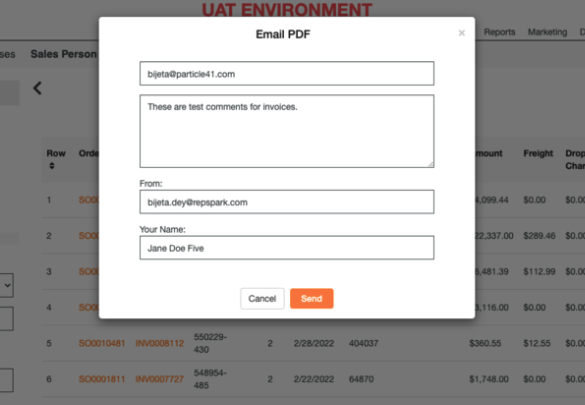
Now when the recipient of the email received the email, they will see an actual name instead of our generic email. Also, you will see that the subject line will inform you what the email content is (i.e. Invoices).
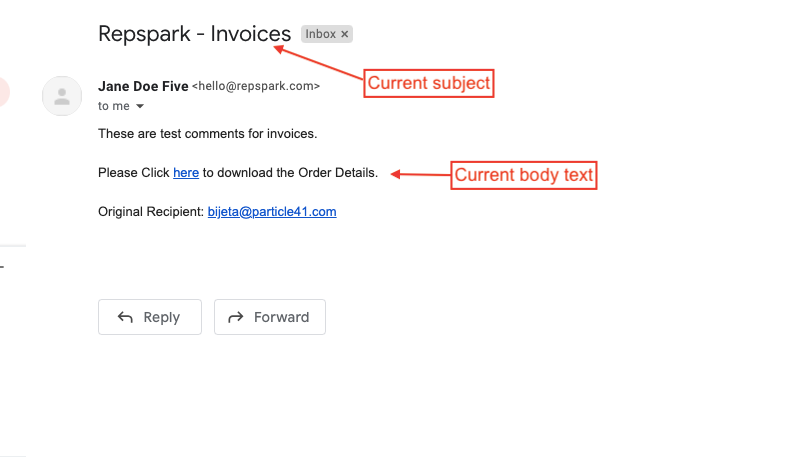
For any questions, contact success@repspark.com
