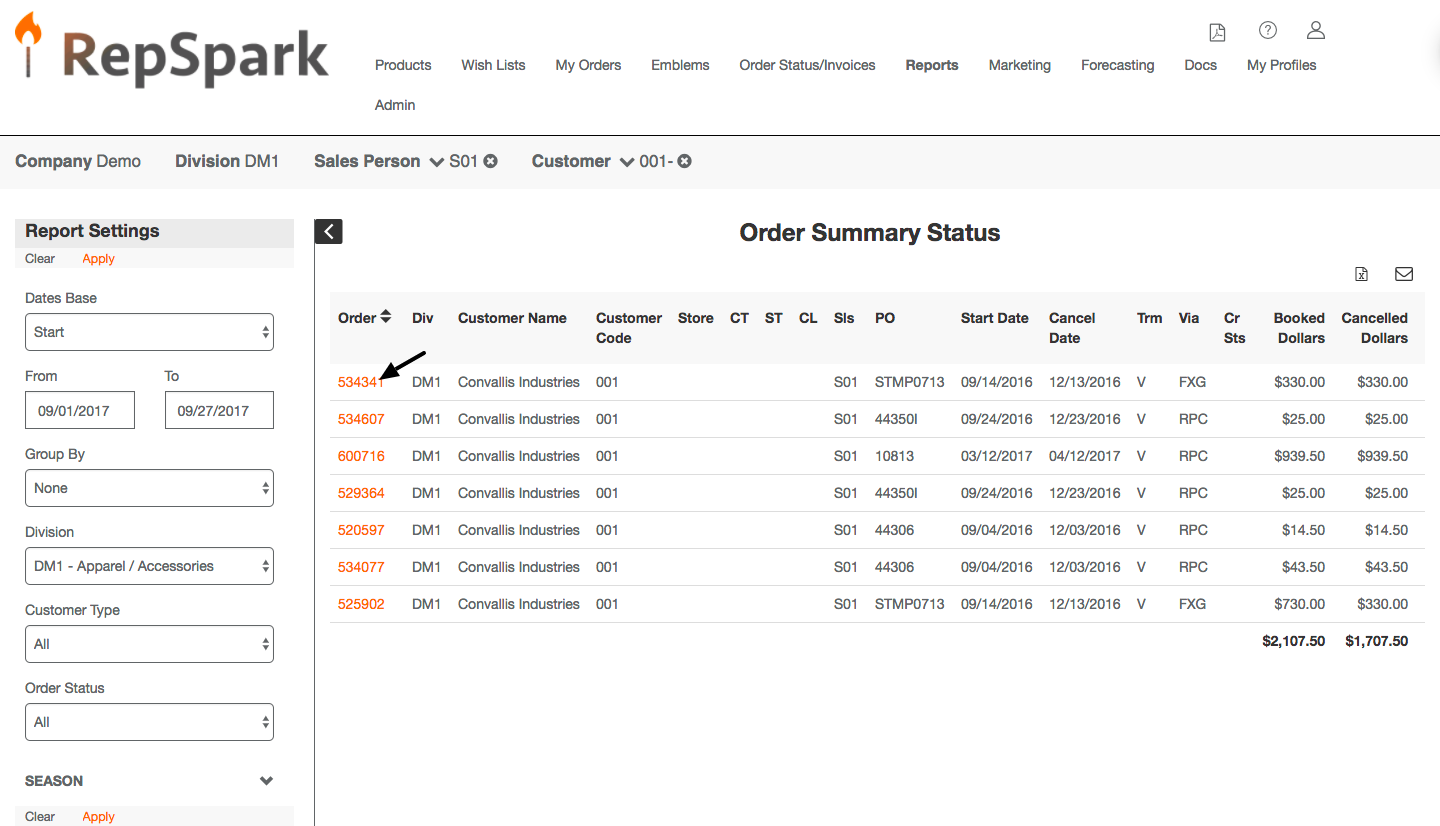Order Summary Report
Order Summary Status
Use this report to get live status updates on orders per date range. You can also drill into orders individually and get shipping status per line.
First, select the date range you want to view. You can run this by Start Date which would be the ship windows of the orders or by Order Date/Entry if you want to look at the orders that were entered into RepSpark on a particular date range.
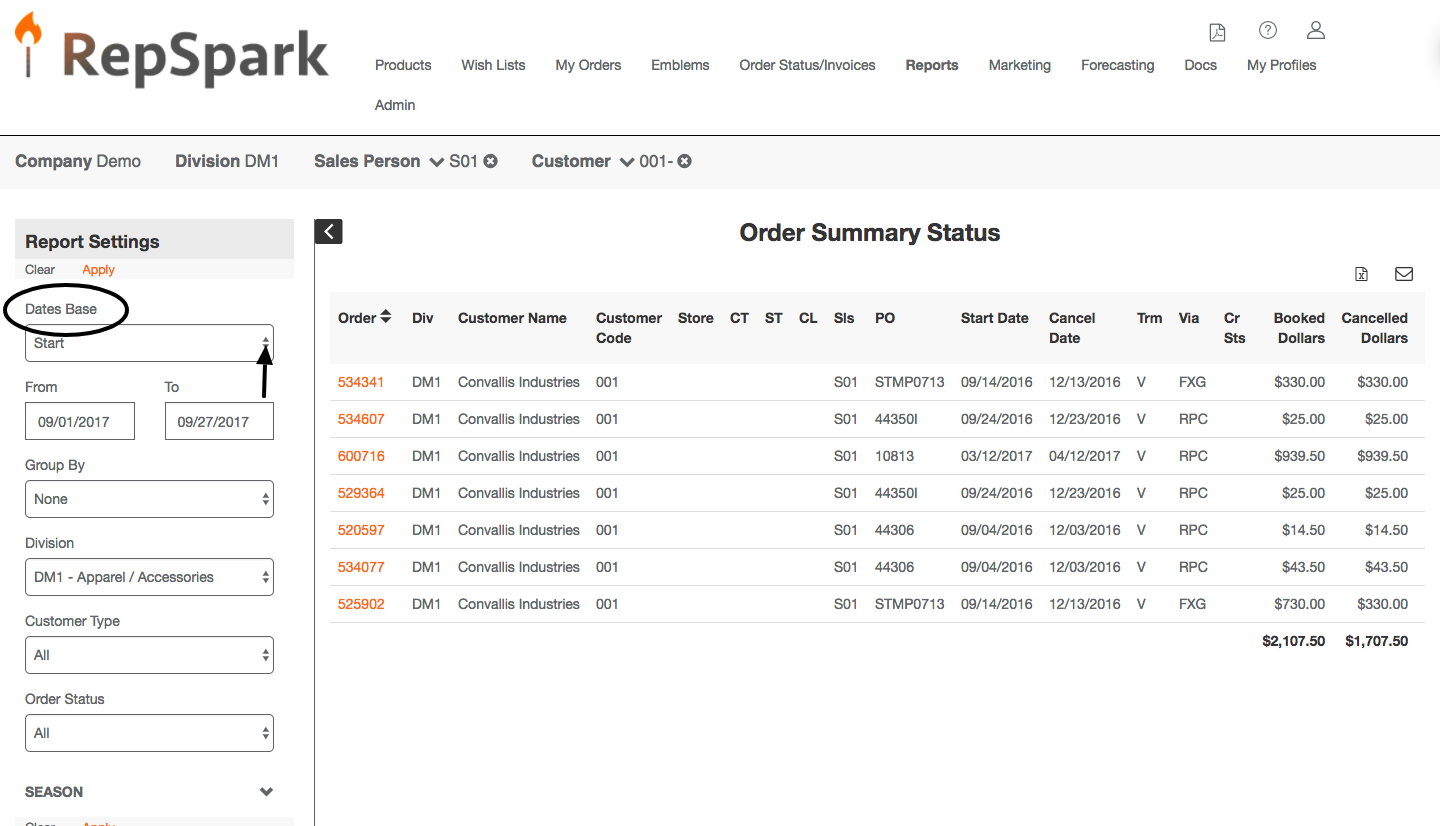
Next you can go through each filter on the left and select how you would like to view the orders.
Division- If you have more than one division, you can select to view one or all here.
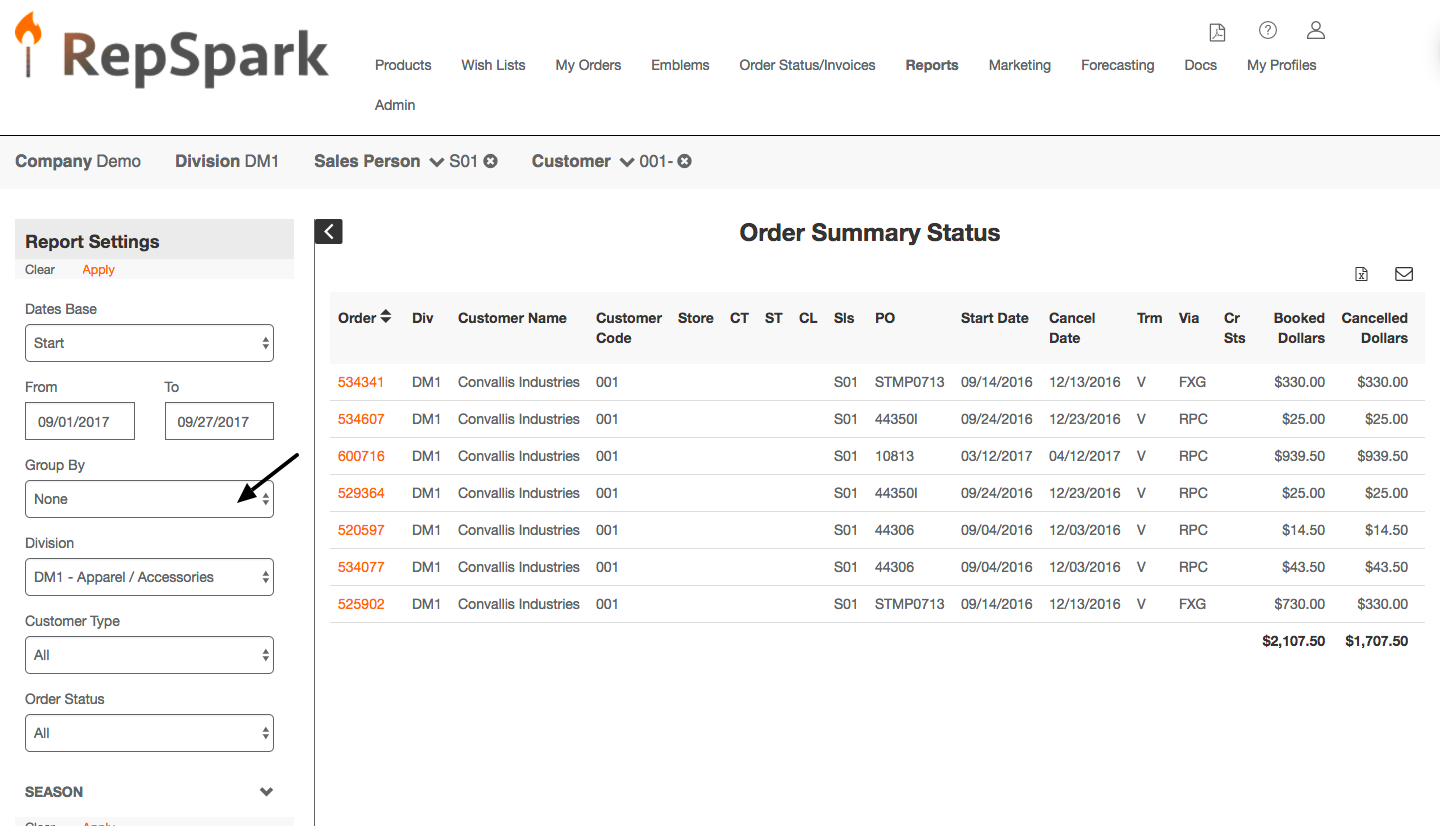
You can also sort by customer type. For instance if you only want to view Majors or Specialty you can choose this here based on the Customer Type your company is using.
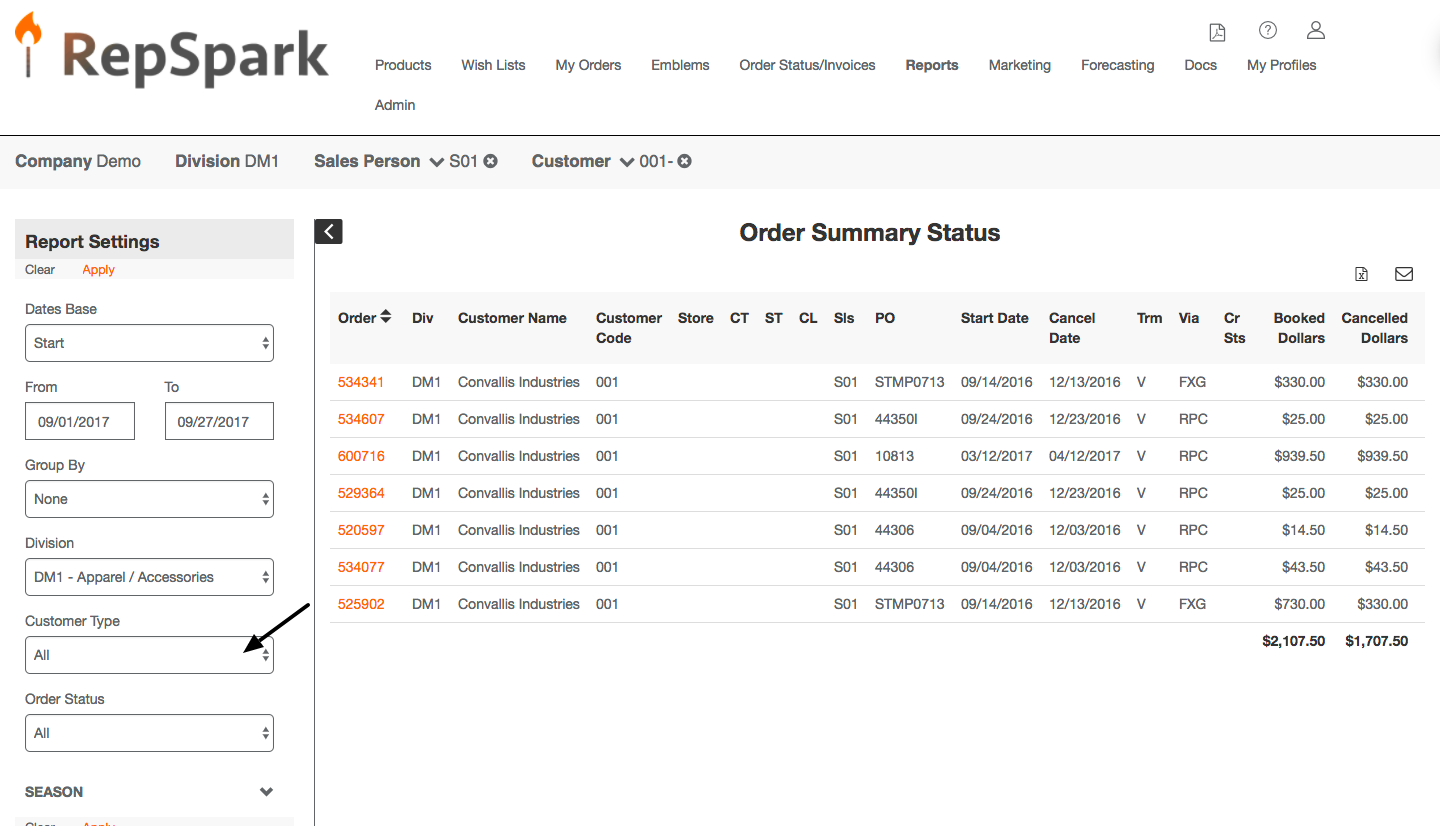
You can also narrow down by order status here.
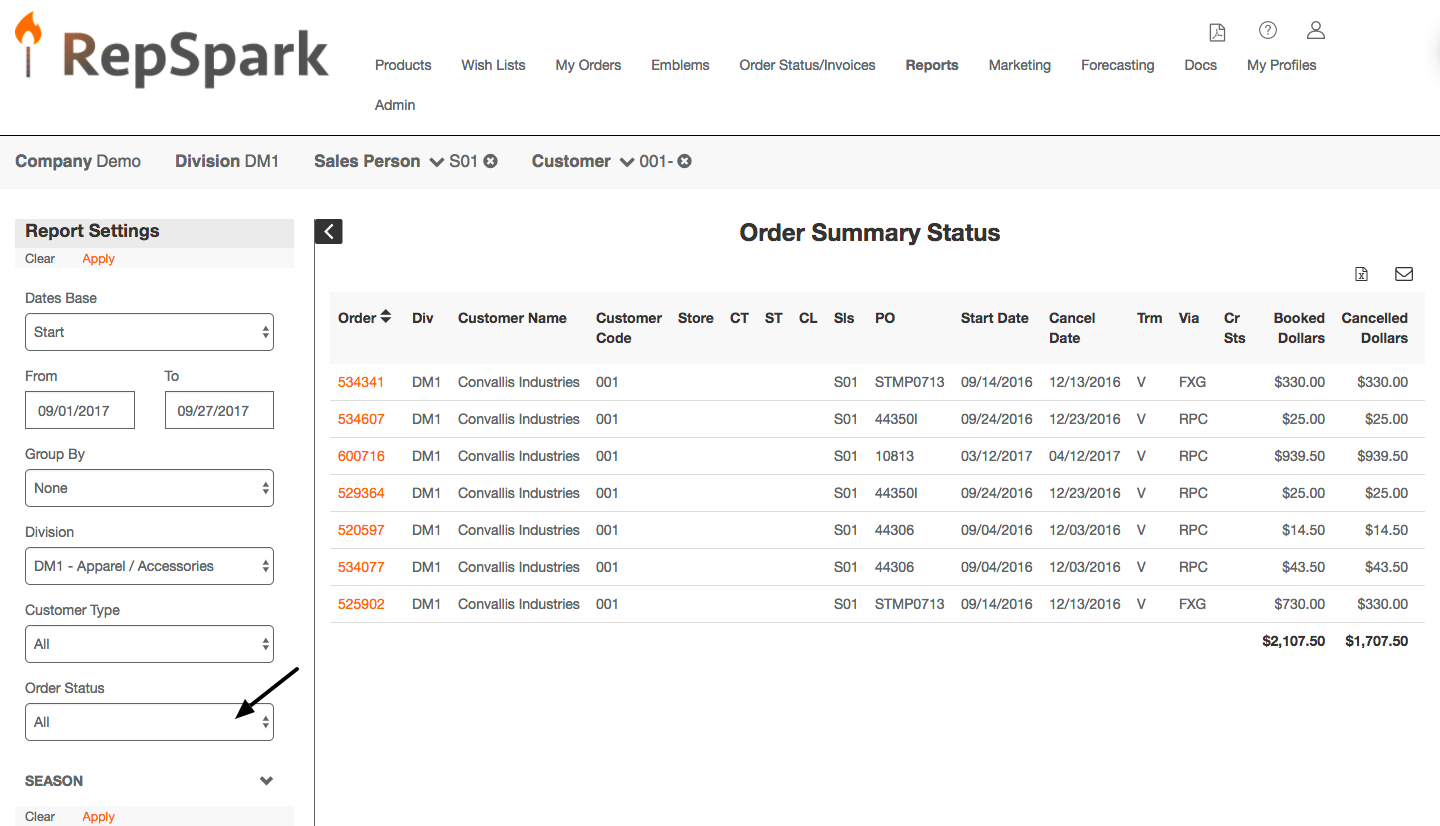
Once you have made all of your selections, click apply. You will see order number, customer name, PO#, Start Date, Cancel Date, Booked, Canceled, Shipped and Returned dollars for the date range provided.
You can drill into each order individually by clicking on the orange order number to get live status updates.