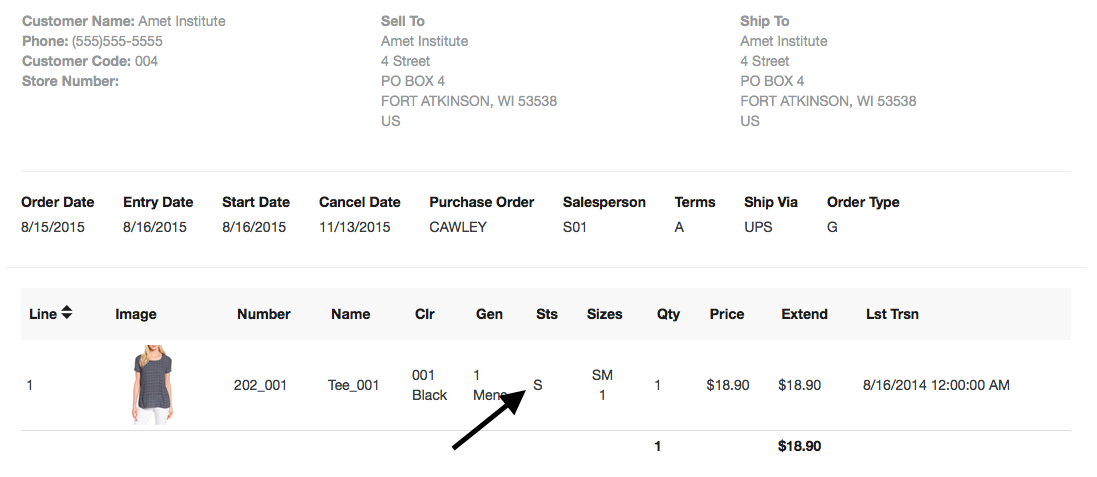Order Status
To find the status of your order, go the Order Status/Invoices tab. You can search for a specific order, or all of your orders.
To search for a specific order, type the order # in Lookup Order By text field and click apply.
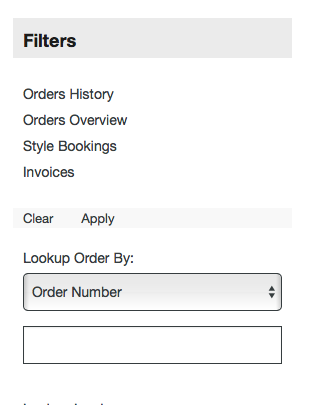
Next, click on the orange order # to check the status.
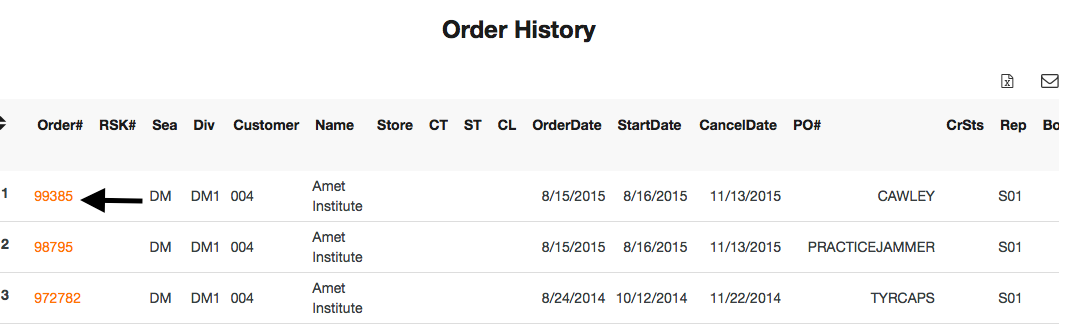
You can see the status of each style on the Sts column. S= Shipped, C=Canceled and O=Open.