NEW Split Orders Feature
You are given Order Options to take when products in your cart are not available for the order's Start Date. You will be giving four options to complete your orders for all products to be on VALID orders that you will be able to submit.
Option 1 COMPLETE ON NEAREST FUTURE DATE
Keep the order as one order but push my order start date to the nearest future date where ALL items are available.
Option 2 COMPLETE AS ENTERED (THIS DOES NOT COME AS DEFAULT, BUT YOU WILL NEED TO DECIDE IF YOU WANT TO ALLOW THIS OPTION)
Submit the order as is with available and out of stock items. Out of stock items that are pending receipt may delay your shipment.
Option 3 BY SIZE
This will remove each unit by size that is not currently available and will split out to a new order with the next first available date. There could be multiple splits, leading to multiple orders.
Option 4 BY LINE
This will remove all units for the entire style that is not currently available and will split out to a new order with the next first available date. There could be multiple splits, leading to multiple orders.
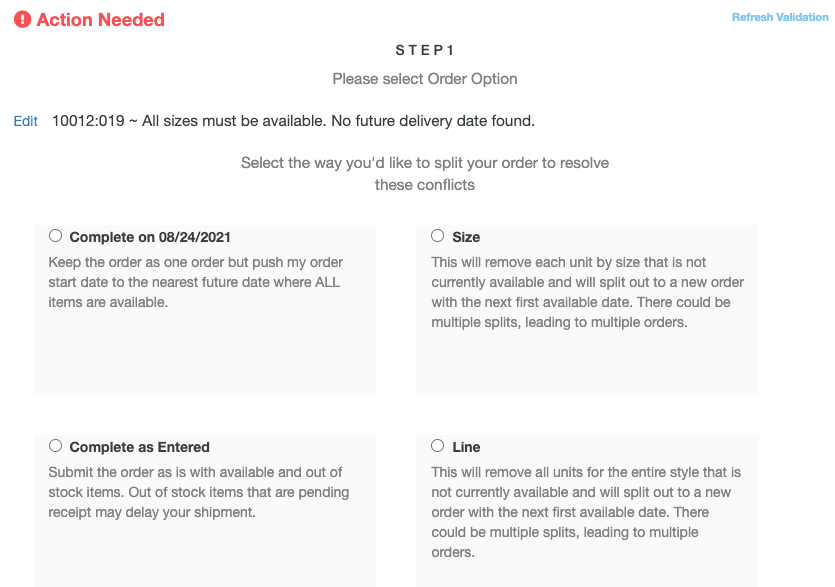
Once you have selected your option, you will find the new break down of how your orders will appear. They will look slightly different between the different Option. Here is an example of the difference between LINE and SIZE.
Here is the order. You will need to select ACTION REQUIRED
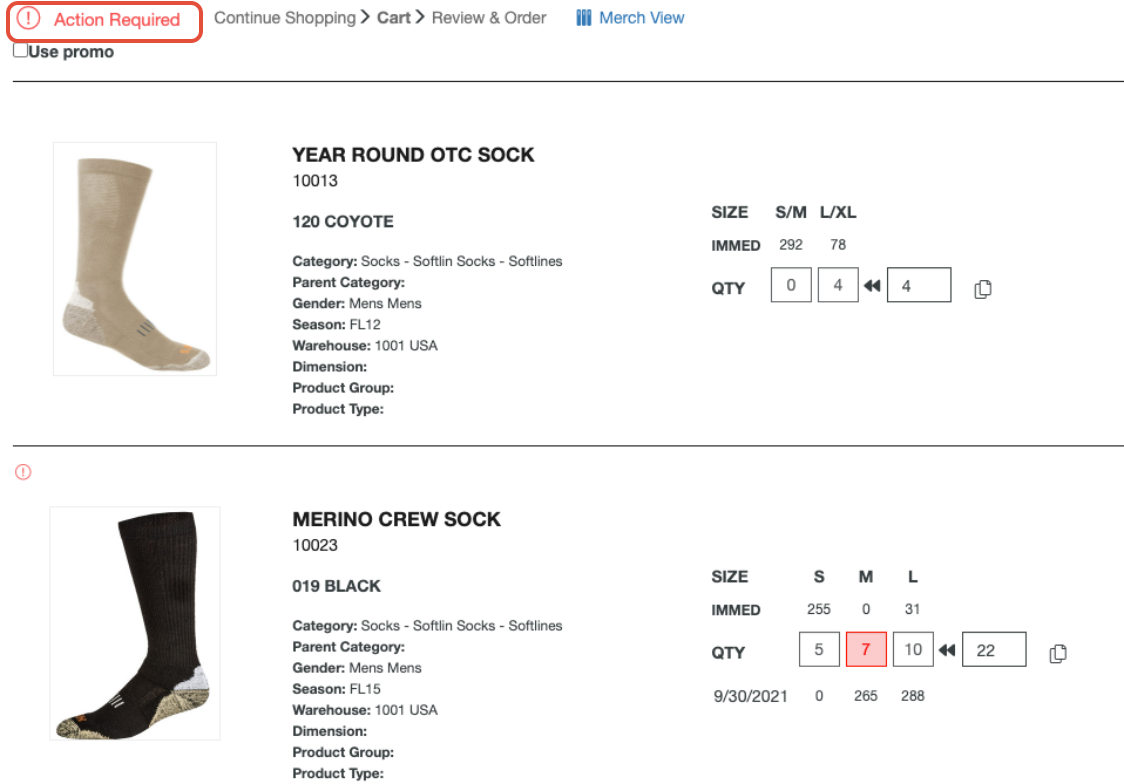
Then select one of your options. We will select By Line.
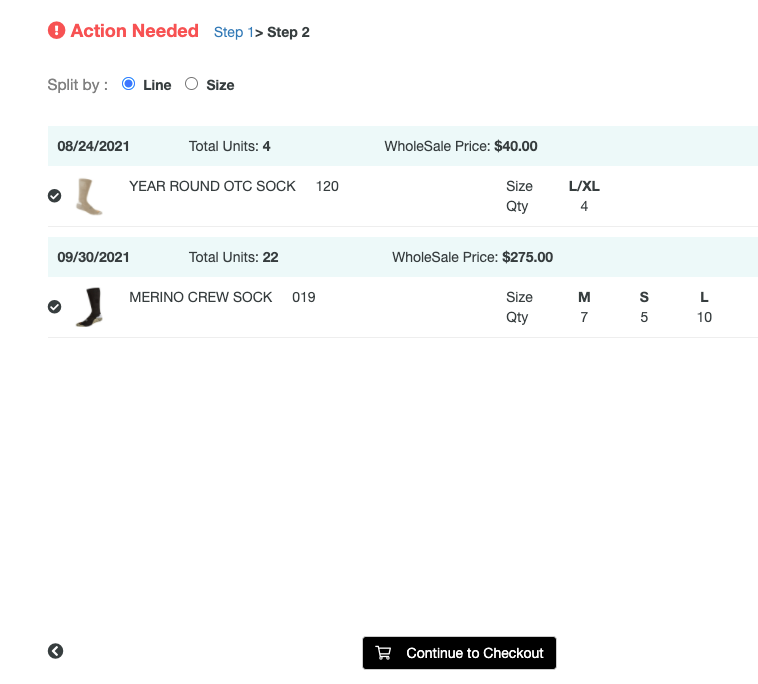
Here is what By Size would look like with this example.
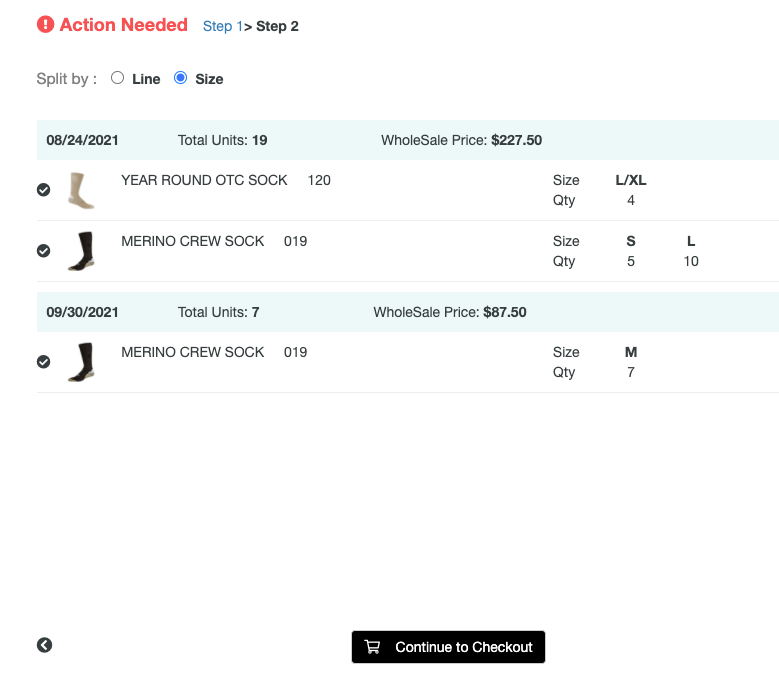
Once you Continue to Checkout, you will now go to the Review & Order page which will show you your new split orders with all of their Order information (RSK#s, Order Headers, and Total amounts) Please notice the blue banner informing you directions and tips for how to proceed from the review page.

Please view the video attached below to see a DEMO of this new feature!
