New Retailer requesting Access to Community
As a new Retailer who is looking to join RepSpark and join our Community, you will want to select SIGN UP HERE on the bottom of the log in page.
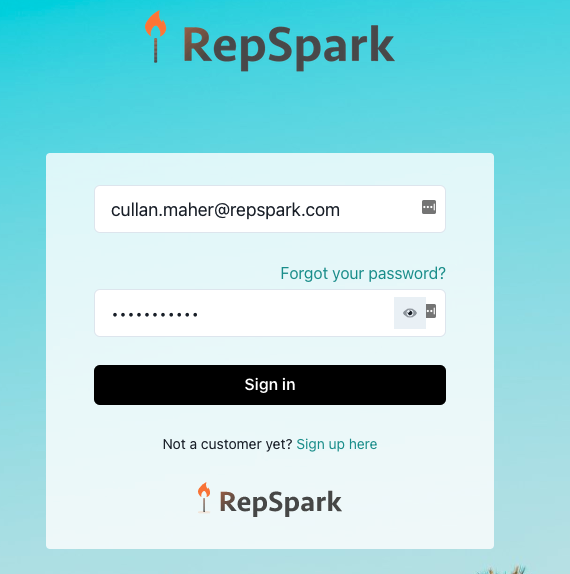
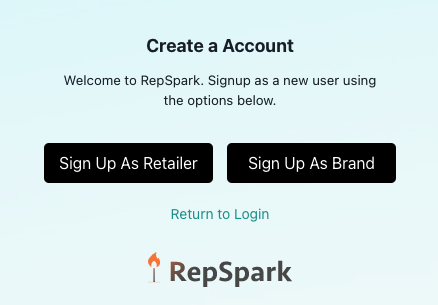
You will go ahead and fill out your Registration Information. This information is what Brands will see once you sign up to Community and Request Access to the specific Brands within RepSpark.
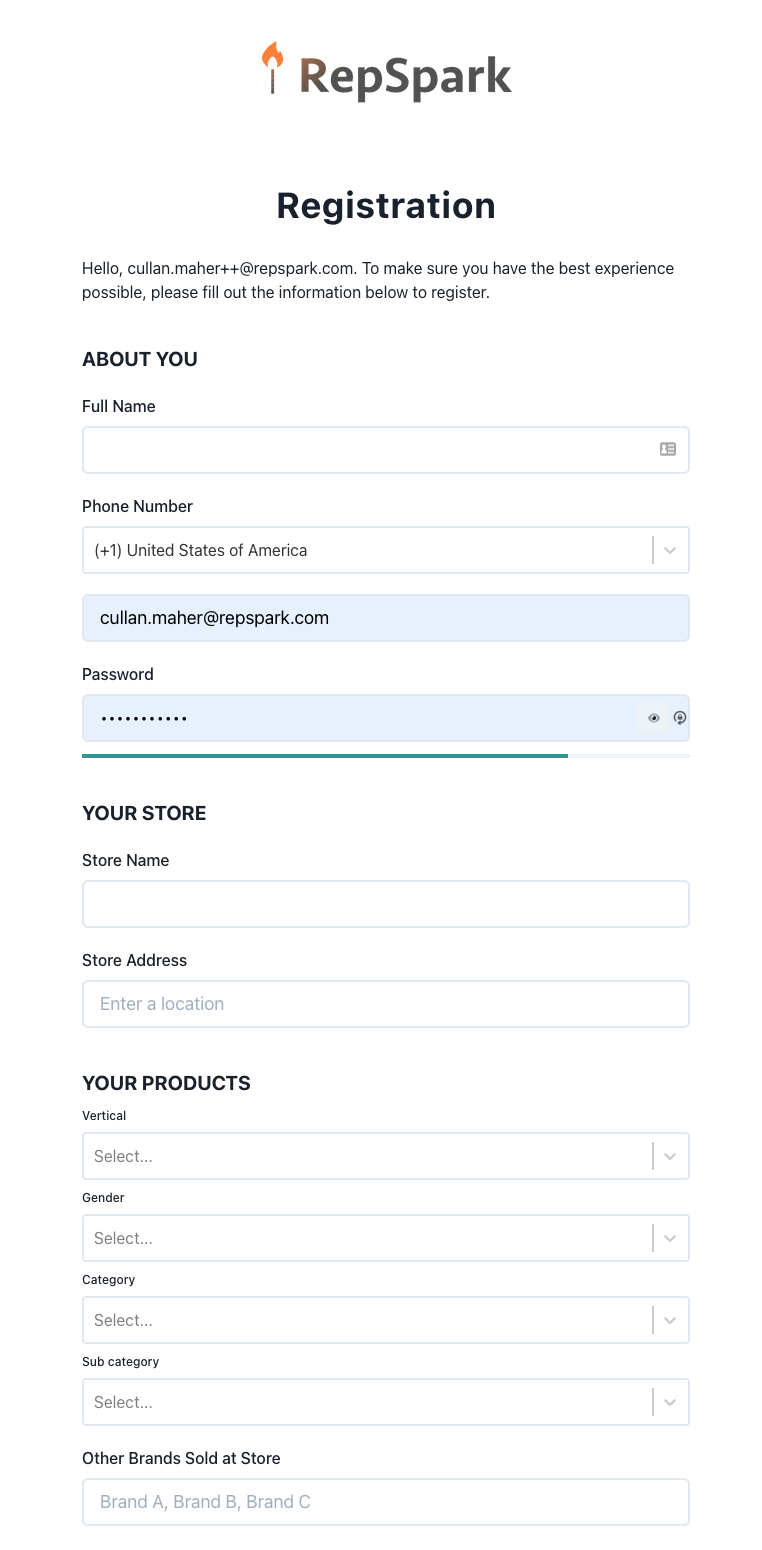
Once you have Registered and waiting for your request to be accepted by the RepSpark Admin, we recommend checking out this quick video to show you step by step how to navigate RepSpark Community when you are a new Retailer who is not already associated with a Brand on RepSpark's Site.
