Multi-Date Boards: Create a Planogram with Canvas
When you are placing orders using the Multi-Date Boards, you can now utilize the products and marketing assets to create a Planogram.
Select the four box square to take you to the Canvas page for the selected order.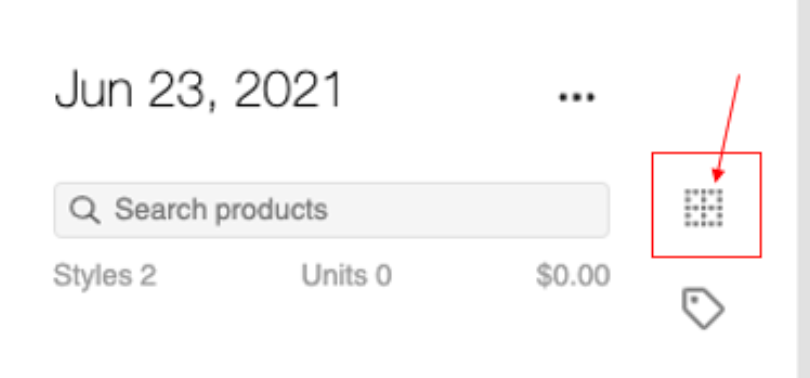
Along with the products that you have in your cart, you now have the Marketing Tray to pull assets onto the whiteboard to start building your pages.
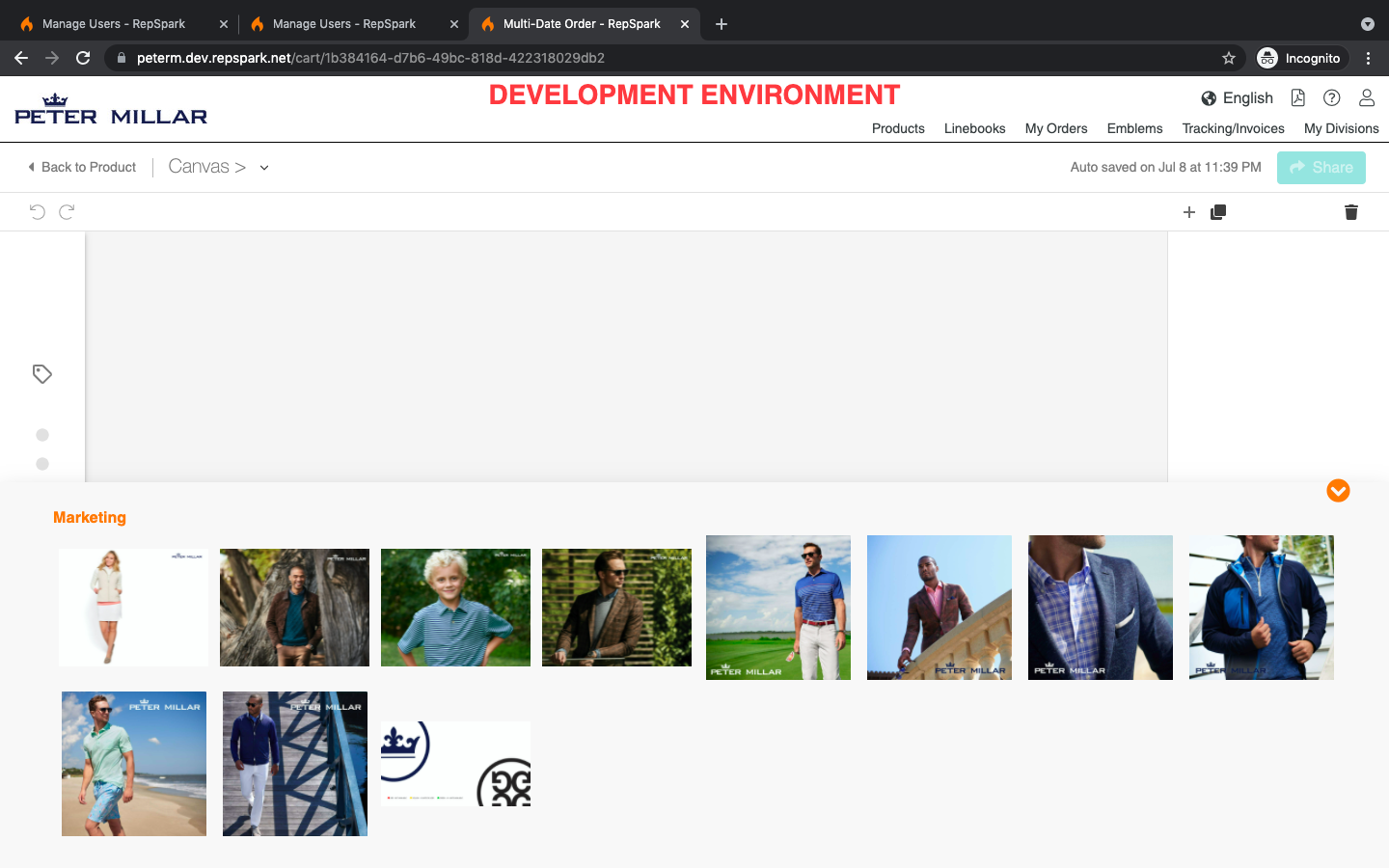
On the right you will be able to add multiple pages plus duplicate pages.
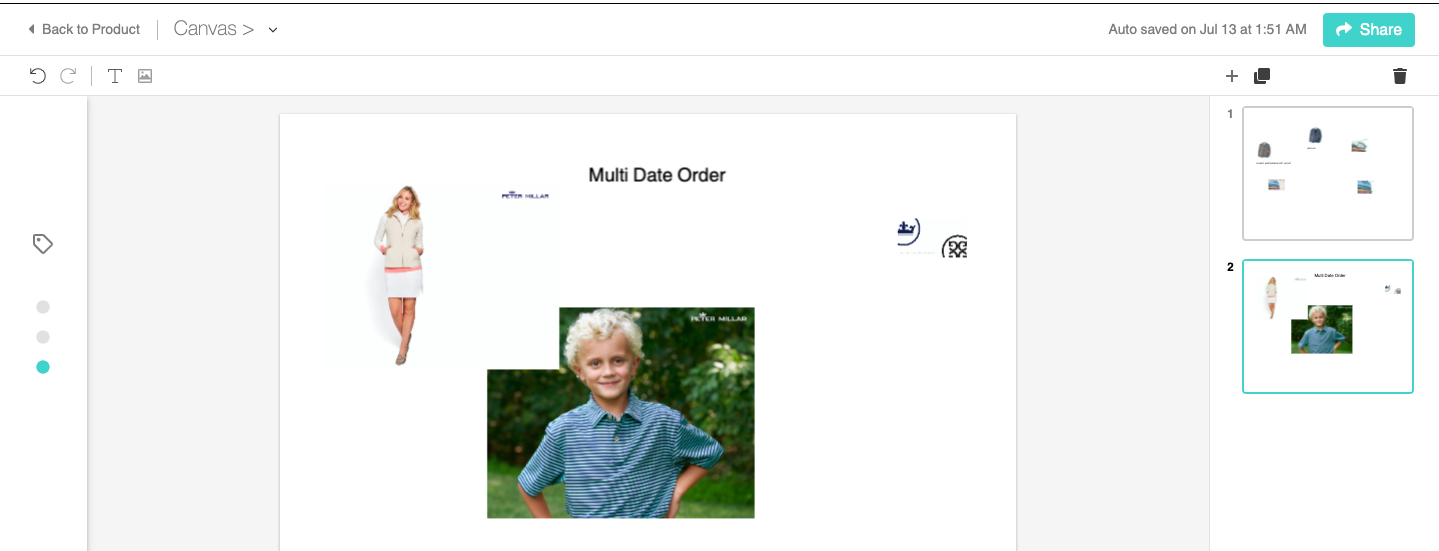
This is great to merchandise your order and present your products to your Customers.
To see a demo of this new feature, please view the video HERE
