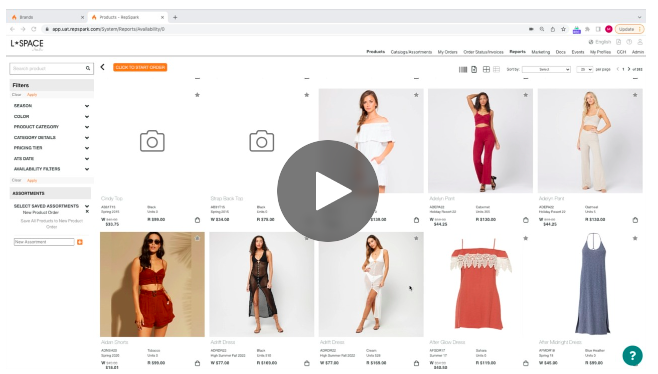Merchandising the Product Page using an Assortment
To visually optimize your sales opportunities on the product page, you can merchandise your products exactly to your liking. To do so, simply create an assortment with the products in the same order you would like to be displayed and set the assortment as Default in the Admin panel. And wa-la - you did it! Your products page is now merchandised for buyers and sales reps.