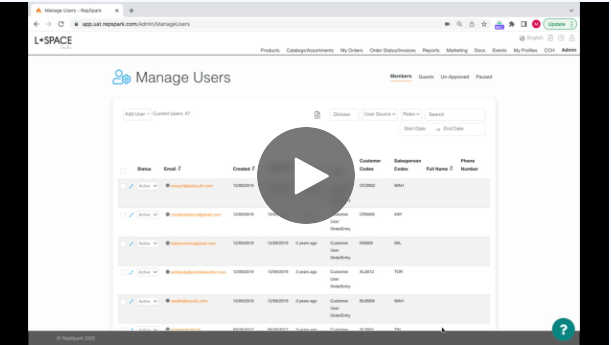Mass Updating Salesperson Codes Associated with B2B Users
To change the salesperson code associated with multiple B2B buyer in RepSpark, you can do a bulk update and switch the salesperson code associated with a set of customers to a new code. This could happen as a result of a territory split, the departure of a sales team member or many other reasons.
Please watch the video below to understand the process. Please note, in order for the profiles to be accurate and error free, the change needs to happen int he data source first (ERP, Shopify or spreadsheets)