Managing Your Branded Hompages
Once many homepages have been created, you can manage them from the Branded Landing Page Summary screen.
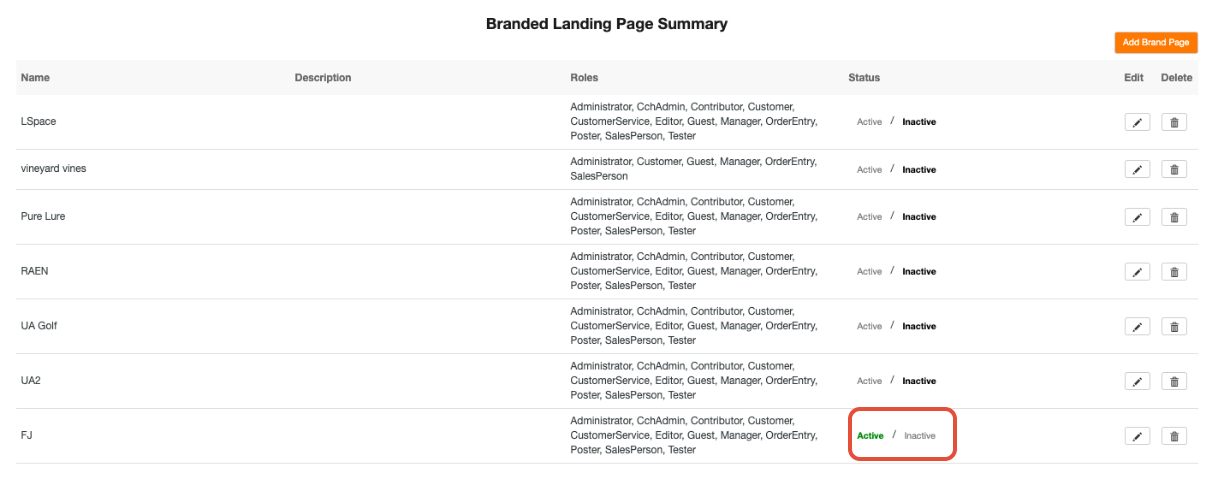
The active page will be noted with a green Active status as shown above. Please note, multiple pages can be active at the same time but only one page can be active per role. This means you cannot have 2 active homepages for role= customer. To change the status simply click on active or inactive right within this page.
To add a new page, click add brand page.

To edit an existing page, click the edit icon next to the page. This will open the page for editing.

To delete a page, click on the delete icon next to the page.

