Insignia Setup: Ability to toggle on/off Color options & Finish Type options
This is only for Clients who have Insignia Setup on your Site.
When you are in your Admin Panel, you can enable and configure your insignia setup. You have the ability to toggle on/off the Color and Finish Type options when Adding an Emblem on an order.
The default setting will show the two toggled off as you can see below.
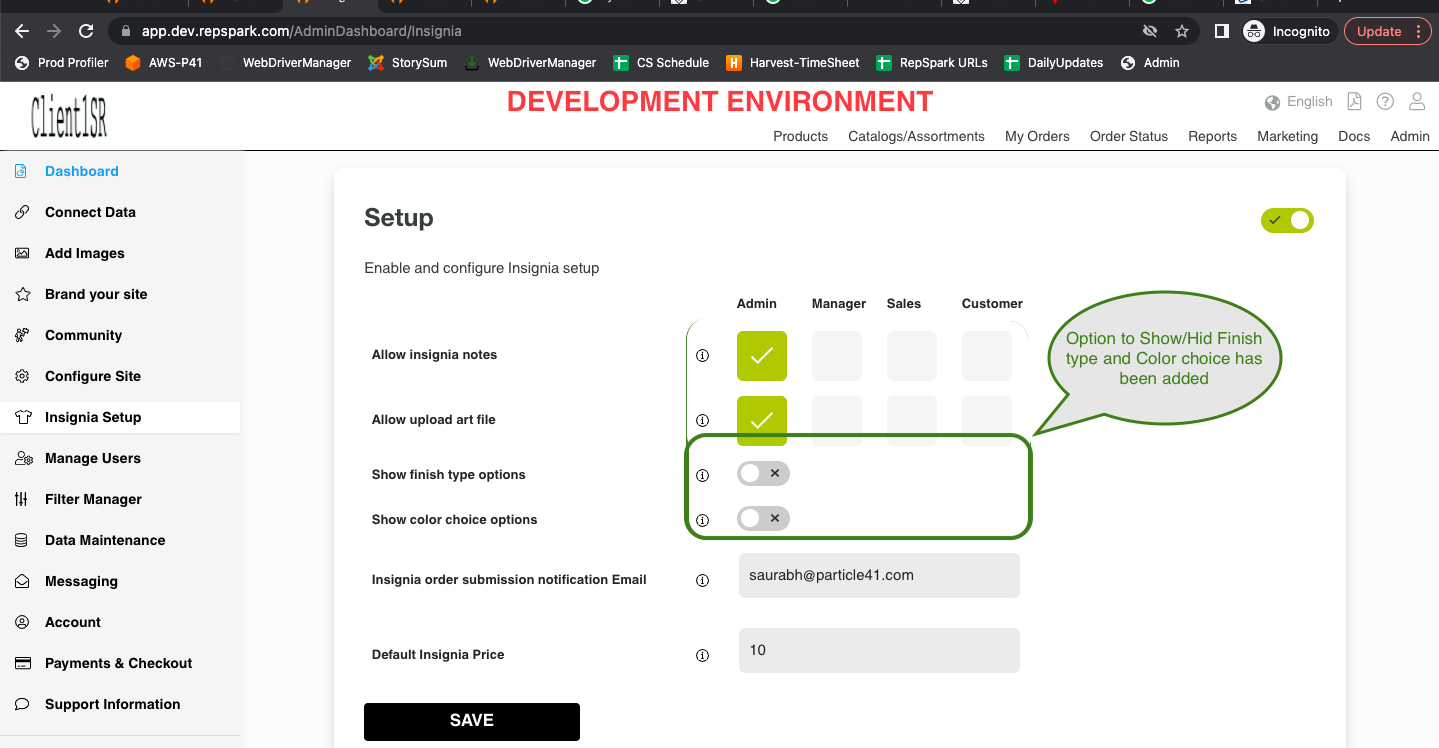
With the two toggled off, you will see that the options are Emblem - Placement - and Art Files if the user has ability to upload.
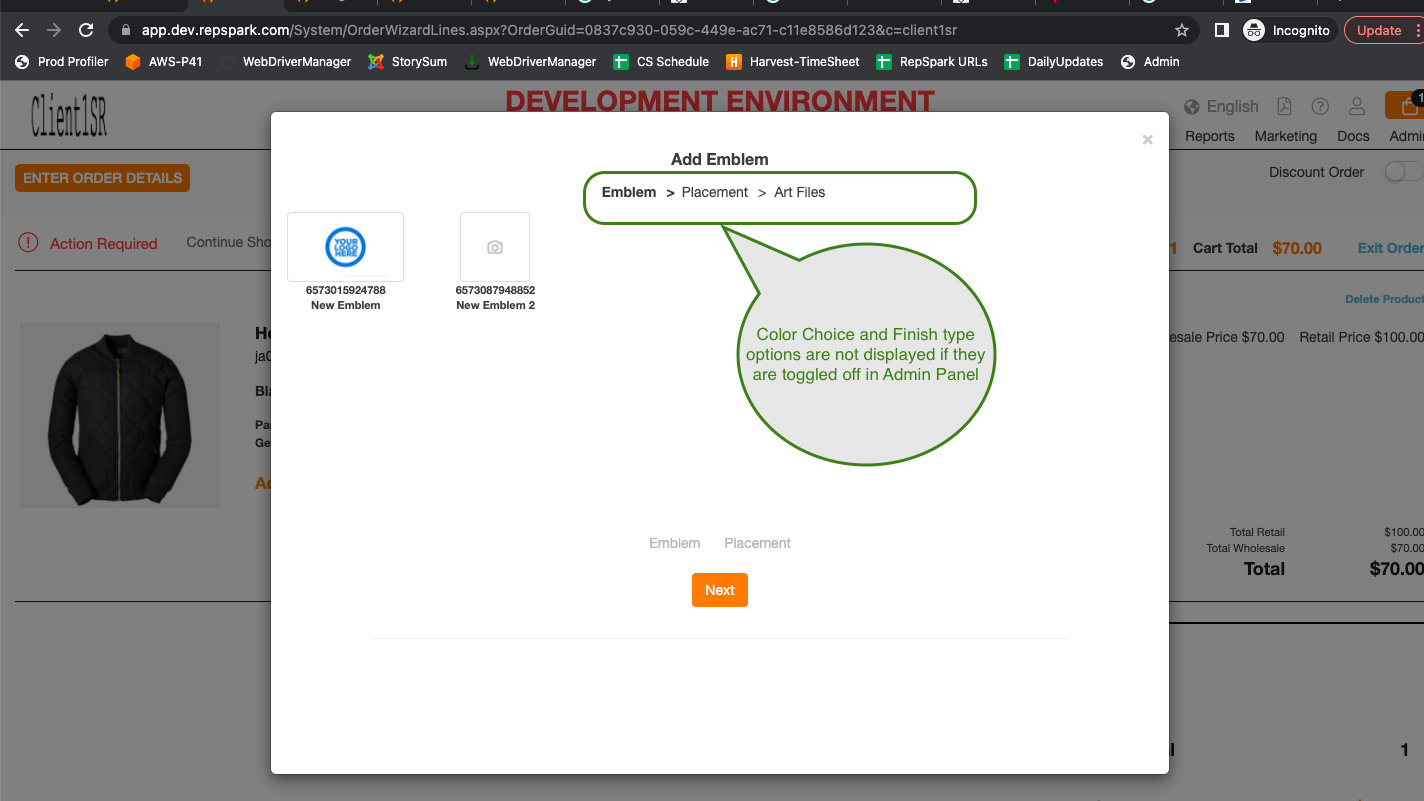
When toggled on, you will be able to select the Color and Finish Type for the emblem.
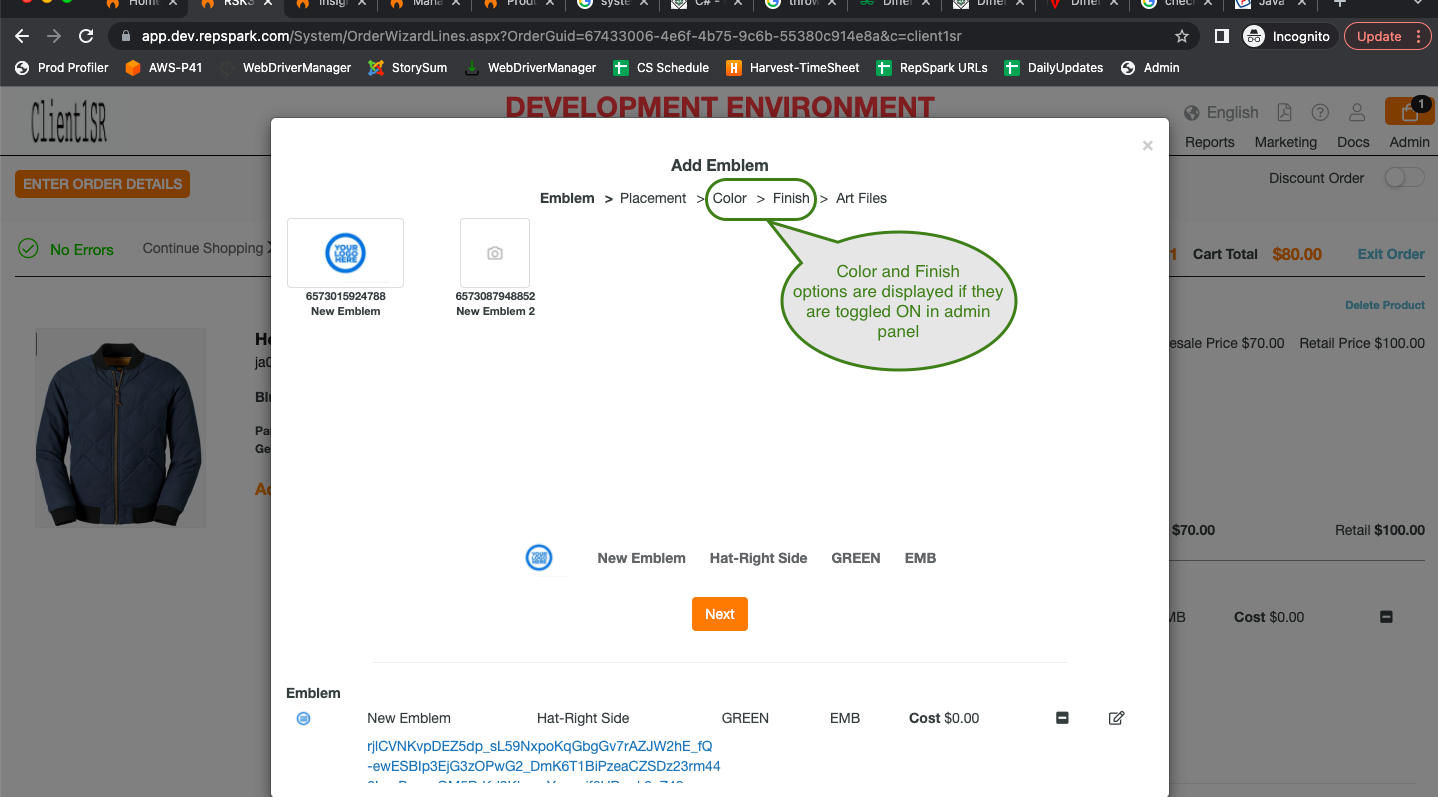
If there are any questions, please contact success@repspark.com
