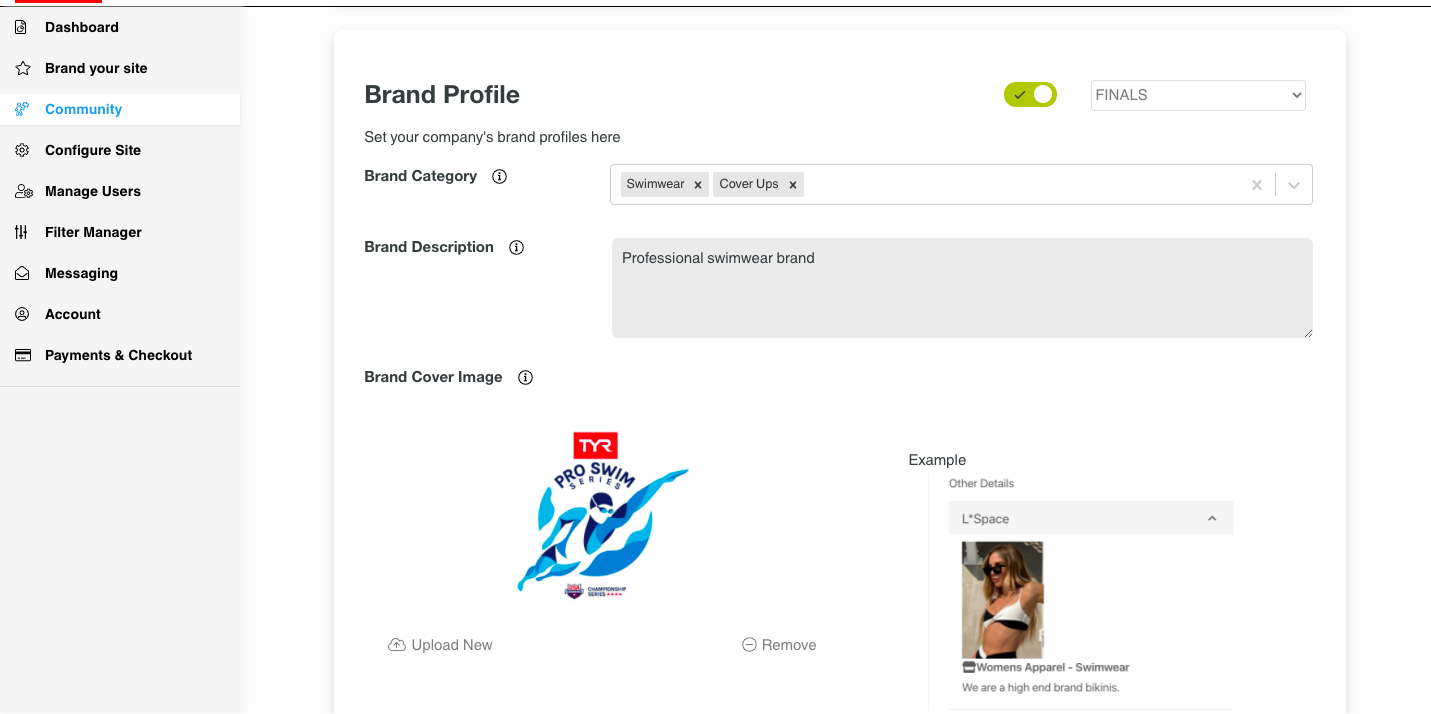How to show/hide Brands for Users to view in Community
When you select Admin Panel, select Community on the left hand side. You will then see a Toggle on the top right with a drop down of your Brands. This will allow you control of what Brands you want Users to be able to see when viewing your Brand on Community.
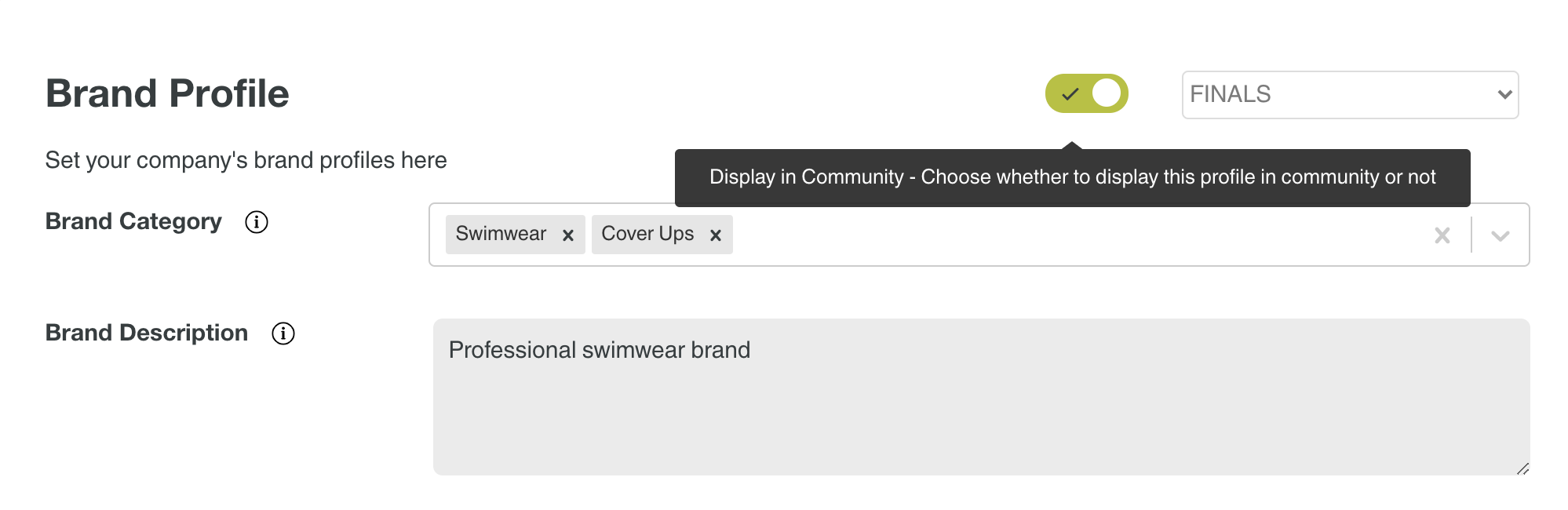
When selected, you will be able to update the Brand Cover image as well as you can see below.