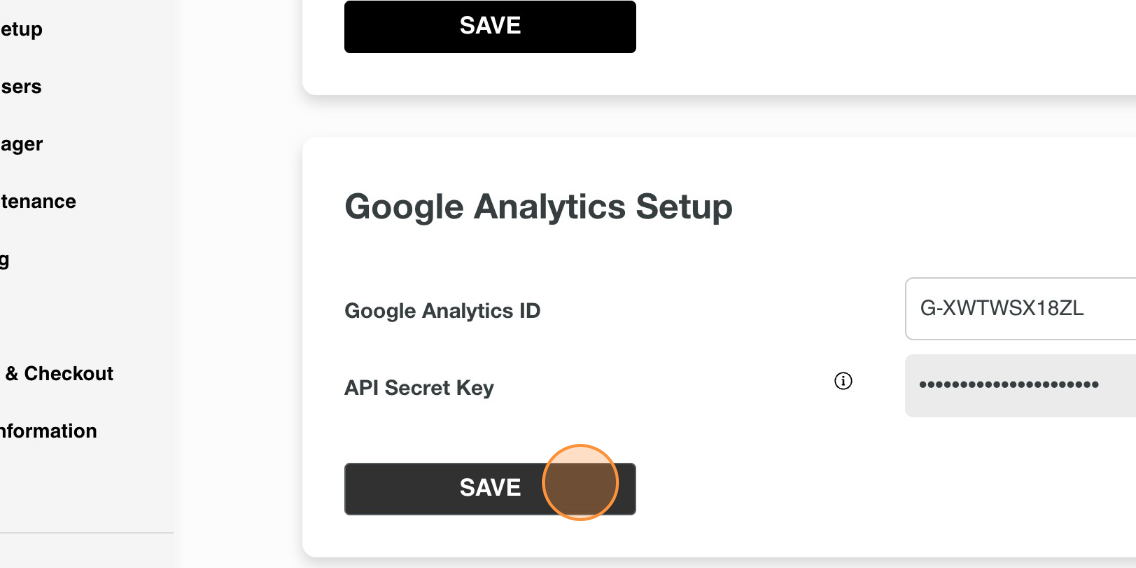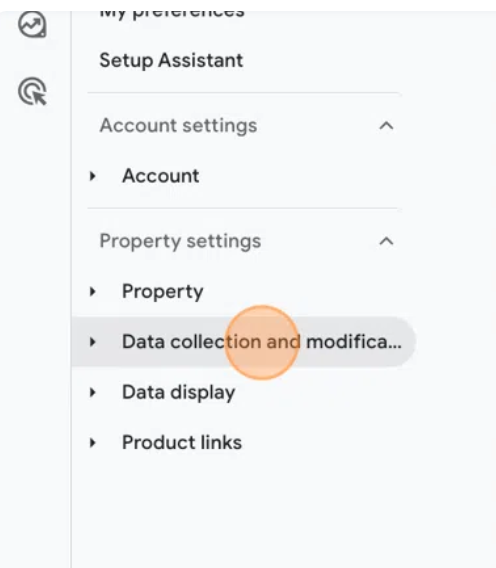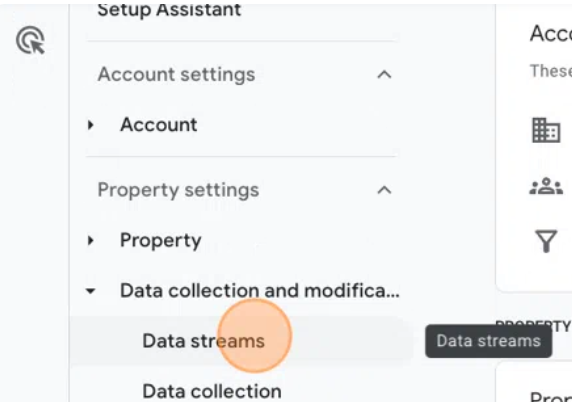How to Set Up Google Analytics API Secret Key to Track Purchase Events on your B2B Site
This guide provides step-by-step instructions on how to set up a Google Analytics API Secret Key to track purchase events on your B2B site. By following these steps, you will be able to effectively track and analyze data related to purchases on your website, enabling you to make informed business decisions.
Step 1: Navigate to Your Google Analytics Account
https://analytics.google.com/analytics/web/provision/#/provision
Step 2: Click on your Admin icon in the lower left-hand corner 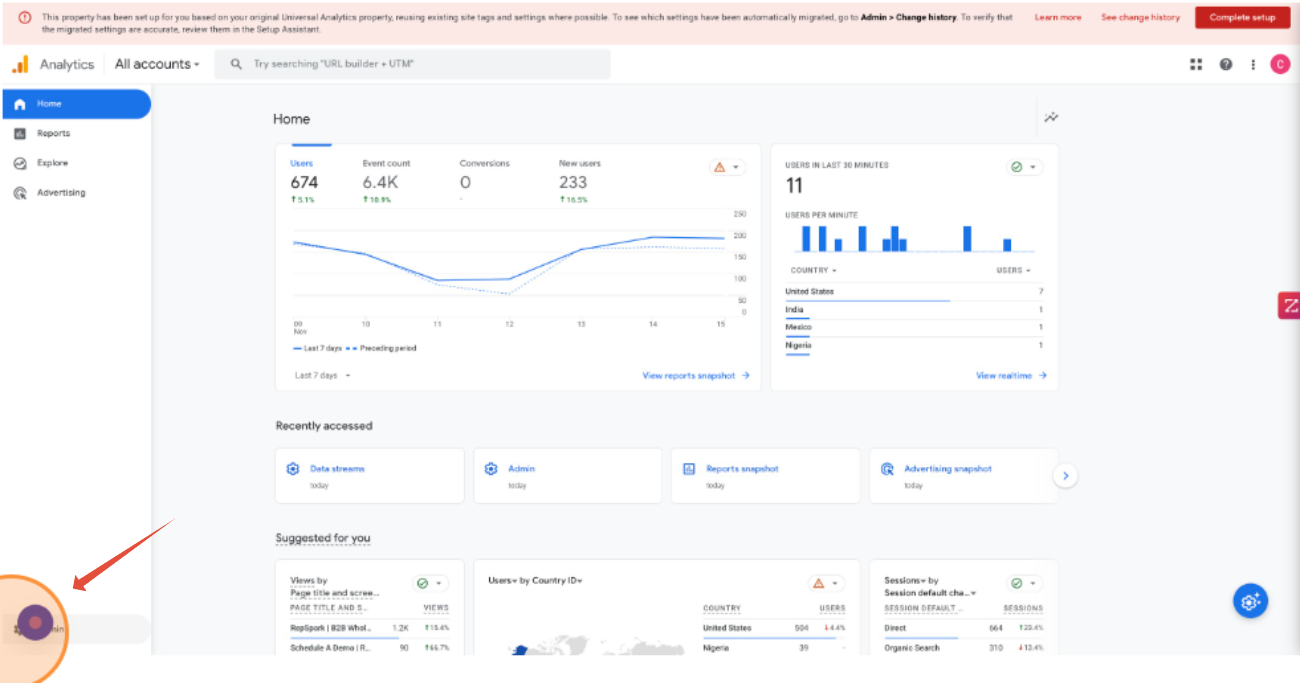
Step 3: Click "Data collection and modification then "Click "Data streams"
Step 4: Select the Data Stream option you used to connect your Google Analytics account. Then click "Measurement Protocol API secrets"
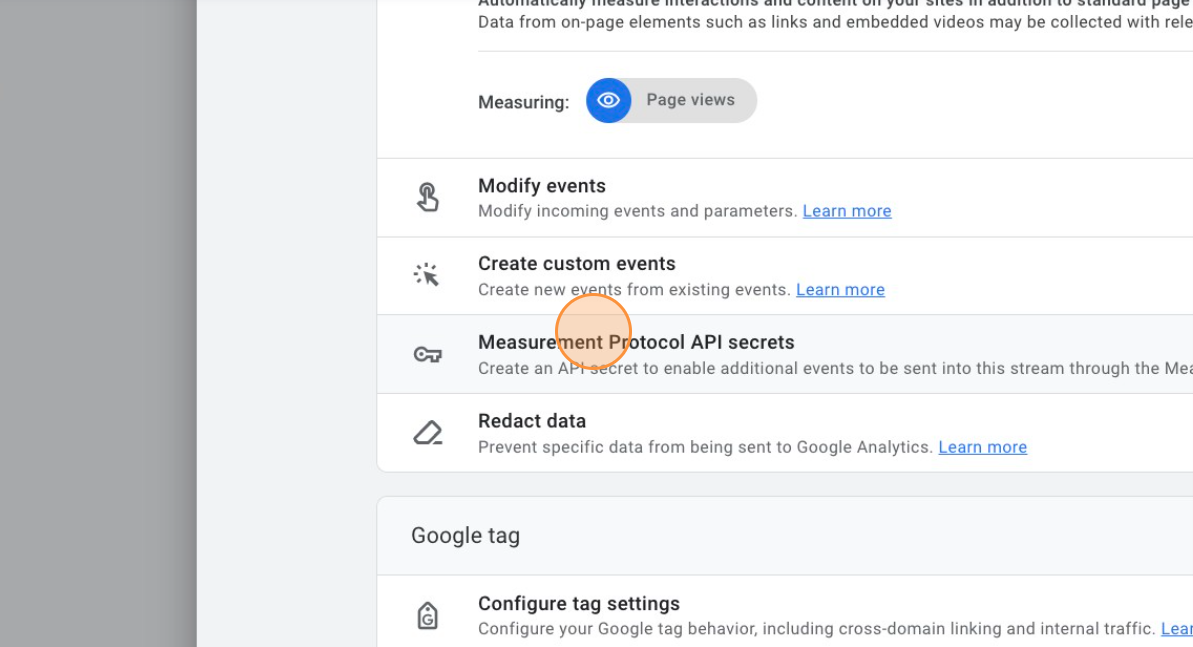
Step 5: Click "Create," then name the key something you will remember. We recommend noting that it is a "secret key" in the naming process

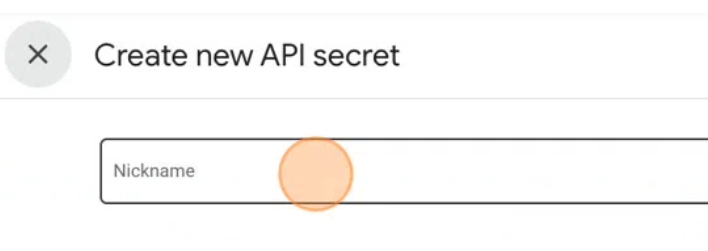
Step 6: Copy the new Secret Key
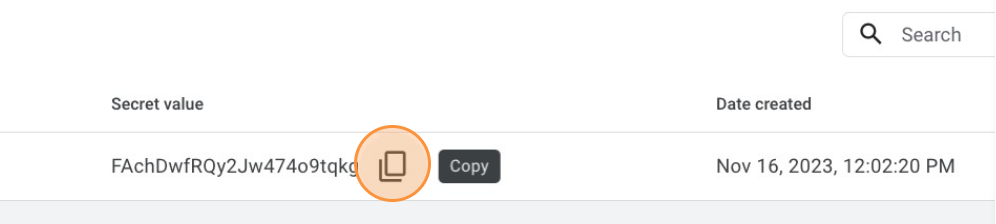
Step 7: Go to the Admin Panel of your B2B Site on RepSpark
Step 8: Click "Configure Site"
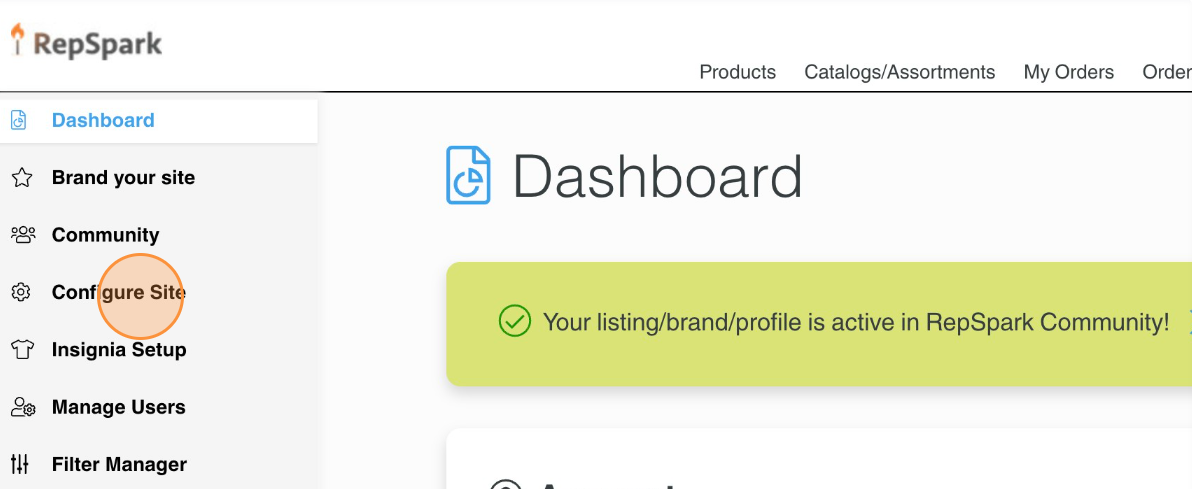
Step 9: Click the "Google Analytics API Key" field
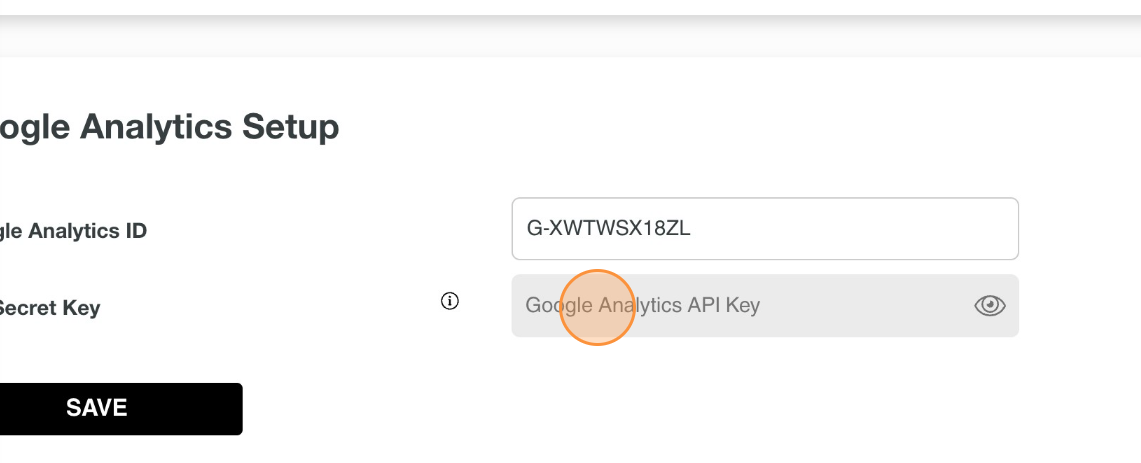
Step 10: Click "SAVE"