How to request access to a brand
Overview
New to RepSpark as a retailer? Learn how to request access to brands.
Before you start:
Before requesting access to a brand in RepSpark, please make sure the following steps are completed:
- Register for a RepSpark account
- Be approved into the RepSpark Community
Steps
1. Go to the RepSpark Website & Log in
Visit app.repspark.com in your web browser.
Use your registered business email and password to log in.

2. Explore the Dashboard
After logging in, you will land on the RepSpark dashboard, which highlights:
-
New brands
-
Recommended brands
Use this as a starting point to explore opportunities.
3. Browse or Search for a Brand
-
Use the navigation tabs at the top of the page to browse all available brands.
-
To find a specific brand, use the search bar in the top-right corner and click the magnifying glass icon to search by name.


4. Request Access to a Brand
-
Once you find a brand you’re interested in, click the teal-colored “Connect” button at the bottom of the brand’s tile.
-
This sends a request to the brand, which they must approve before granting access and creating a profile for you.

5. Enter Customer Code (If Required)
-
Some brands require a Customer Code.
-
If this is mandatory, it will be marked with a red asterisk (*).
-
If it’s optional, you can still proceed by clicking “Send Request.”
-
-
If you do not have a required code, contact the brand directly (see next step).


6. Contact the Brand (If Needed)
To reach out to the brand:
-
Click the faint “⋯” (three dots) icon in the top-right corner of the brand tile. (Same position on all tiles.)
-
Contact details — including phone number, email address, or both — will be displayed.
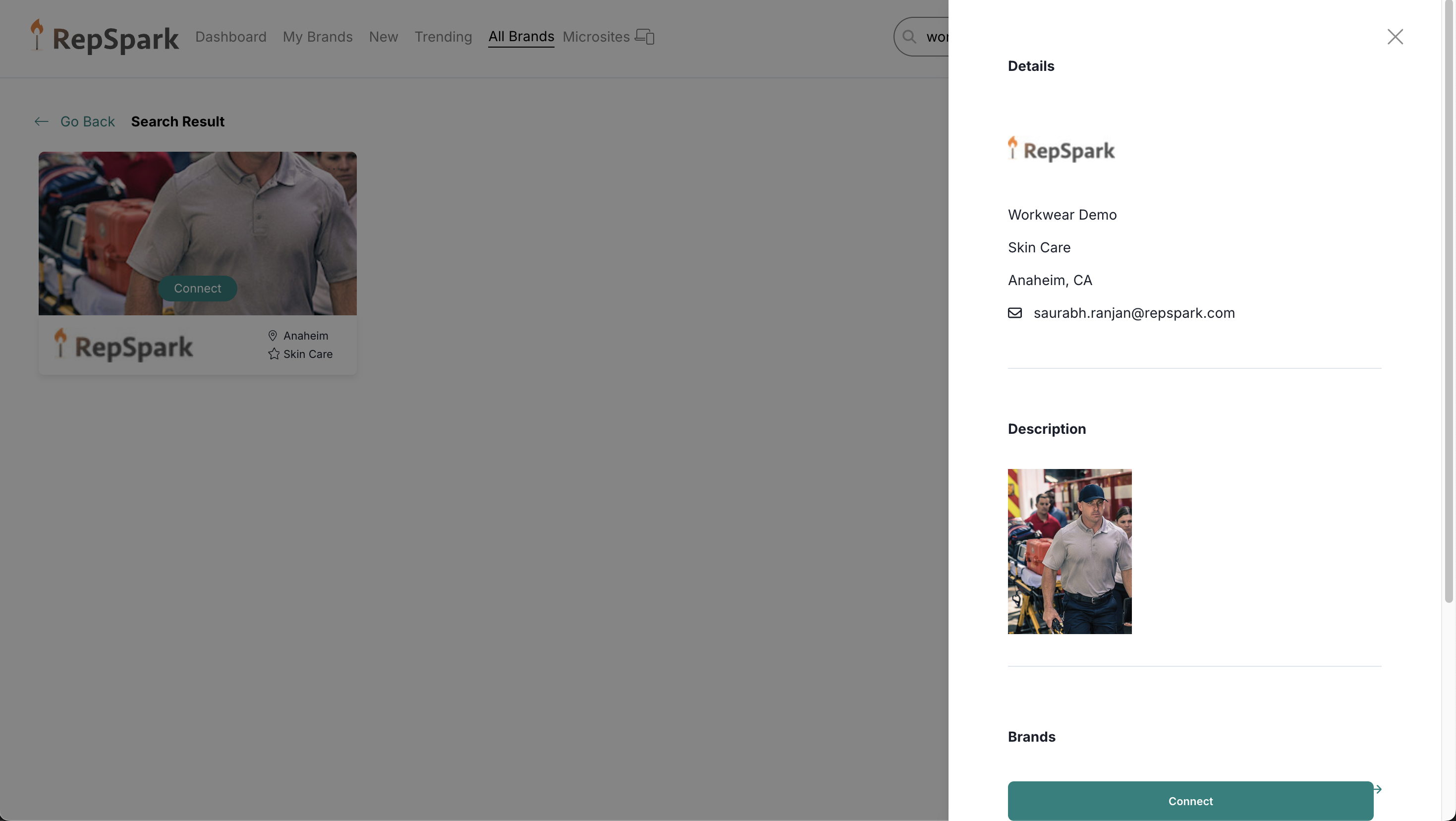
7. After Approval
Once the brand approves your request:
-
You'll receive an email when the brand approves your request.
-
A profile will be created for you.
-
The brand will now appear on your dashboard each time you log in.
-
You can then start browsing products and placing orders with the brand.
