How to configure your brand’s notification preferences
This guide provides a step by step guide for brand admins to configure their notification preferences for their brand on RepSpark.
How it worksBrand notification preferences can only be configured if you have admin access to a brand. These will apply to the brand store-wide. You can enable a notification to be sent, and your users can choose whether or not they want to receive them in their user notification preferences.
Before you startOnly Admins can access the Notification Settings page in the Admin Panel.
Steps Step 1 - Open the Admin PanelNavigate to Admin → Admin Panel to access the Admin Panel.
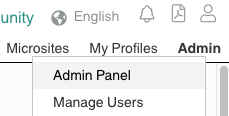
Navigate to the Admin Panel’s Messaging tab.
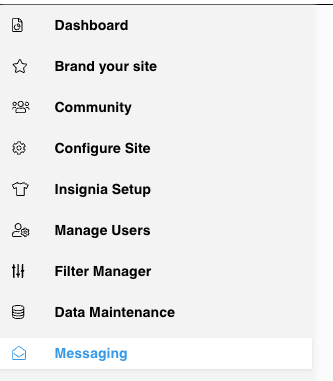
You can enable or disable notifications to be sent from RepSpark on behalf of your brand. Invoice notifications are only available for brands who are using A/R Hub. Any changes you make will be applied to all roles and all divisions. If you have division-level customizations, reach out to RepSpark Support for more help.
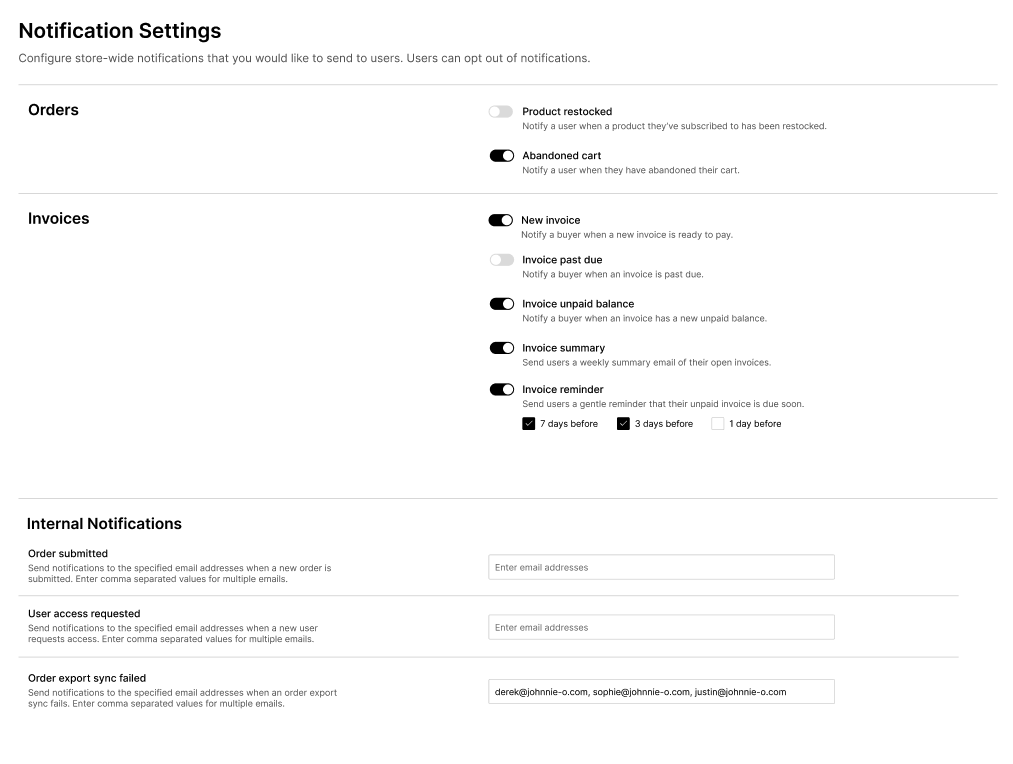
RepSpark offers a variety of notifications you can send and receive to your users. To learn more about all of the notifications on the RepSpark platform and how they work, click here.
Step 3 - Save your changes
Once you’re done customizing your notifications, click save.
If you have any custom notifications, reach out to RepSpark Support with a customization request.
