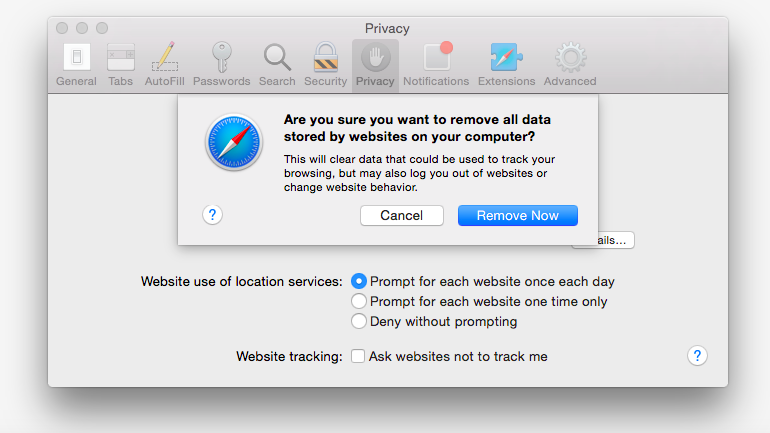How do I flush the cache and clear my cookies?
Flushing the cache and clearing the cookies.
Your Web browser will store information from a site to expedite the page faster on reoccurring site visits. Clearing the cache will refresh the content and allow the site to store a more current information. Please see how to flush the cache and cookies below.
Google Chrome- RepSpark Recommended
Click on the 3 dots in the left- hand corner of your screen. Next select tools from the drop- down menu then select clear browsing history.
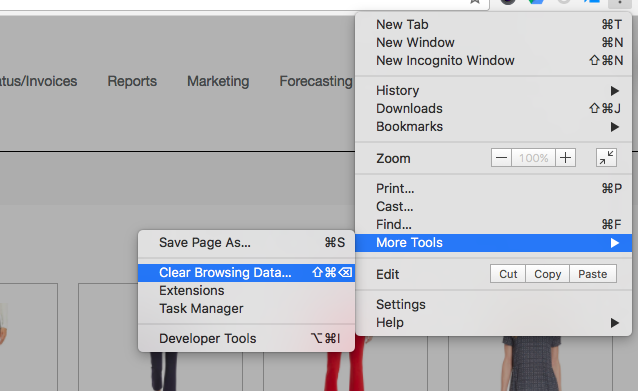
Next, select Browsing history, Cached images and files, Cookies and other site data checkboxes. Then select CLEAR BROWSING DATA.
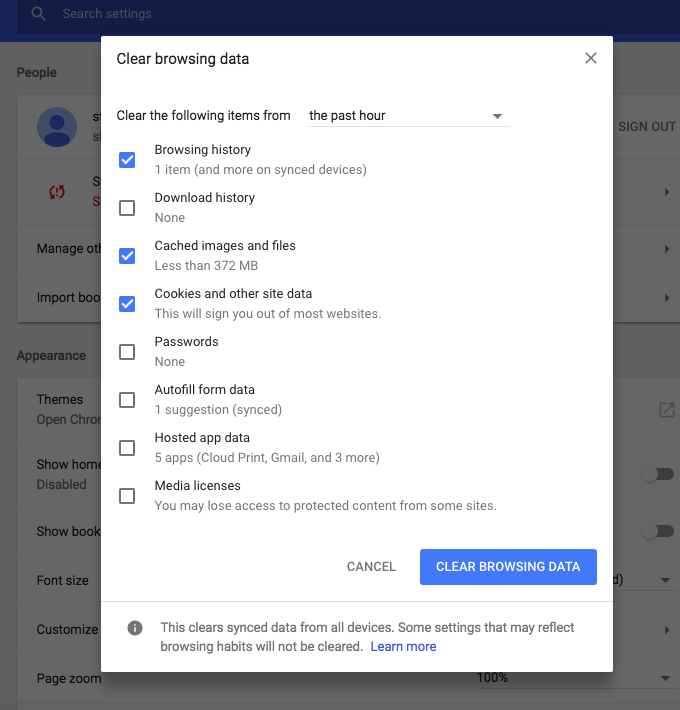
Firefox
Clearing the cache
- Click the menu button
 and choose Preferences.
and choose Preferences. - Select the Advanced panel.
- Click on the Network tab.
- In the Cached Web Content section, click Clear Now.

- Close the about:preferences page. Any changes you've made will automatically be saved.
Safari (Mac) - Clearing Cache and Cookies
- Click Safari in the upper left hand side of your screen. In the menu that appears, click Preferences.
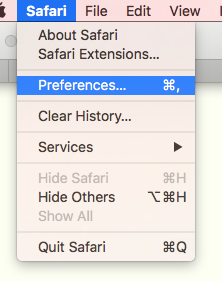
-
2. In the window that appears, click the Privacy tab. Click the button
Remove All Website Data
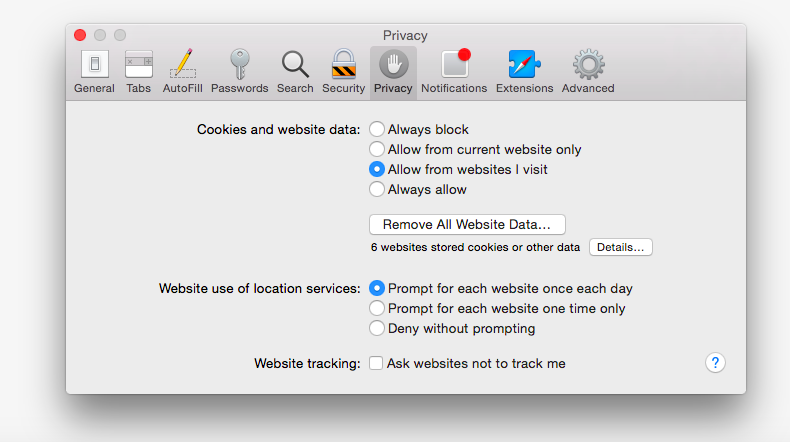
3. Click Remove Now in the pop up window that appears.