Getting Started with RepSpark Pay
Summary
RepSpark Pay is the ecosystem of ways that brands can get paid on RepSpark. It consists of:
- Checkout Payments
- Microsite Payments
- A/R Hub / Invoice Payments
This guide will go through the steps for how to set up your account with RepSpark Pay and what each payment setting corresponds to.
Before you start
- Before connecting RepSpark Pay, reach out to your account manager to ensure eligibility. Once your account manager has confirmed your eligibility, then you can proceed with the next steps.
- If you have an existing payment processor already, we recommend having a few statements from them outlining the transaction rates that you pay, so that you can negotiate the best deal with Newtek.
Connecting your RepSpark Pay account
Your account manager will need to enable a beta flag to turn on RepSpark Pay in the Admin Panel. After they've confirmed that they've done this for you, you can book a call with our payment processing partner, Newtek One. In the Admin Panel, click on the Payments and Checkout tab, and click the "Book a call" button. This button should open up a calendar modal where you can proceed with booking a call with Newtek One.

You'll negotiate low rates with Newtek. They may ask you for statements from your existing payment processor, if you have one. The underwriting is all completed through Newtek. Once you've negotiated rates, Newtek will send you an application link. Once it's completed, and approved, then we'll automatically connect your Newtek account to your RepSpark store.
After your RepSpark store is connected, then you're good to enable payments on any of the 3 RepSpark features below.
Payment settings & what they do
Payments for microsites
Enable this setting if you want to enable Microsite Payments, which allows customers to pay for their microsite orders in the checkout page on a microsite.
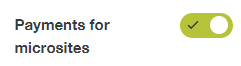
Payments for wholesale orders
Enable this setting if you want to enable Checkout Payments, which allows for buyers to pay for At-Once orders during the order submission process on RepSpark. To determine which customers are credit card customers, you may need to add a field in your ERP and update your integration file to read that field. Learn more about how to enable checkout payments for customers here.
For Checkout Payments, you have the option of either collecting and authorizing their payment information to capture later, or to capture the payment for the transaction immediately.
-
Authorize only: This setting will only authorize the payment, but not capture it. The transaction would need to be captured through Stripe or via API.
-
Process Transaction: This setting will authorize and capture the payment immediately when the order is submitted on RepSpark.
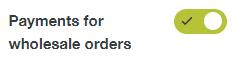
Payments for invoices
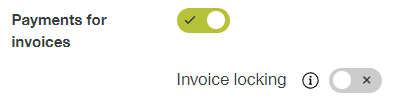
Enable this setting if you want to enable Invoice Payments, which allows for buyers to pay for a completed order. Learn more about how to enable A/R Hub here.
