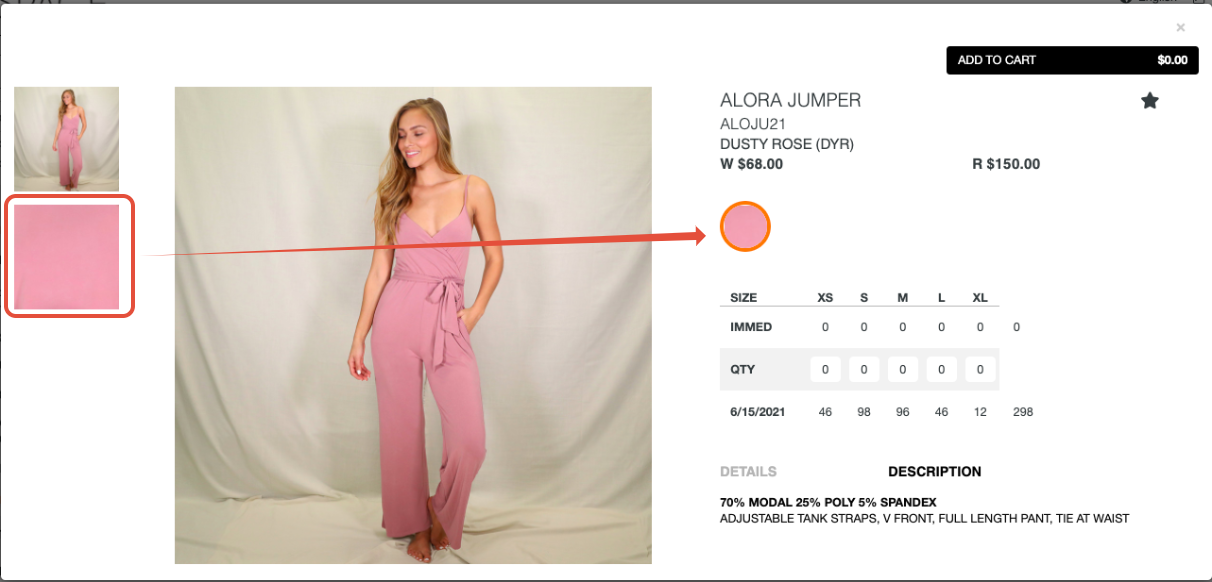Focal Point Image for Alternate Colorways
Any image can be added to be used as the focal point image for the alternate colorways in the product popup. Simply name the desired image to product number_colorcode_swatch. This image will be used for the alternate colorway circles in the product pop up.
You should use your current naming convention (product/color/gender/etc) then append "_swatch"
We also support "-swatch"
Recommended Image Specifications: 1500x1500 (Images can be the same size a normal images because they can be zoomed in on the product pop up)