Exporting to Excel from a Digital Catalog
When in a catalog, you can export the product images into an excel order form that can be easily imported back into RepSpark. In the upper screen. Clicking on the Excel Export icon will bring 2 options for export.
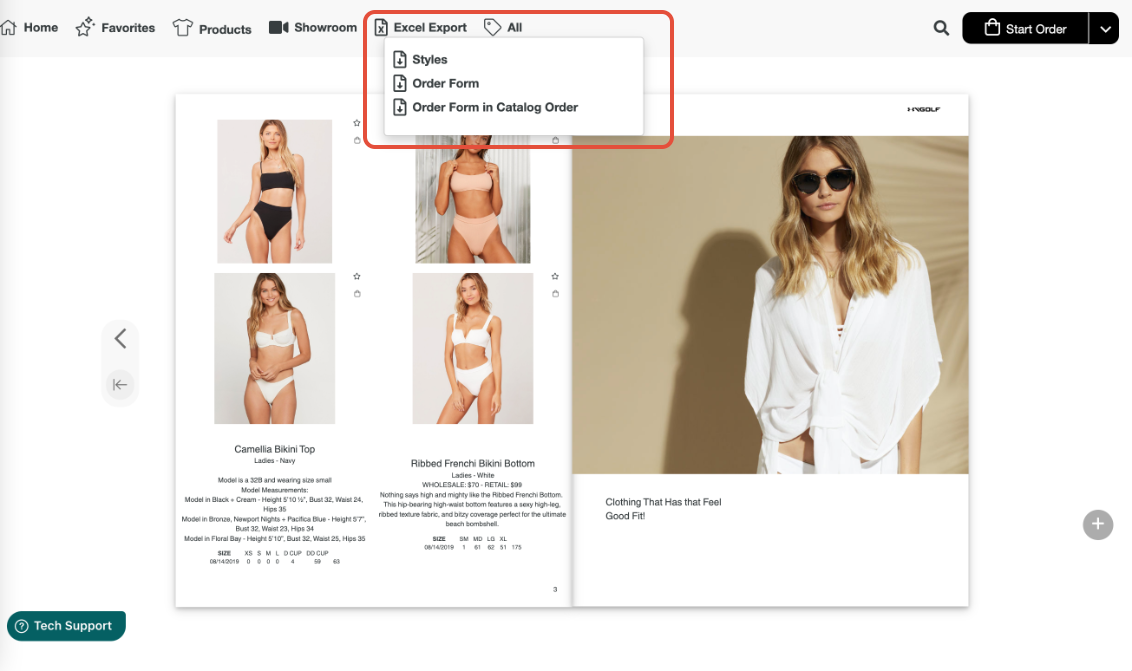
1. Exporting Styles: This option will export all styles that have been favorited in the catalog along with how many stars each product got as well as any notes added. This is a great use of the download if you are working with an account at a show and need a recap of styles selected. This is smart especially if the account is new and is not a verified customer yet- you can work the capture his/her likes.
2. Order Form: This option will export all products in an excel form that can be used as an order form. This option will download the products into the sheet in alphabetical order.
3. Order Form in Catalog Order: This option will export all products in an excel form that can be used as an order form. This option will download the products into the sheet in the same order as the products are in the catalog.
Both order forms can be filled in by the account during a presentation or after. This can be uploaded back into the site to create an order. See here for more details on how to use the order form.
