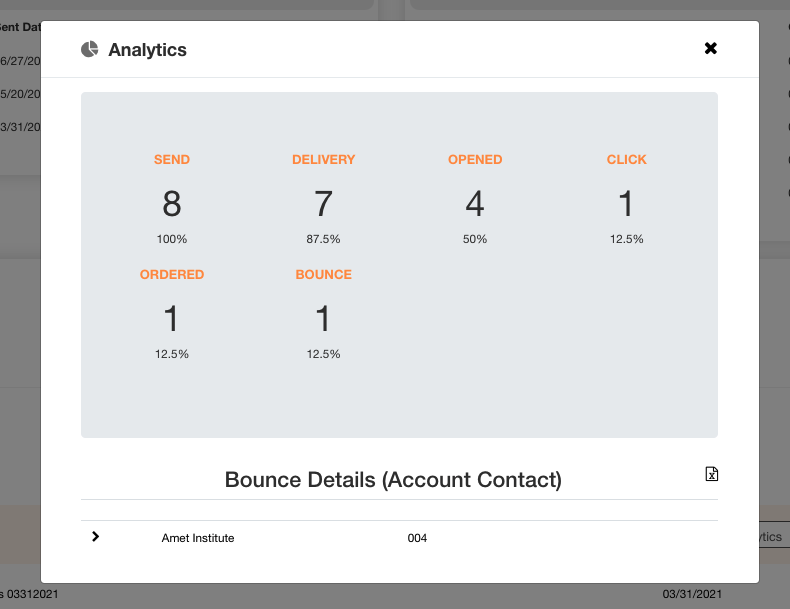Exporting bounced emails from a Campaign as an excel list
When in your CCH Tool, go to Campaigns from the MENU tab. Then select the Campaign you want to look at and press Analytics. Once you see the analytics pop up from the Campaign, you can click on Bounce and a list of emails that were bounced will appear. You now are able to export this list of accounts onto an excel sheet. Please CLICK HERE to see the step by step process to export the excel list for bounced emails.