Excel order form updates: Instructions and Validation
When filling in your Excel Order Form, all fields marked as REQUIRED must be filled in.

Then, you can drag the Excel File into the order form section to Input your order.
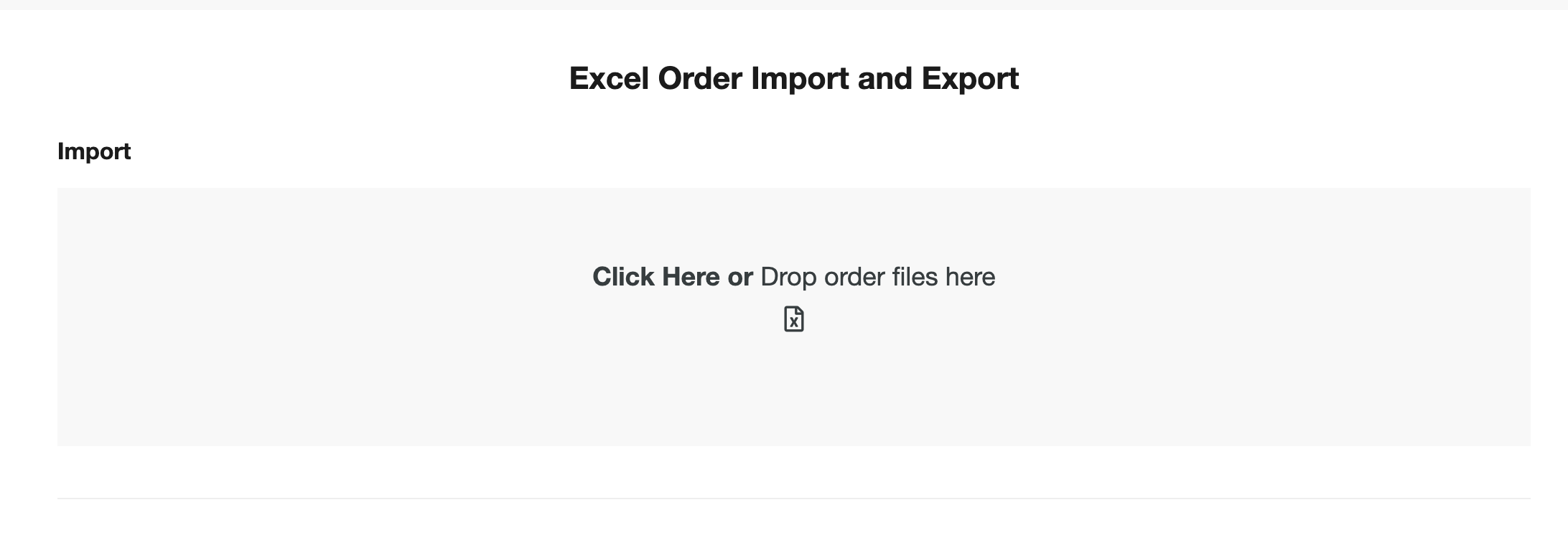
You then should see a validation result pop up saying ' Your order was uploaded successfully. Please click on order number (xxx) to complete order '.
PLEASE NOTE: Inventory available and order dating is not checked on the upload so be sure to complete your order.
Any questions or concerns, please contact success@repspark.com
