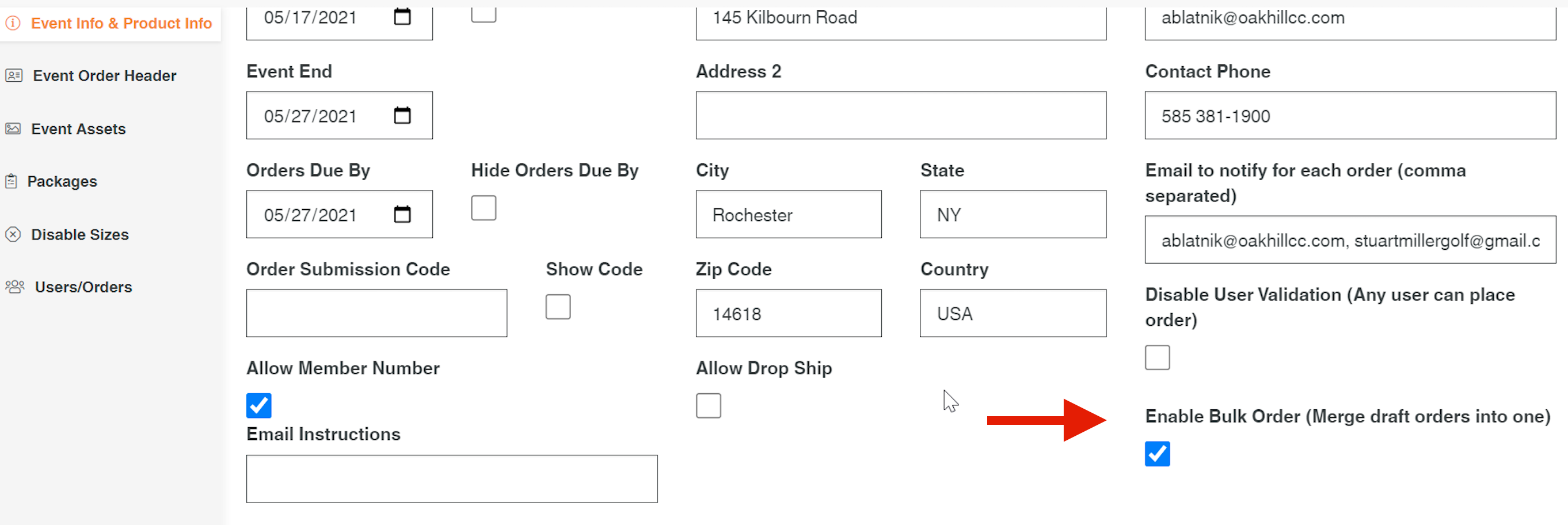Events: Enable Bulk orders or Separate orders for Events
Enable bulk orders or separate orders unless you have separate drop ships. The separate drop ships will be separate orders. RSK order number will show grouping and individual orders. There is a Timestamp for created and order submitted. Orders that are Export in bulk will include all orders to club in one order, and then you will have the drop ship orders in separate orders to the specific drop ship addresses.
Admin will have to select the Enable Bulk Order button for this function to take place.