Events: Display "points" cost on microsite UI
When setting up your points in the Event Info section, you can select the Total Points and the Point Value. If this event is utilizing Member Numbers, you can allow that as a means to charge your guests.
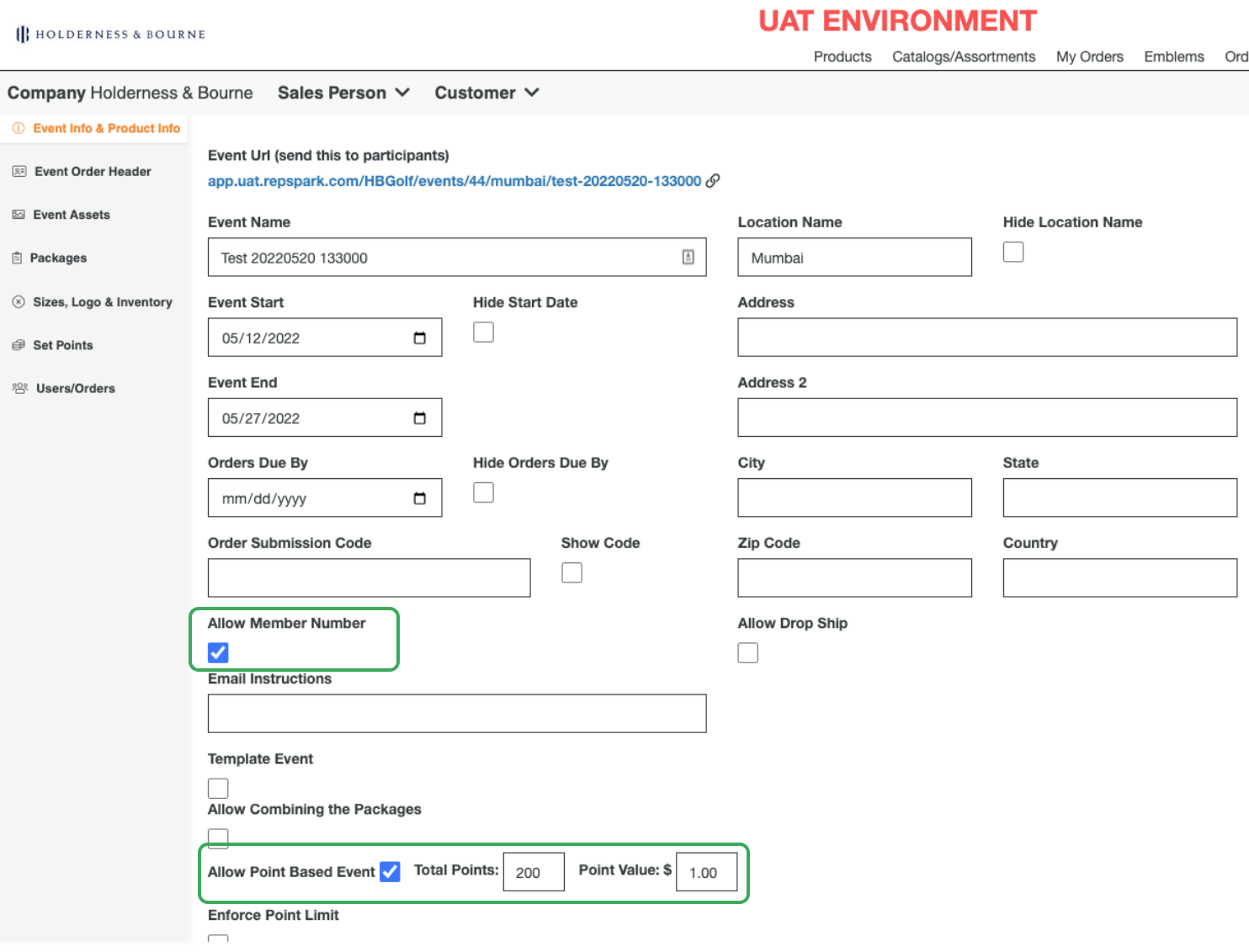
Click on Set Points on the left to manage the Point Limit and Point Value for your Event. You are able to select the value for Product Category and also individual products.
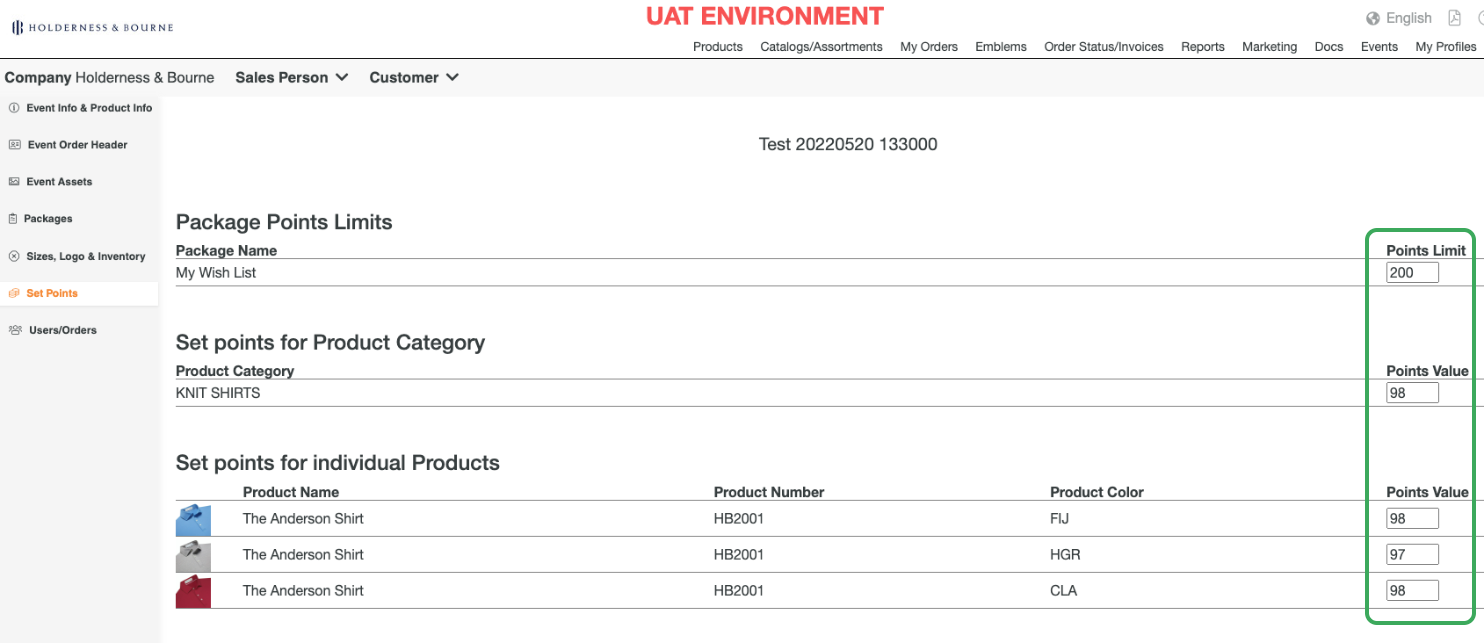
On the front end of the Event, guests will now be able to see the point value of the product when shopping. There will be a total of Points Used, Total Styles, and Total Units summary on the bottom before you proceed to place your order.
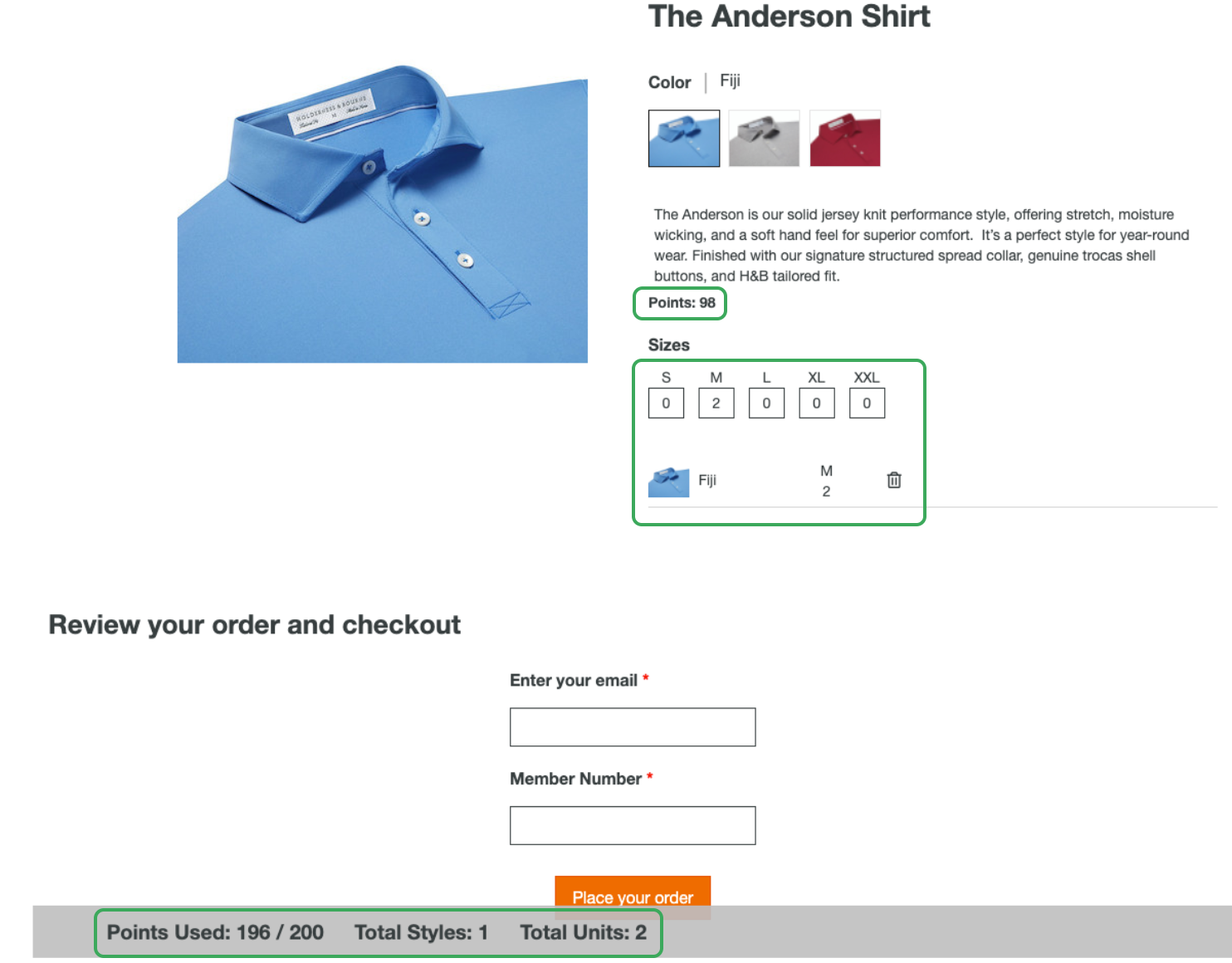
When a guest goes over the allotment of points, they will see a message below informing them and that there will be an extra charge added to your Member Number.
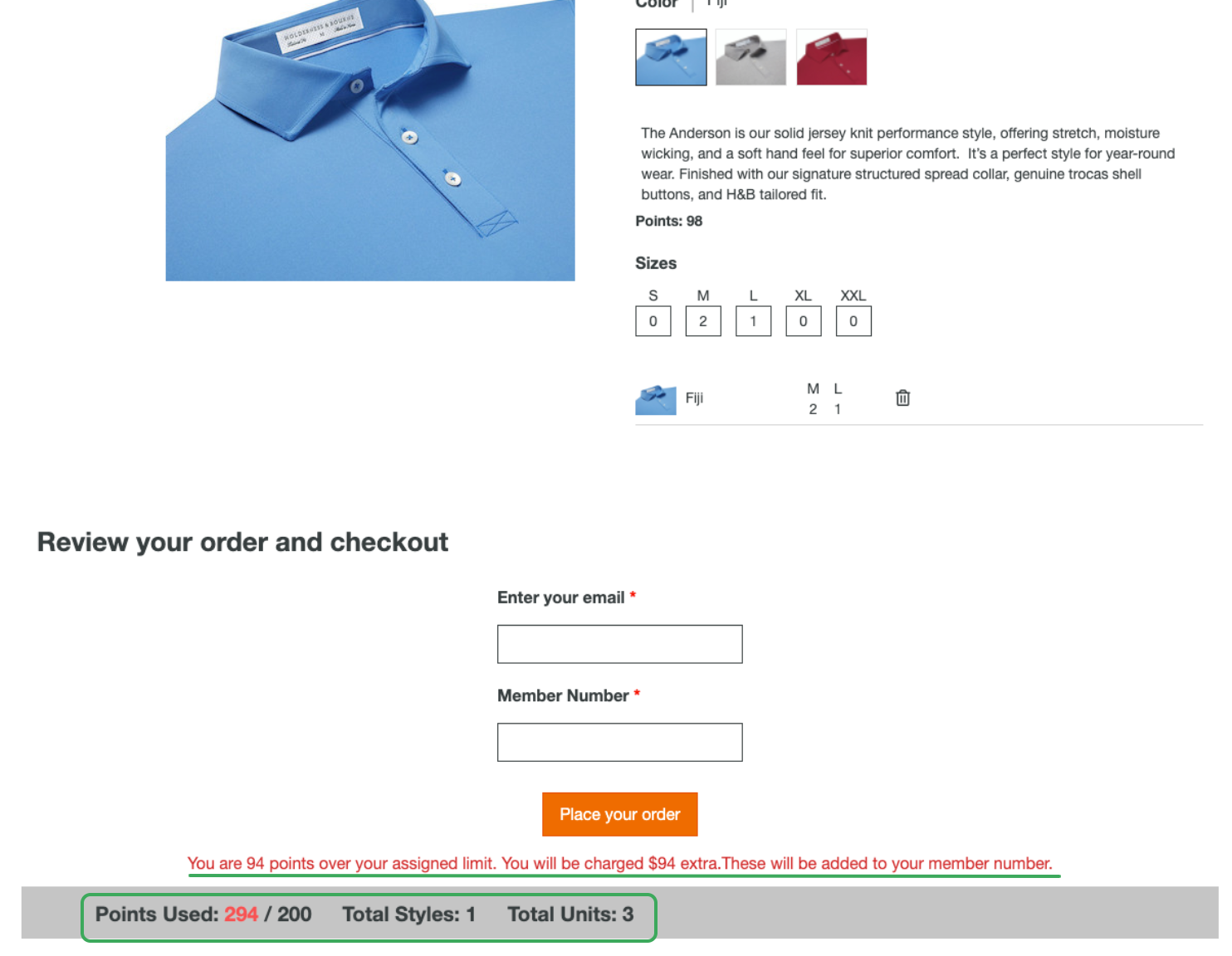
If you have any questions, contact success@repspark.com
