Events: Add Notes per Package
When creating an Event, you are able to add notes per Package. When clicking into the Packages section, you can start a new Package, or edit an existing Package.
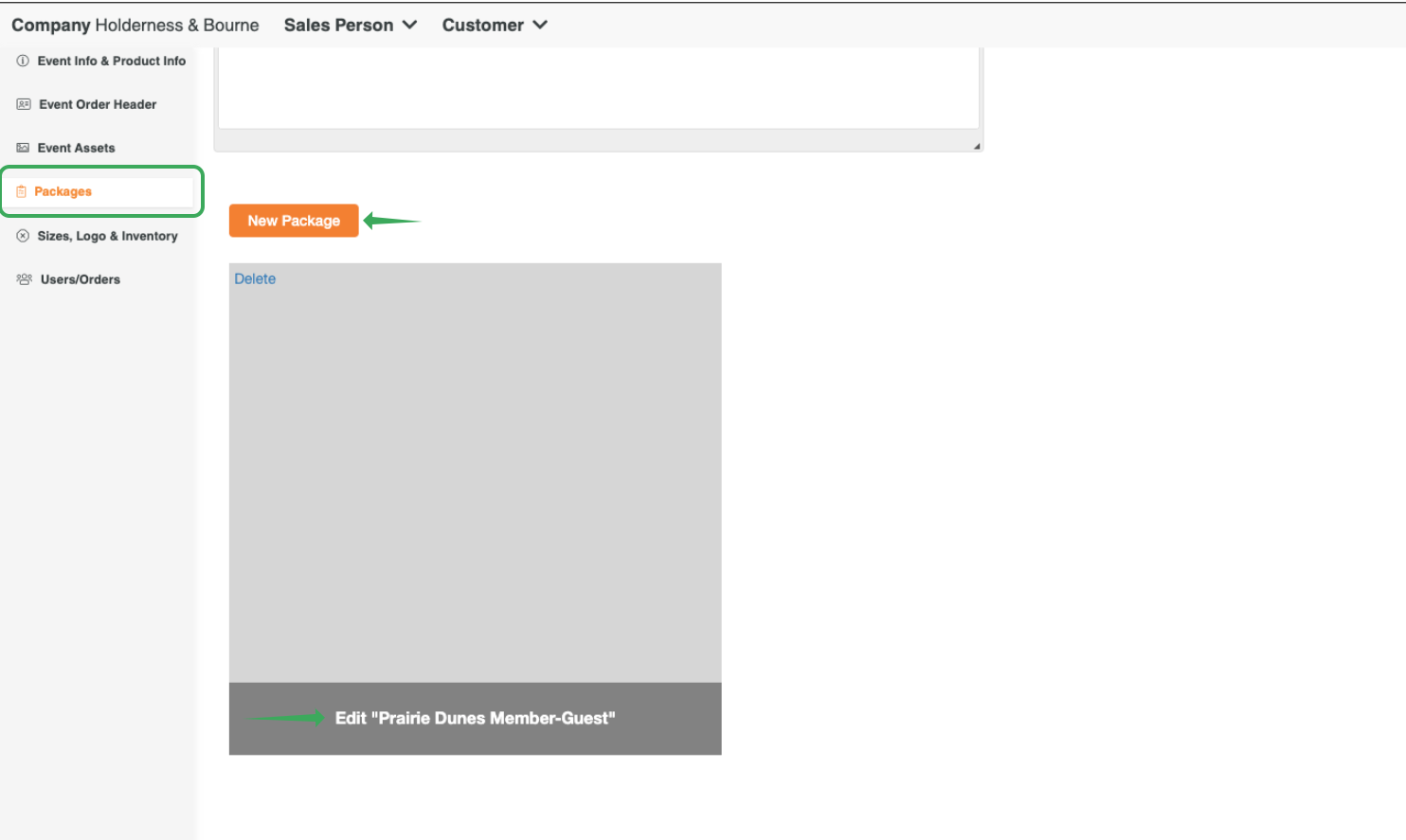
Once your Assortment has been selected, your Package Info pop up will appear. You will now see Sort By and Notes section on the top right.
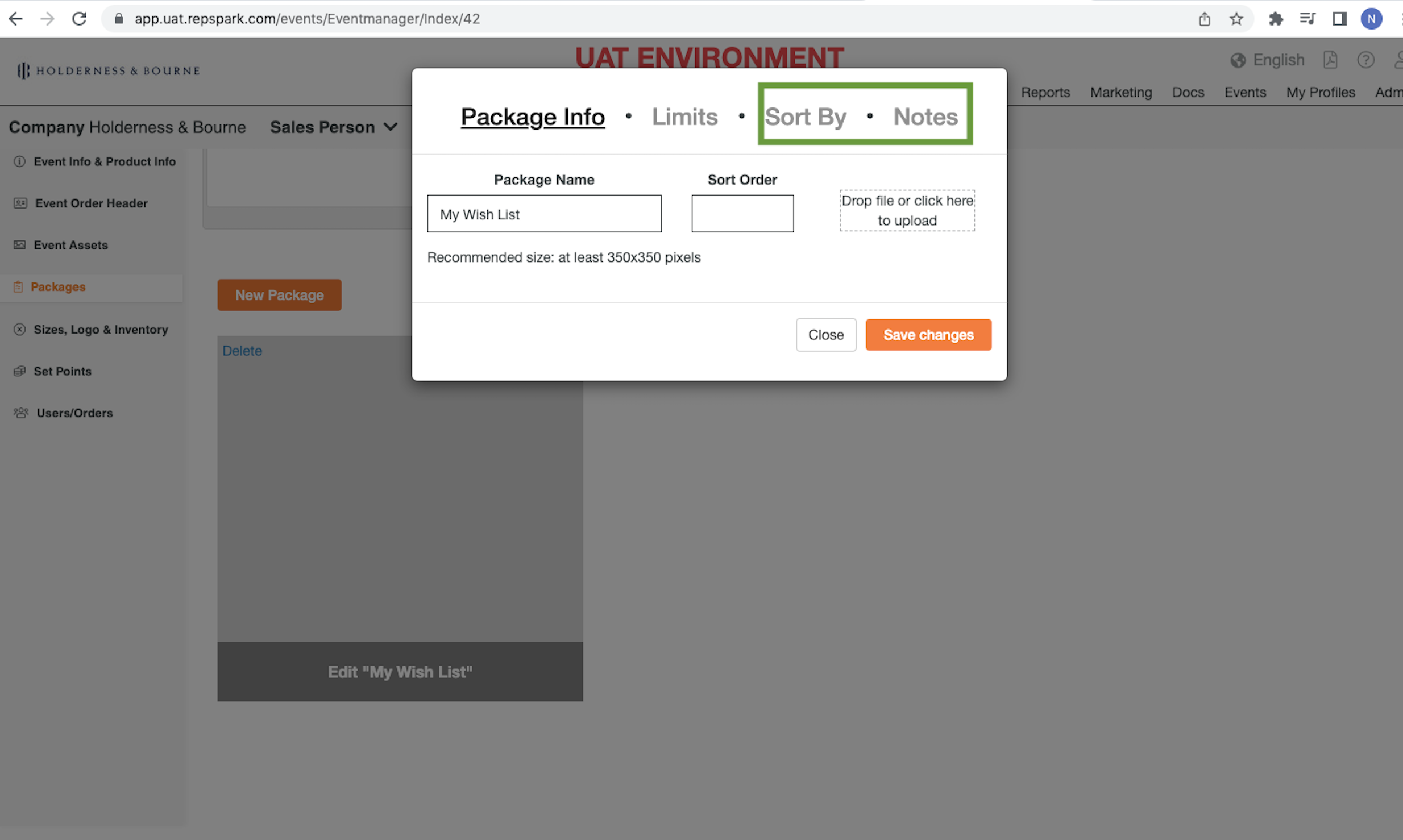
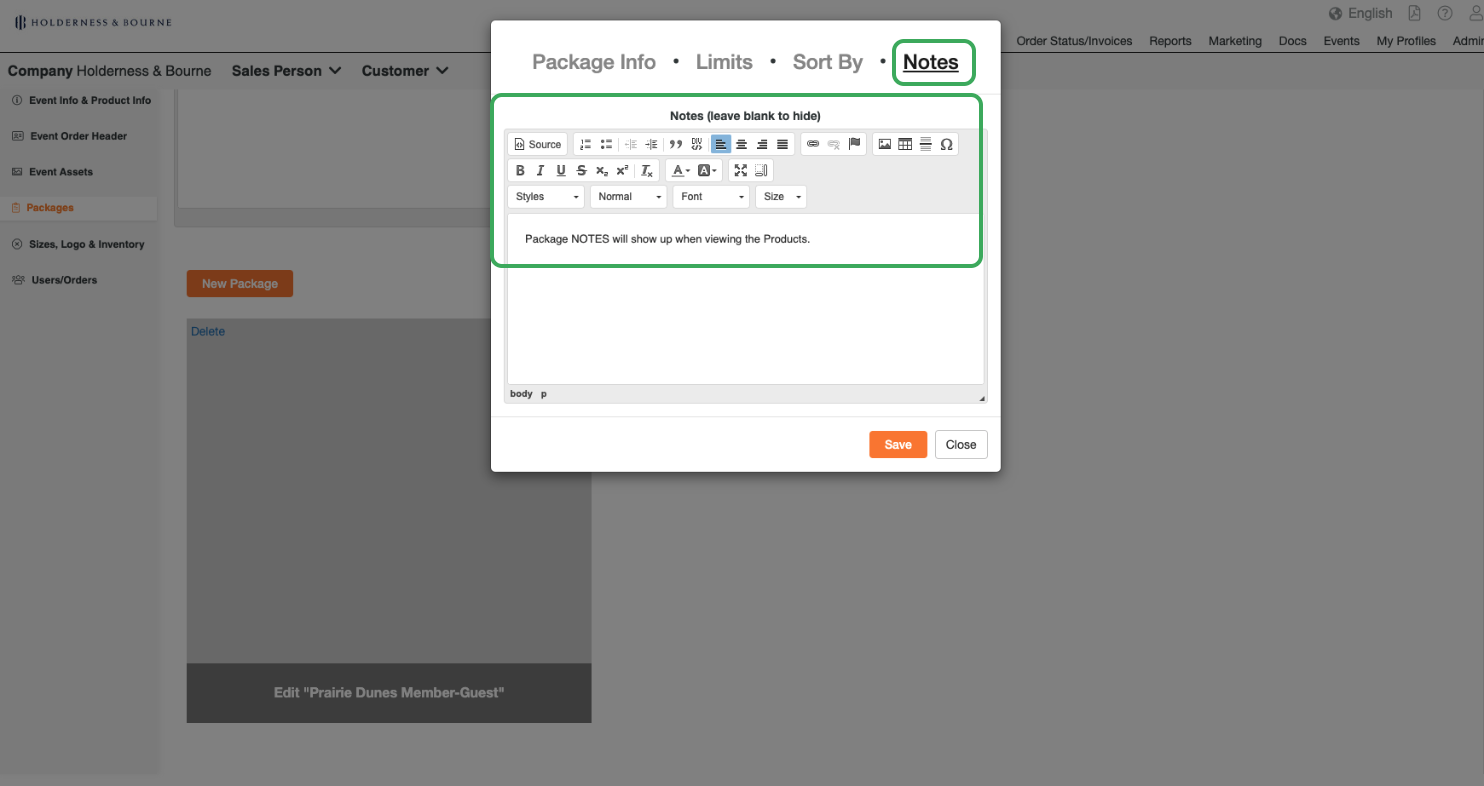
From the Users Experience, you can see how the notes will look while they are utilizing the Microsite.
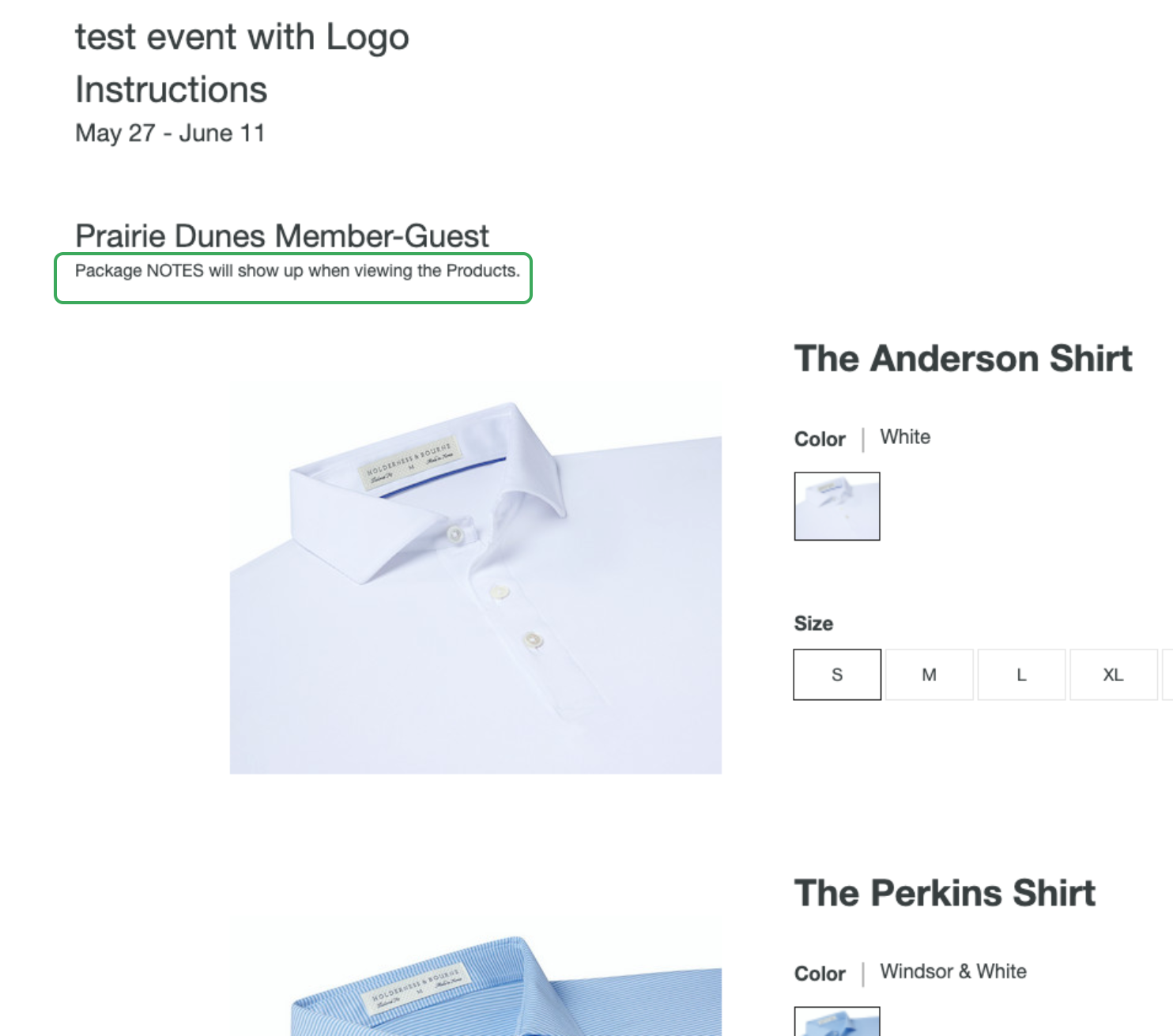
If there are any questions, please contact success@repspark.com
