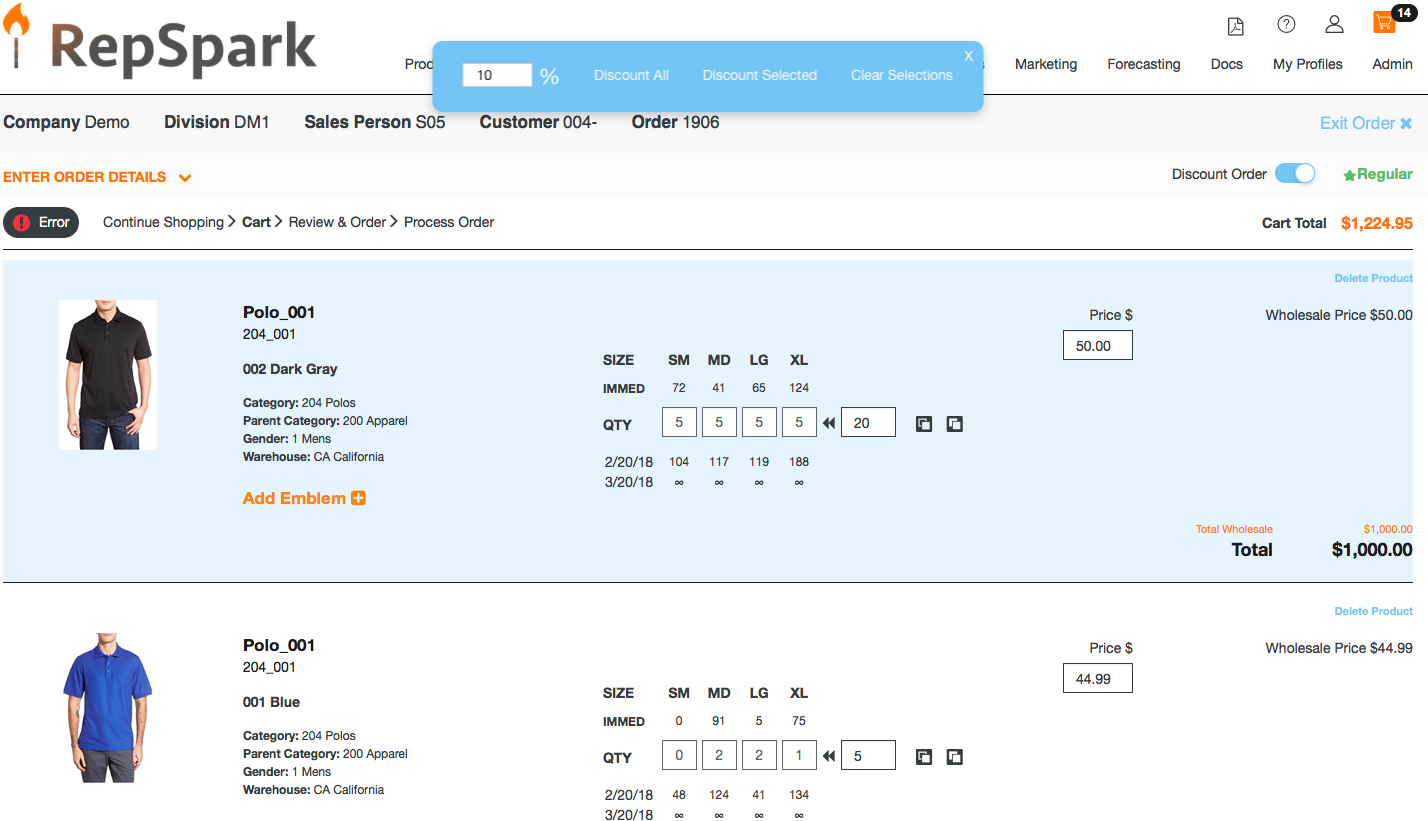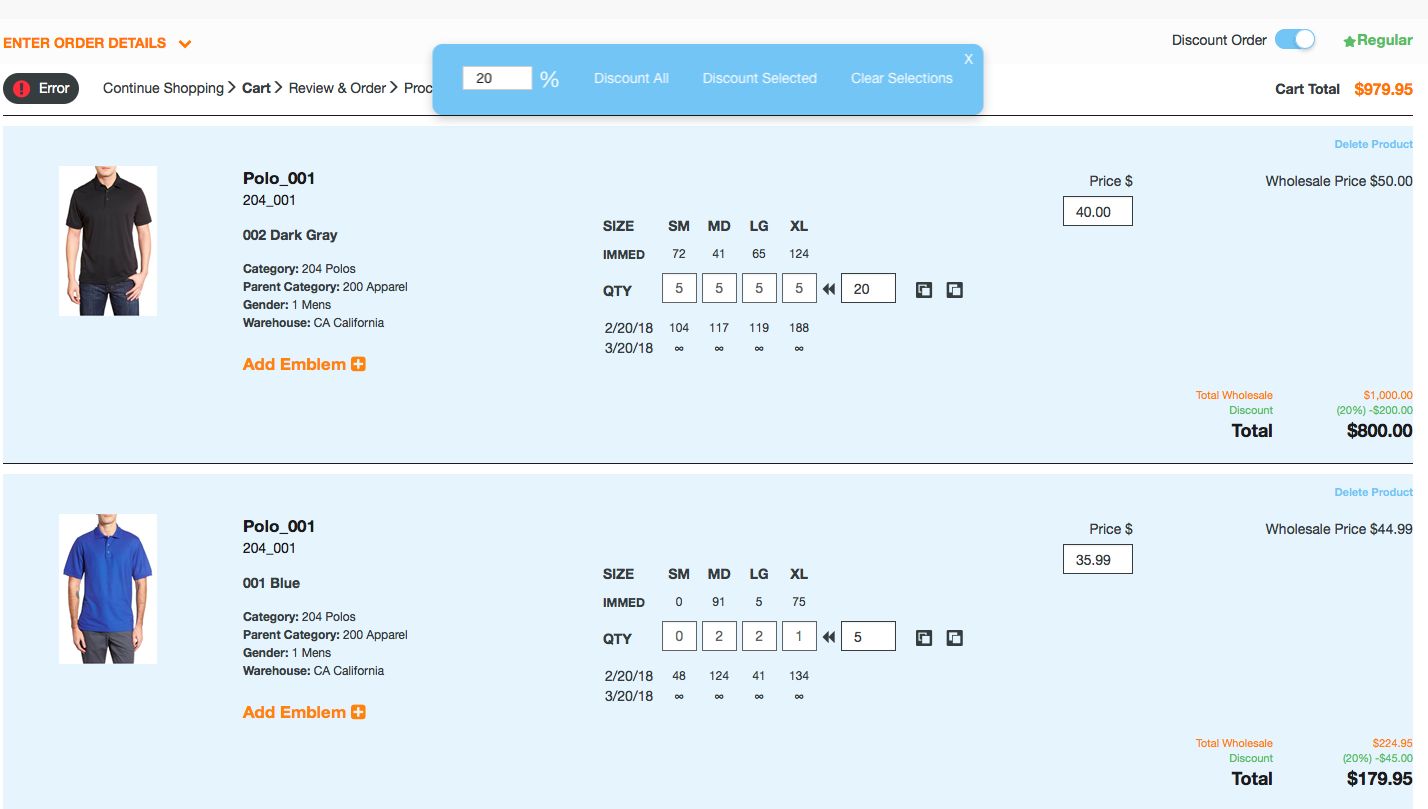Discounting Products with Different Discounts
Discounting Products with Different Discounts
1. Toggle the Discount Order on and enter in your discount percentage in the pop up box.
2. Highlight the products you want to discount. The line will be highlighted in blue.
3. Click Discount Selected.
4. To enter in the next discount, type in the discount into the pop up box and follow steps 1-3.