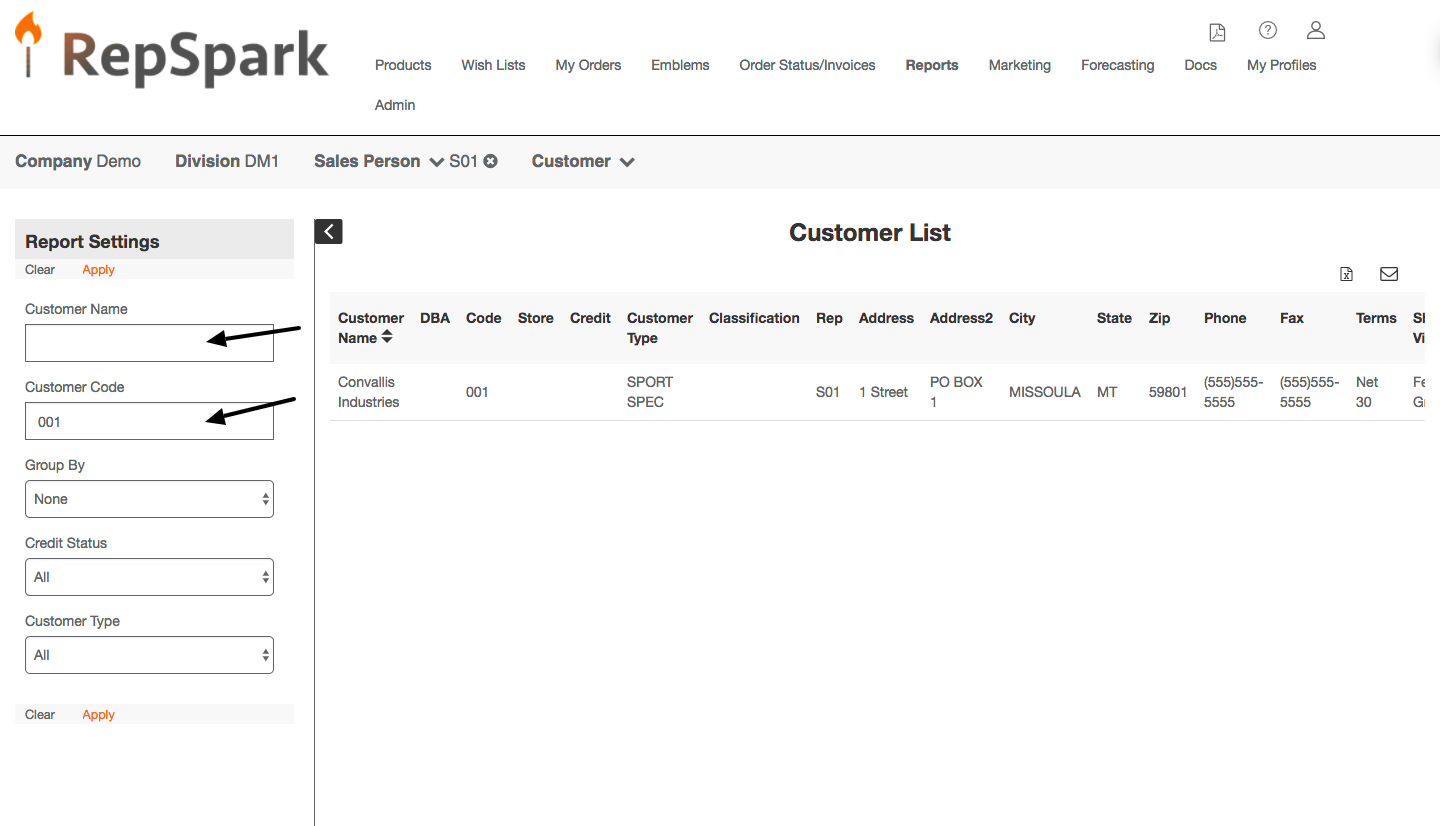Customer List Report
Customer List
Pull up your customer list by selecting the Customer List under the Reports tab.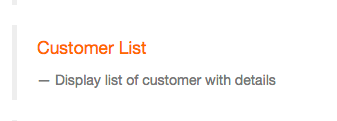
To run it for all of your accounts, leave the search field blank on the left-hand side and click apply. Next, click on the columns at the top to sort the filters. You can also use the filter on the left to sort by specific groupings, credit status or order type. Next you can export it to excel which is icon #3 or email it which is icon #4.
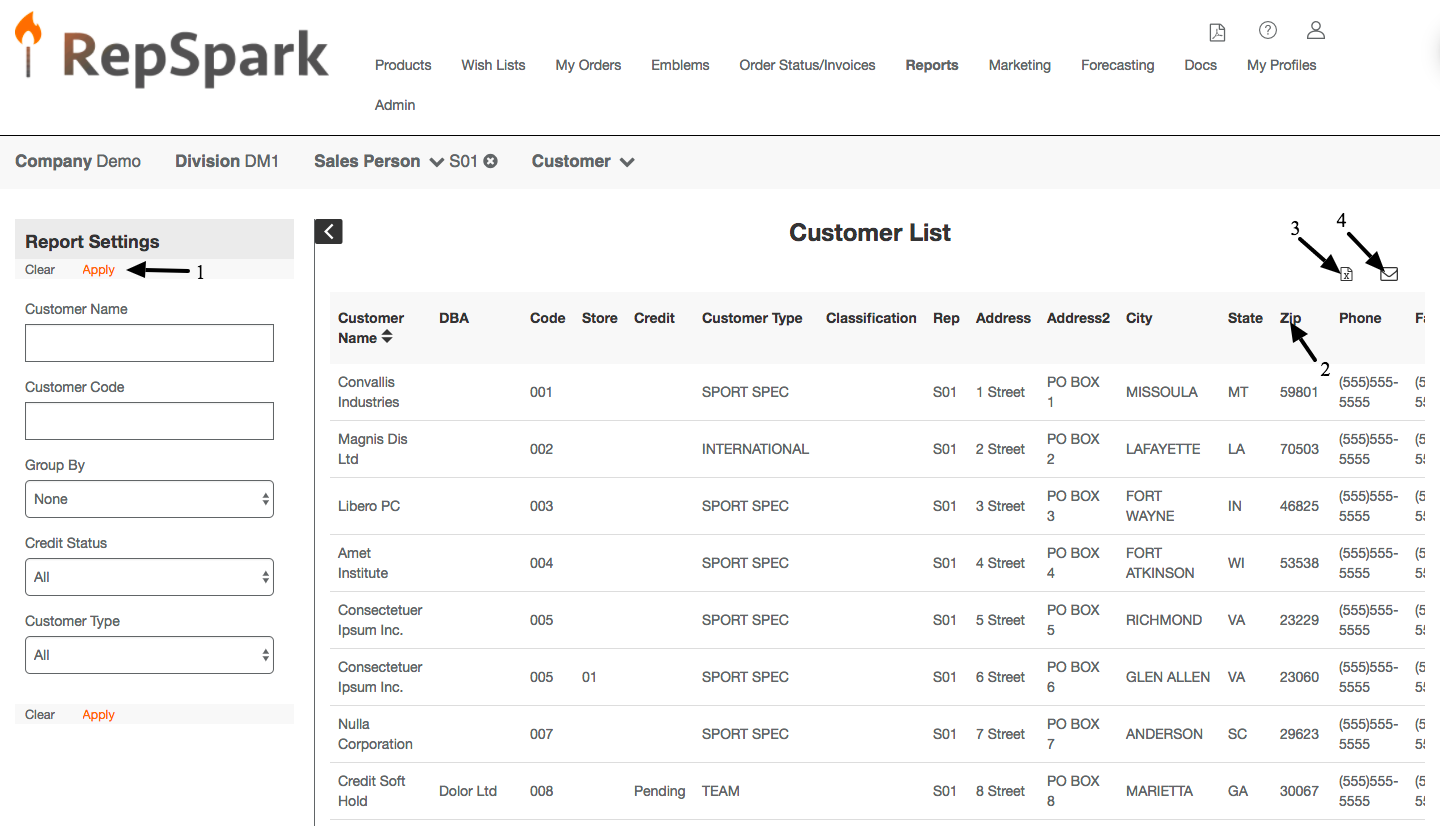
You can also search for a specific customer by customer name or account code here. This will give you the name, account code, address, phone #, shipping information and terms.