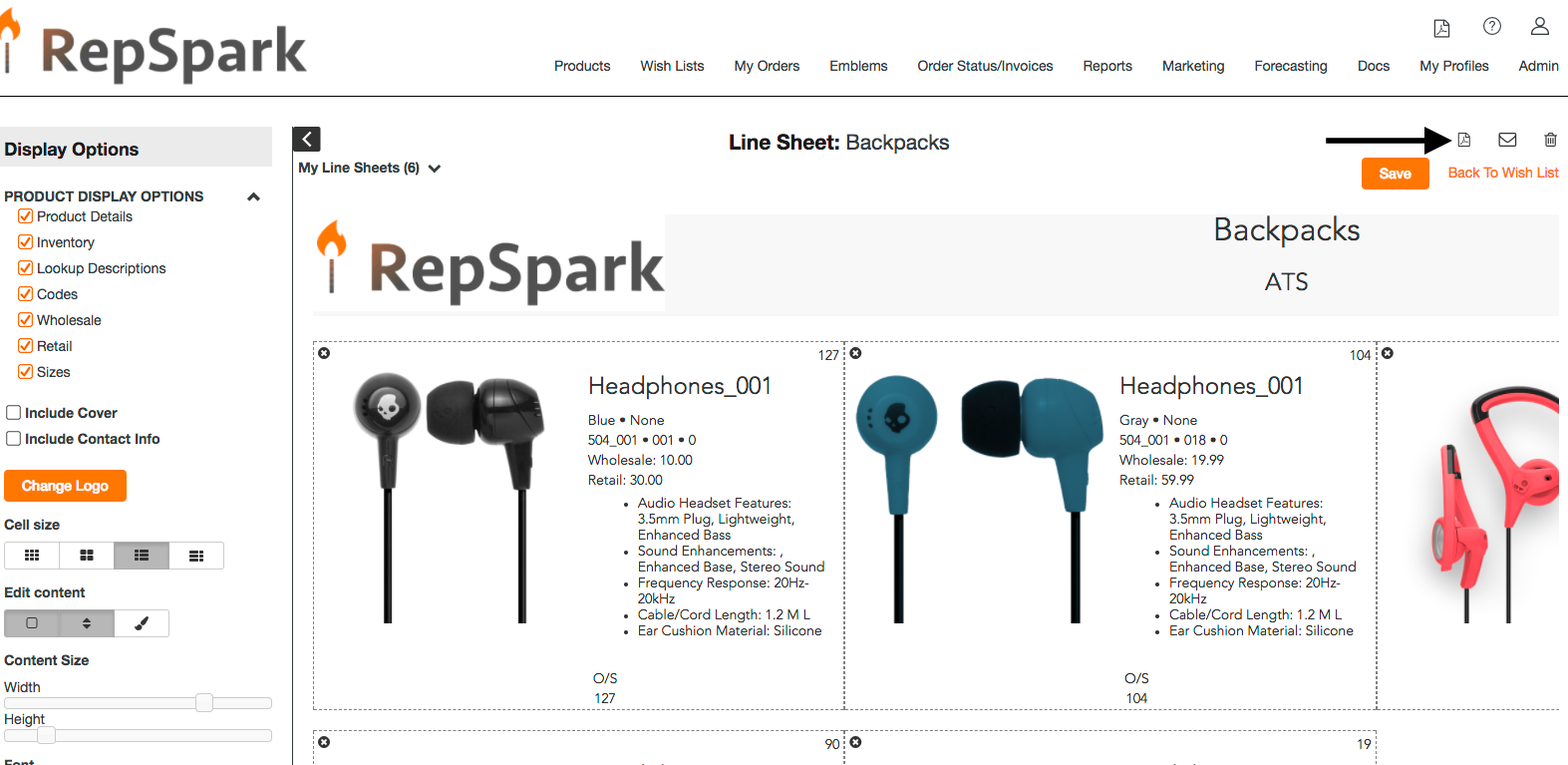Creating a Line Sheet
Once you have created your Wish List, you can access it by clicking on the Wish List tab. From there, click on the three dots in the right- hand corner of your Wish List and select Create a Line Sheet.
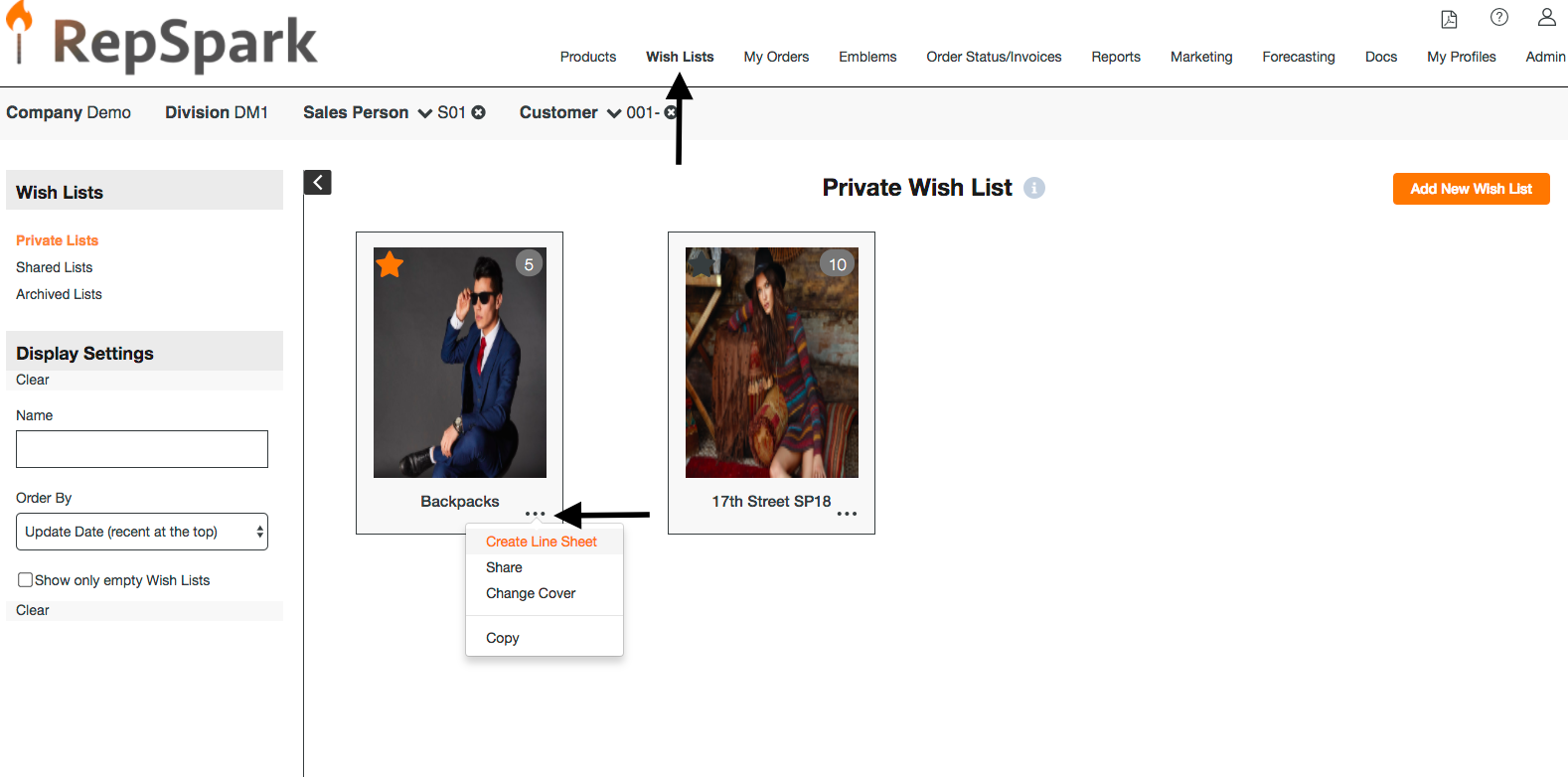
Fill in your Line Sheet Details and click the SAVE button.
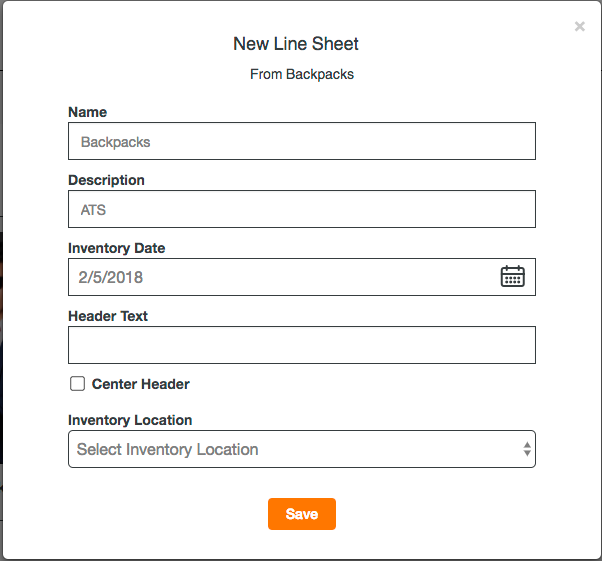
Now you will be in your Line Sheet. Check or uncheck the boxes on the left-hand side to show which attributes you would like to use.
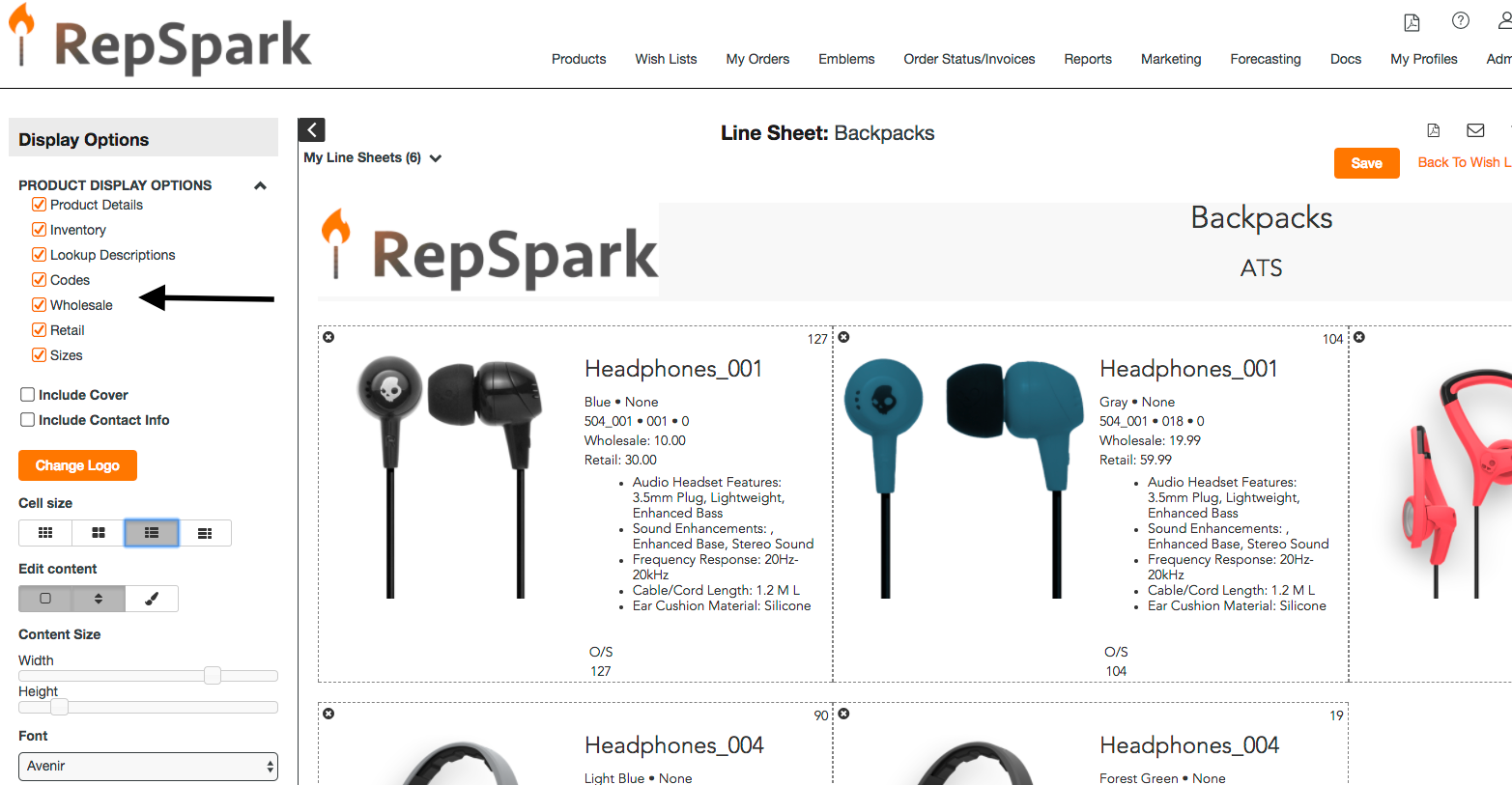
Make sure the Edit content buttons are highlighted and you can drag and drop images. You can also add additional text to each image.
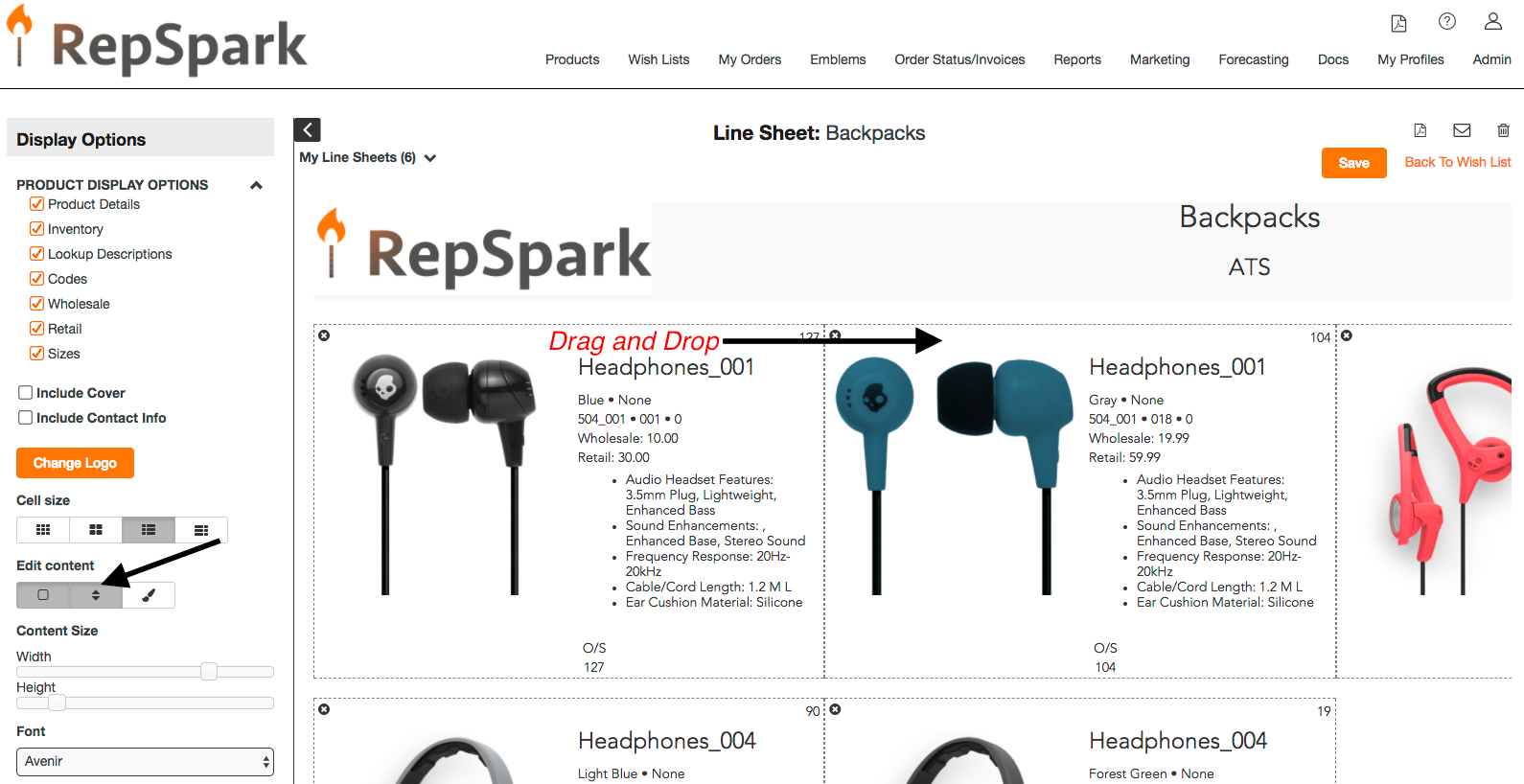
You can also include your Cover page by checking this box.
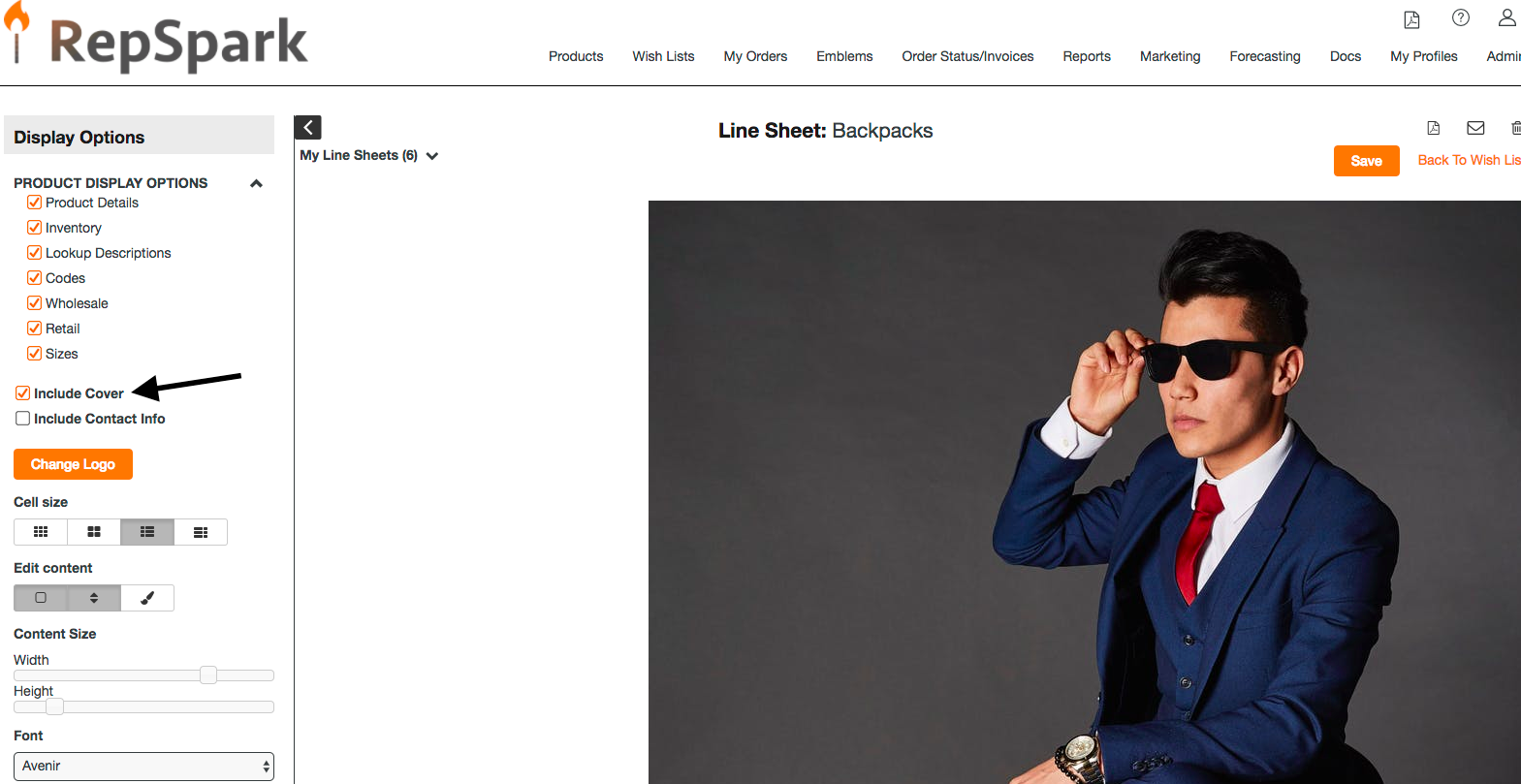
To add a personalized logo to your Line Sheet, click on the Upload Change Logo button. From there, click on the Upload New Logo and choose a file from your computer to upload. Once you see your new logo has been added, click the Save button.
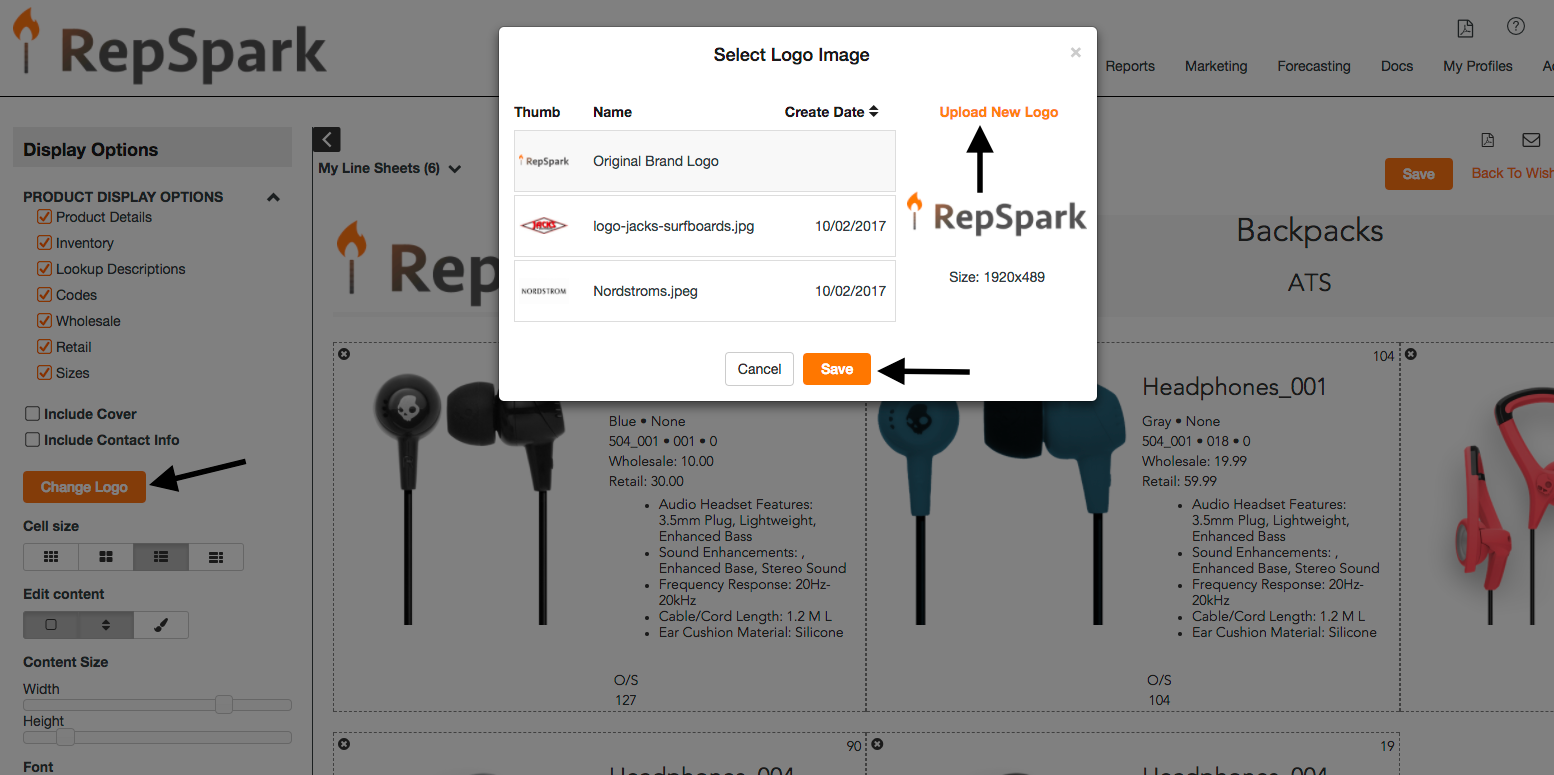
Once your Line Sheet is completed, you can create a PDF, email it or delete it by using these icons in the top-right corner.