Cart Abandonment Emails
While in the Admin Panel, navigate to the Messages tab on the left hand side. You will see Notifications that you can assign to specific users based on their Role that is defined in RepSpark.
We have added a feature to notify users that they have DRAFT Status orders which were abandoned in their MY ORDERS.
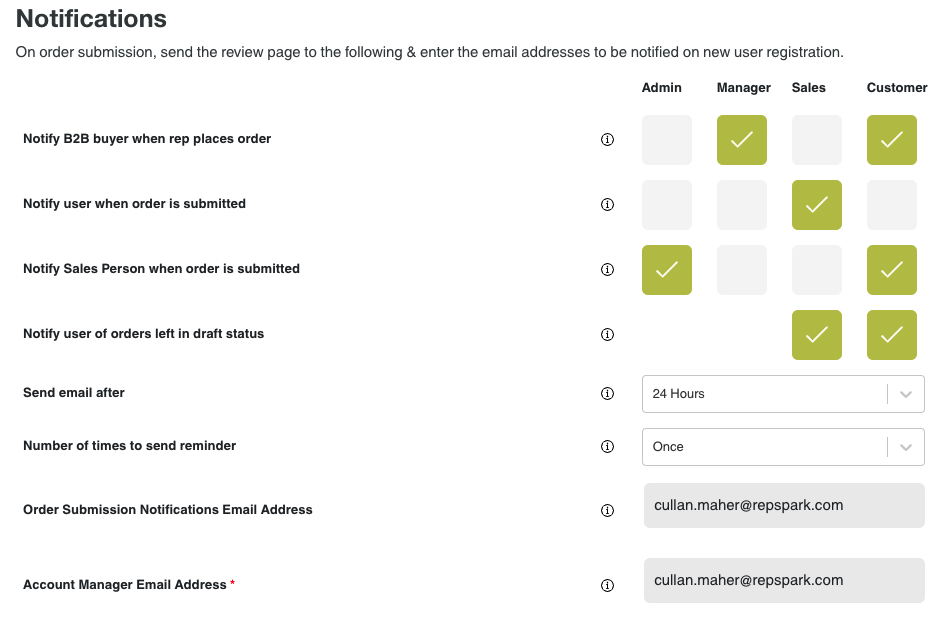 When you can select either Sales and/or Customer on Notify user of orders left in draft status, the 'send email after' and the 'number of times to send reminder' will light up and you are able to select your options. You will be able to select the 'i' icons next to each item for Tool Tips to pop up as well.
When you can select either Sales and/or Customer on Notify user of orders left in draft status, the 'send email after' and the 'number of times to send reminder' will light up and you are able to select your options. You will be able to select the 'i' icons next to each item for Tool Tips to pop up as well.
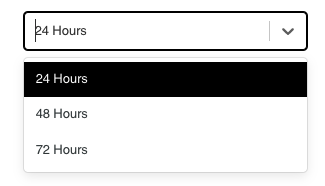
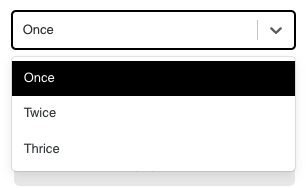
Below the Notifications, you will be able to customize Cart Abandonment emails. This will be located in the drop down under Email Customizations.
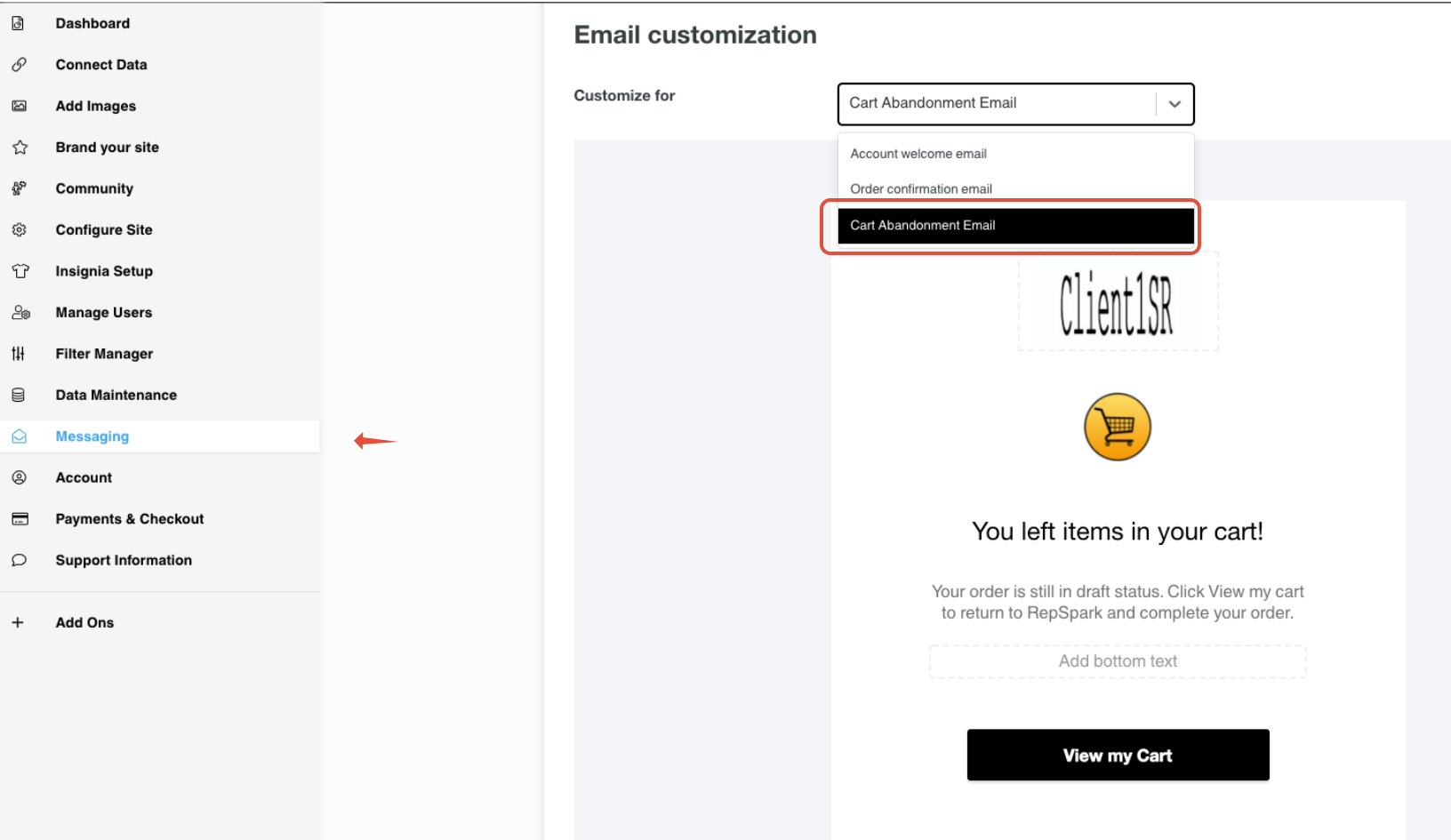
Similar to the other emails listed, you are able to adjust the Logo used within the dotted box and you are able to add custom text in dotted box on the bottom.
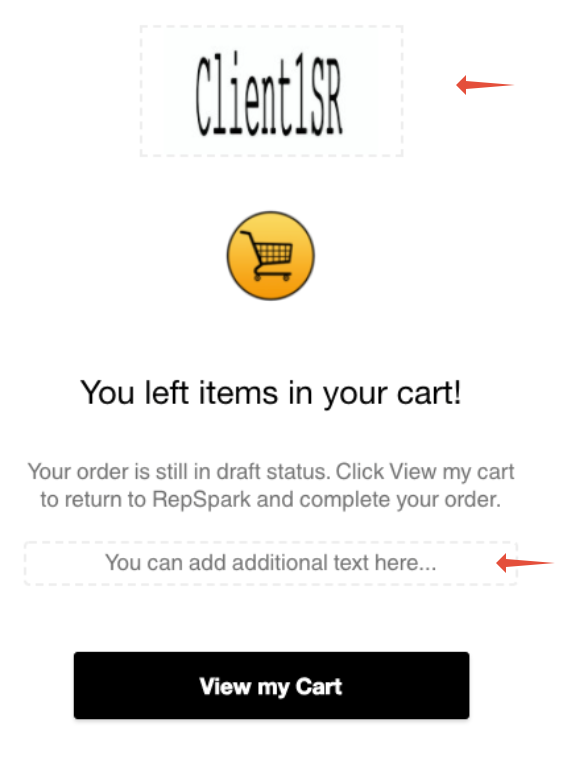
Cart Abandonment Email: Dynamic Email Subject
When the Cart Abandonment email is sent out to the user, the Draft Order # and the Brand the order is associated with will appear in the Subject line for the email. Please see below examples of the Subject line.
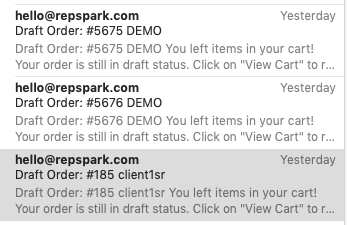
If you have any additional questions, please reach out to success@repspark.com
