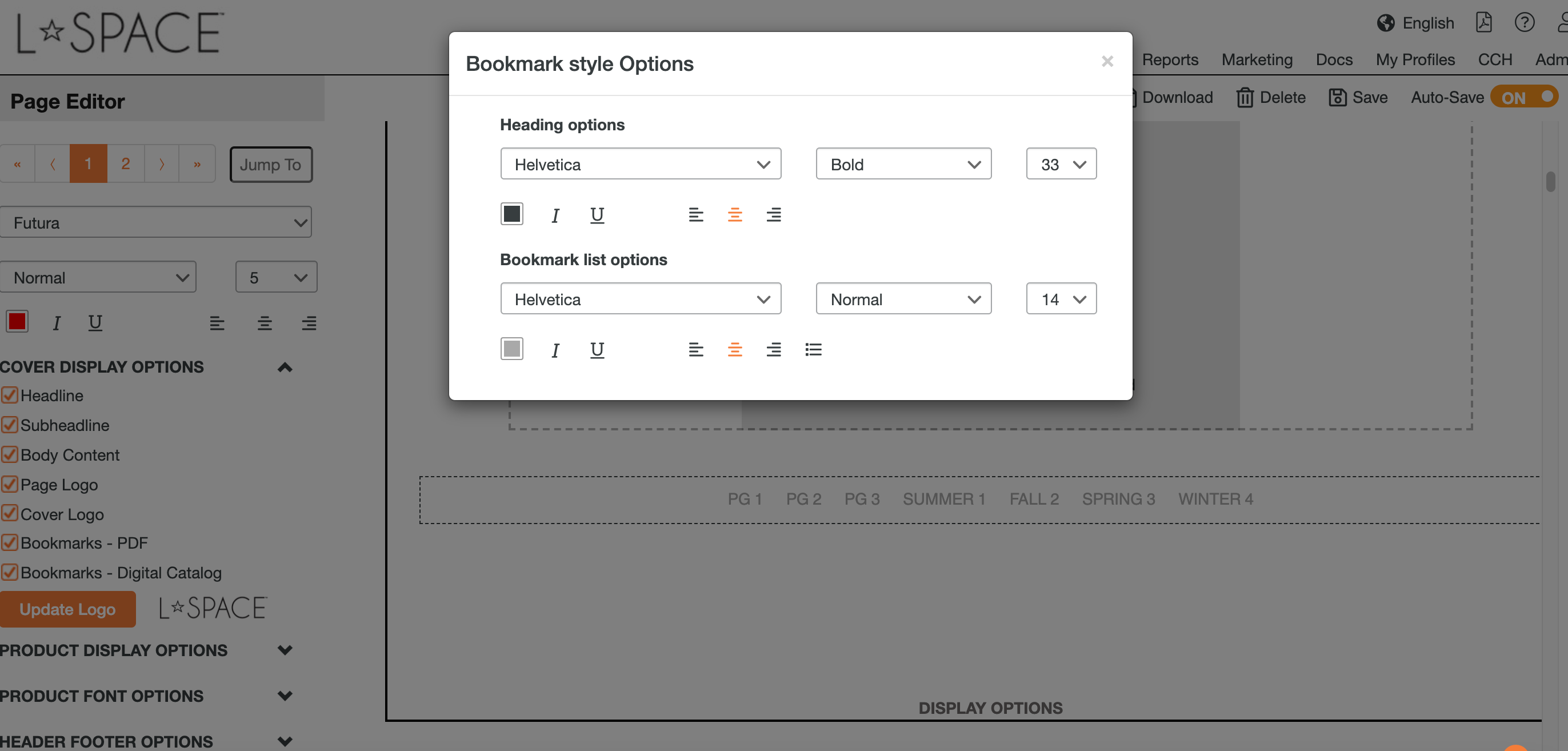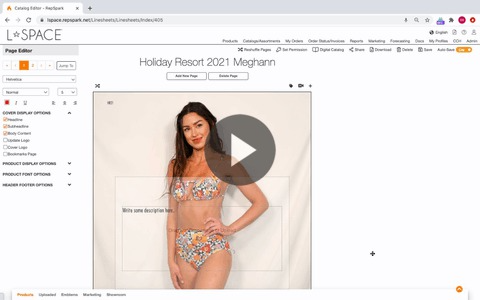Building Table of Contents and Creating Tabs in Your Digital Catalog
CREATING TABS
Please view video below to walk through creating tabs in your digital catalog
CREATING TABLE OF CONTENTS (BOOKMARKS)
Once you have gone through and built your Tabs, you can now utilize these tabs from a Table of Contents page in the beginning of you Catalog. Instead of only using the tabs button on the bottom of the page, you can navigate through the Catalog from the beginning by selecting the Tab from the first page.
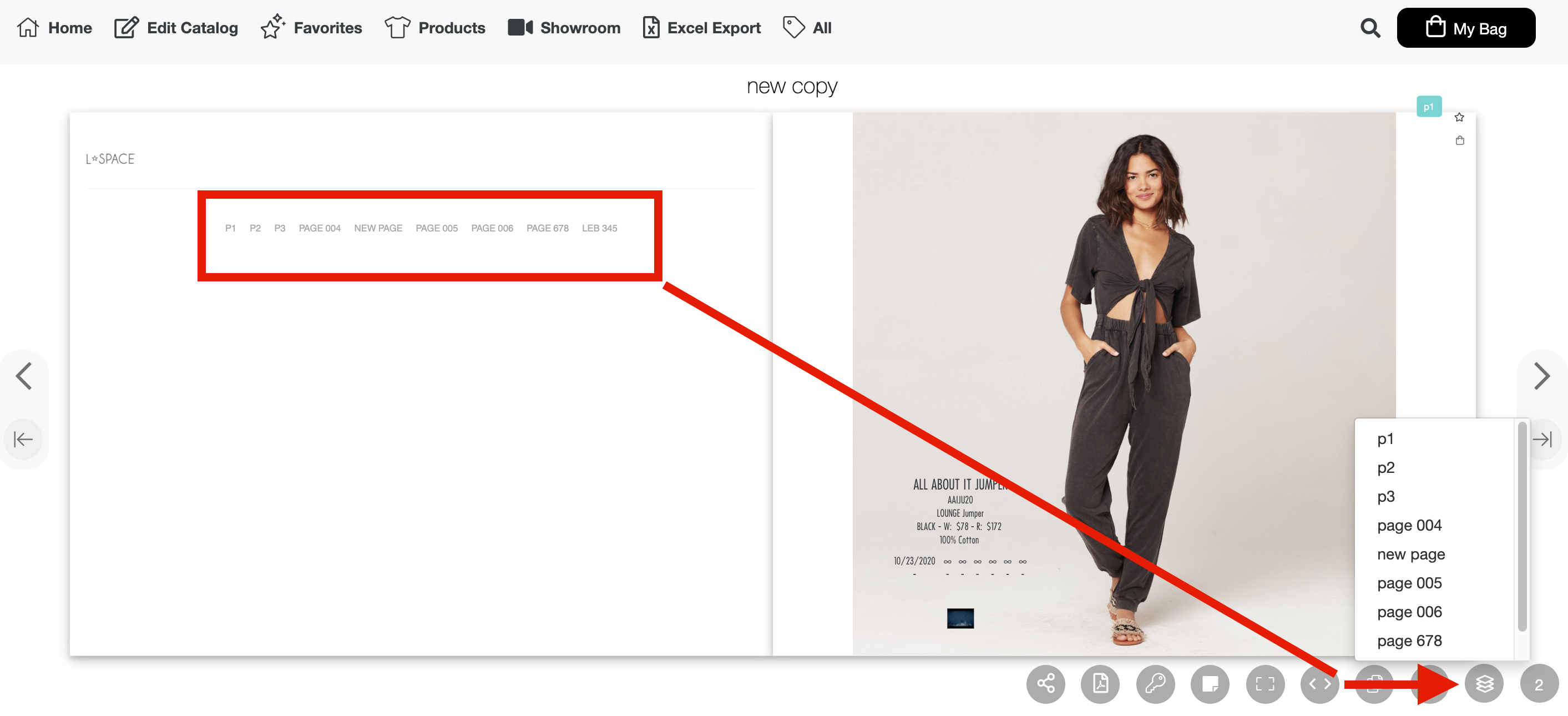
When you are in the Page Editor of your Catalog, on the left hand side under COVER DISPLAY OPTIONS, you will see two tabs that you can select which will include the Bookmarks (Table of Contents) .
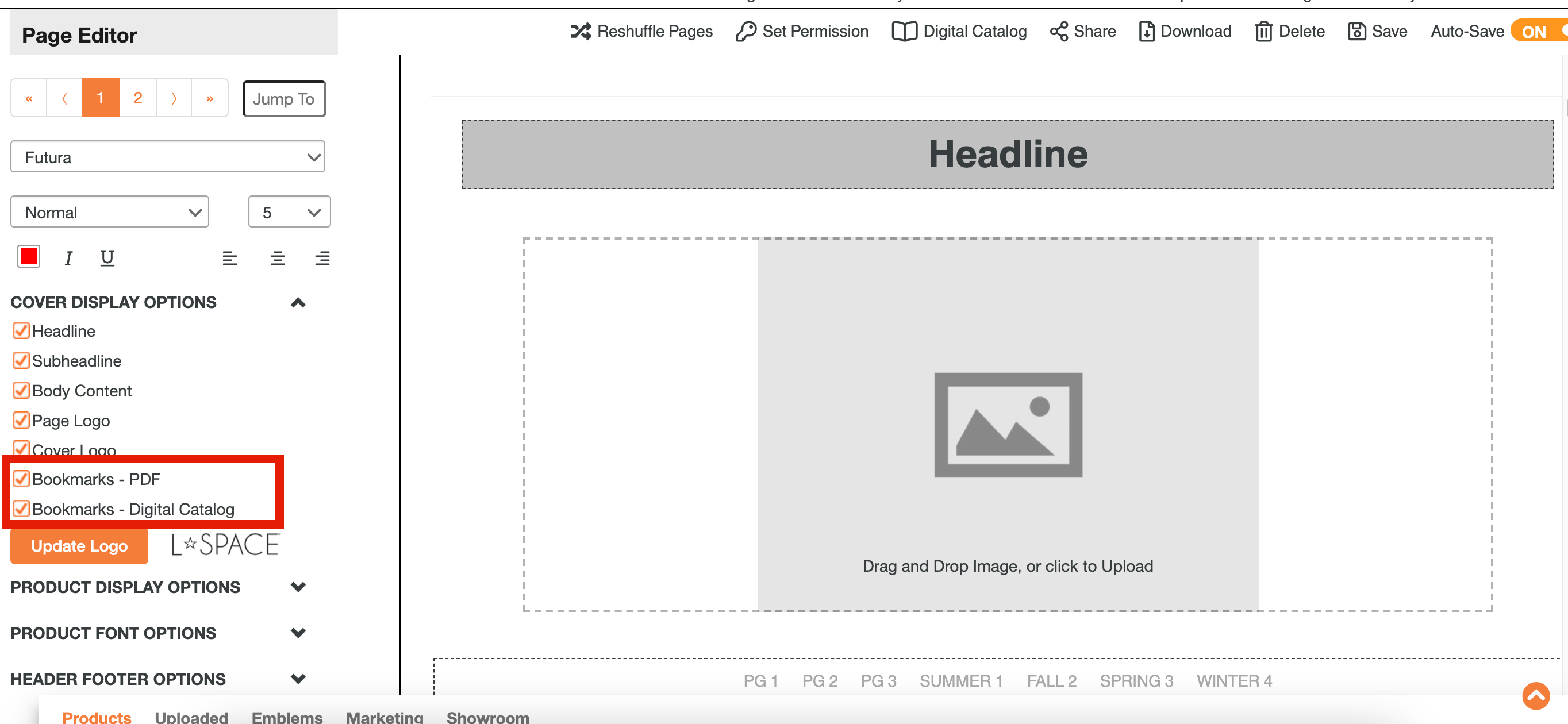
You can also change the way the page looks by selecting DISPLAY OPTIONS at the bottom of the page. You can adjust the Font, Style, Size, Color and Alignment.