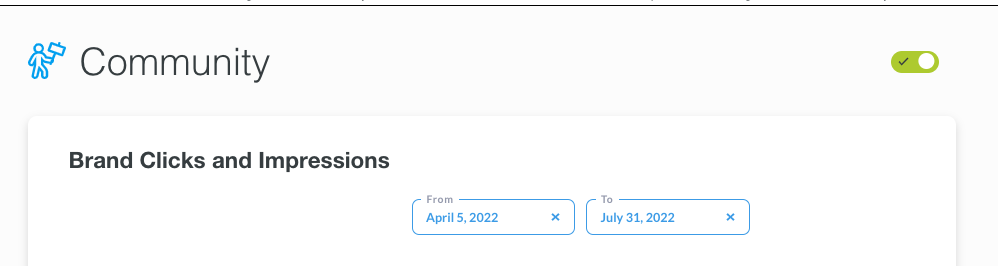Am I visible in Community and is it set up correctly?
To understand whether or not your tile is visible in the RepSpark community, click into the Admin panel dashboard. If the first notification is green, you are actively listed in community (see below):
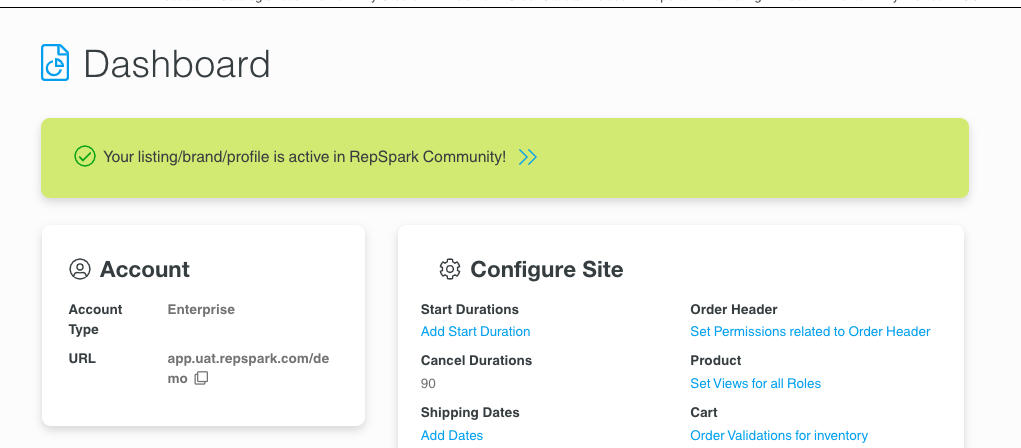
If you are not active, the notification bar will be red (see below):
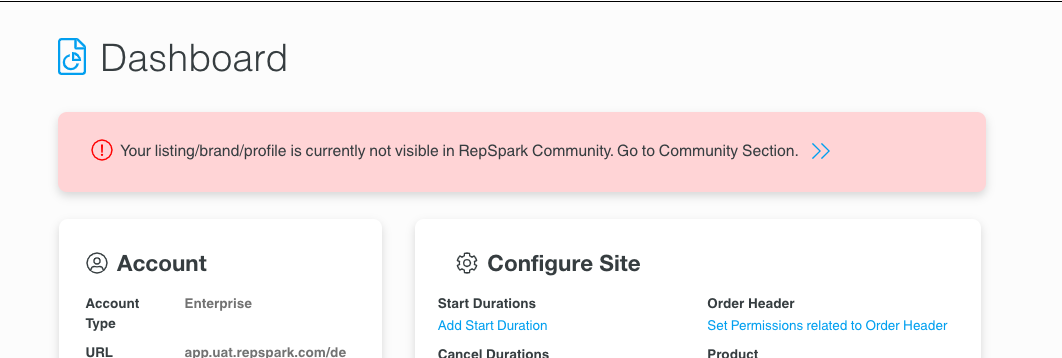
To fix the listing click on the blue arrows within the notificaiton bar or click on the community tab of the admin panel.
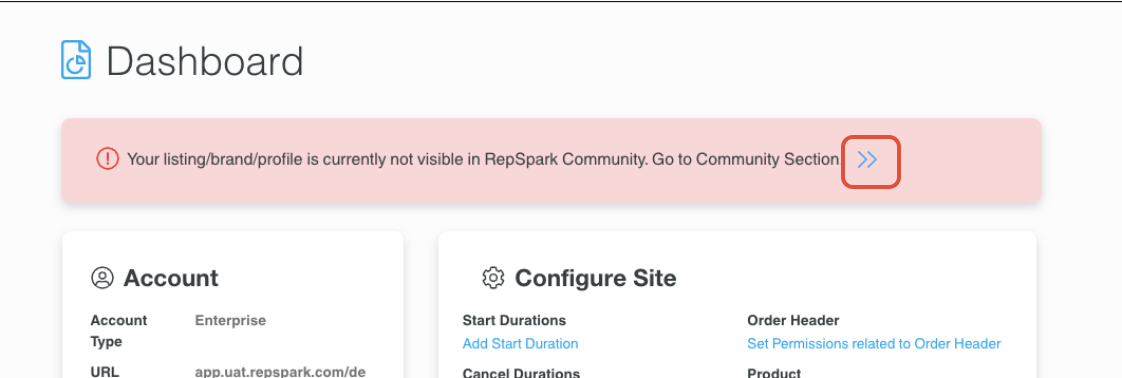
To toggle community on, click the top toggle to the on position.
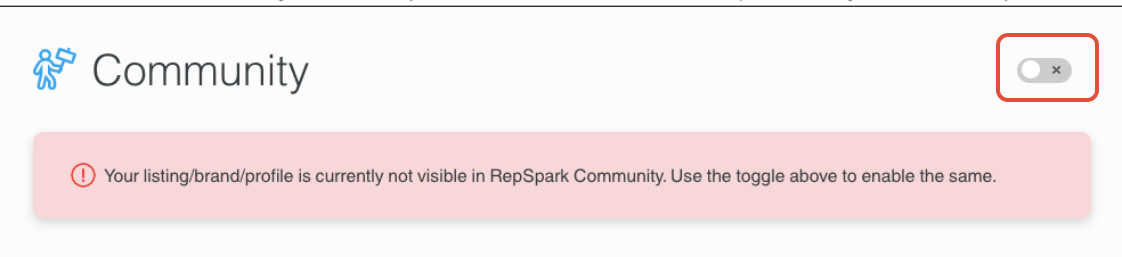
Once toggle on, the notification bar will continue to display any items missing in the profile set up.
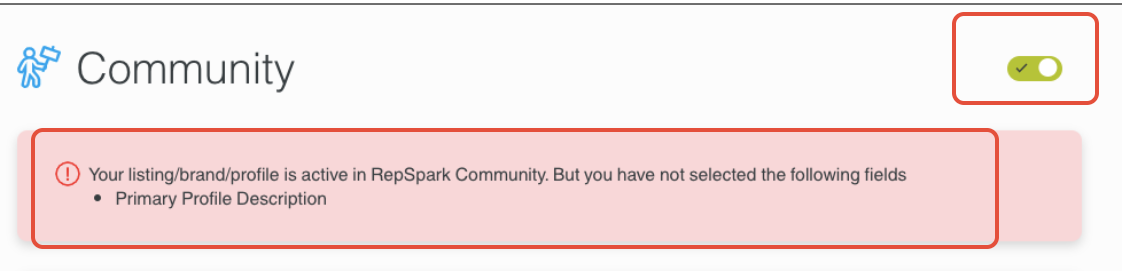
When the profile is set up properly, there will be no errors.