Admin Panel - Add/Update Default Order Type
You now have the ability to Add/Update the default Order Type in the Order Header. When there are multiple order types, you have to open up and select an order type as you can see below.
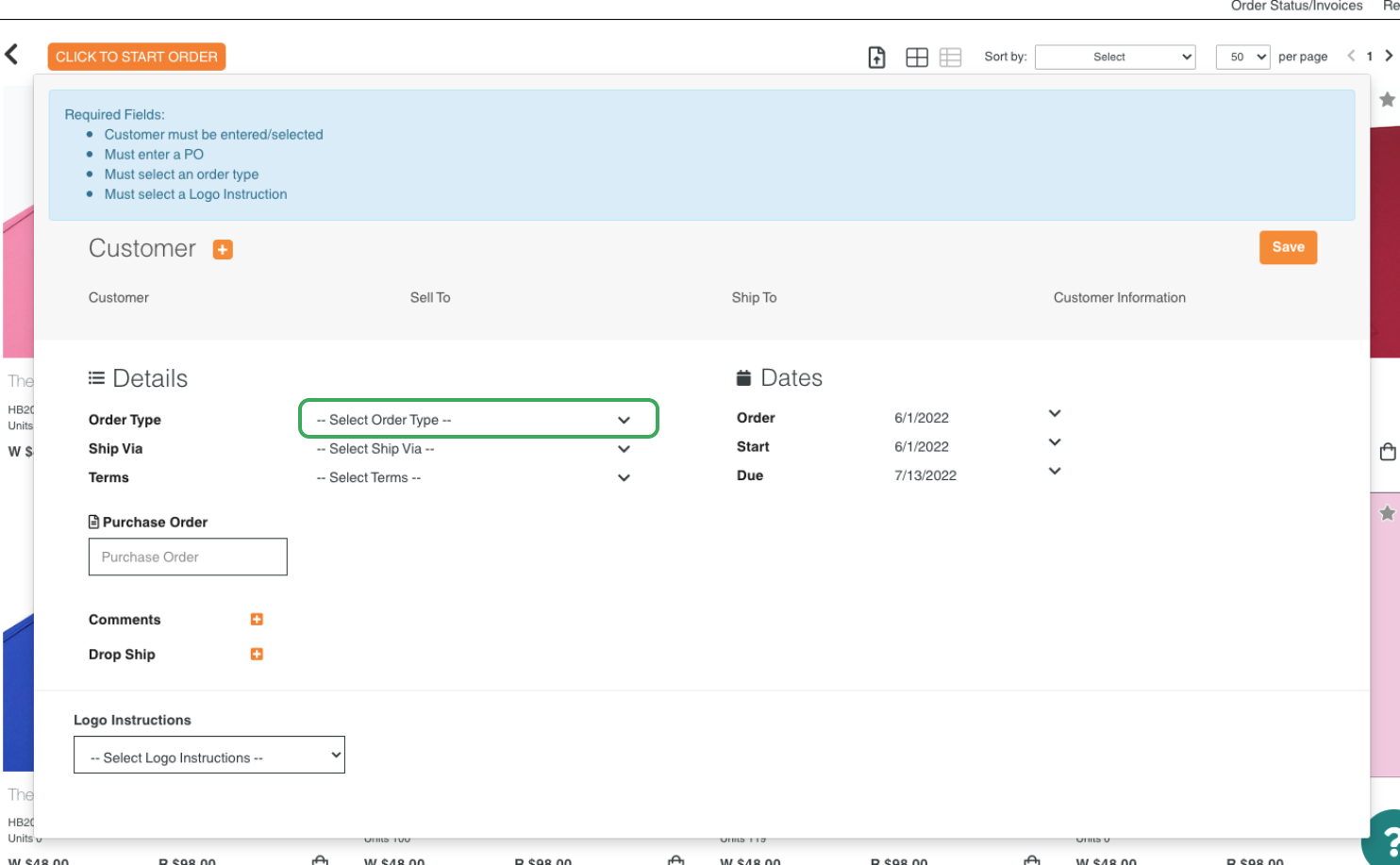
In Admin Panel > Configure Site > Permissions you are able to define the default Order Type and for which Role.
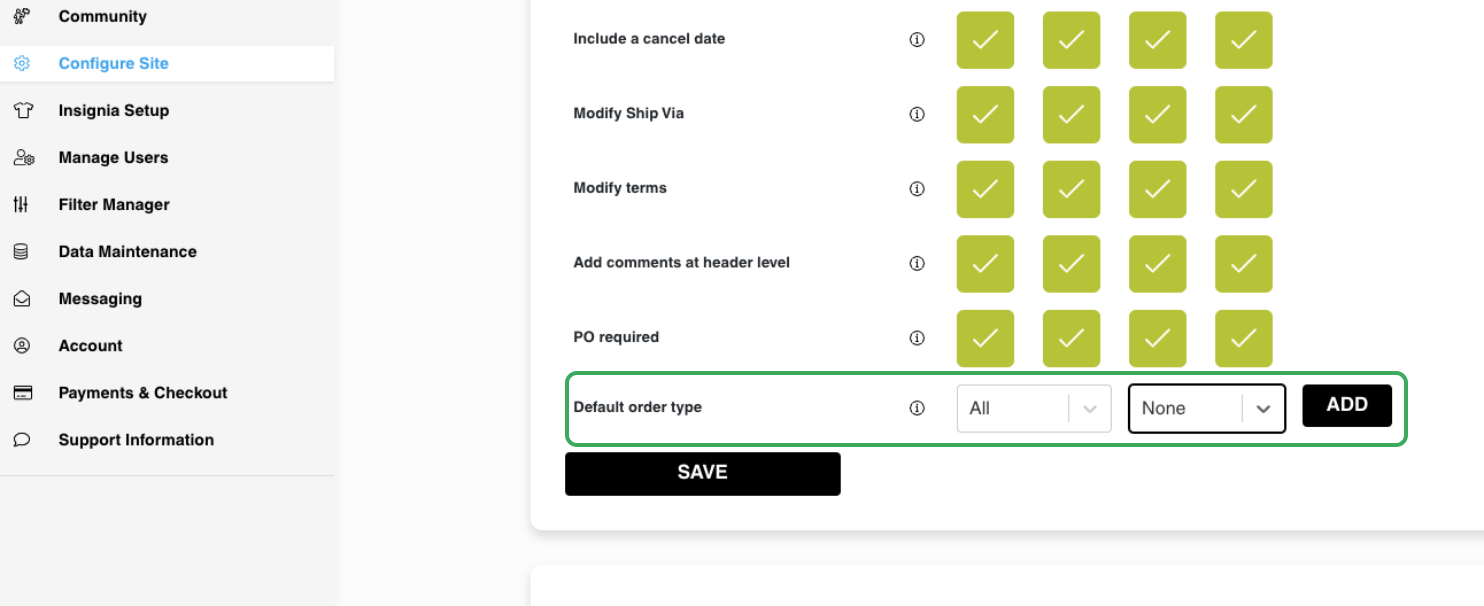
You are able to select Sales Person, Customer, or ALL. You are not able to select multiple Order Types for the same Role.

With a Sales Person Role selected, you can see below that the default Order Type now shows up as Immediate.
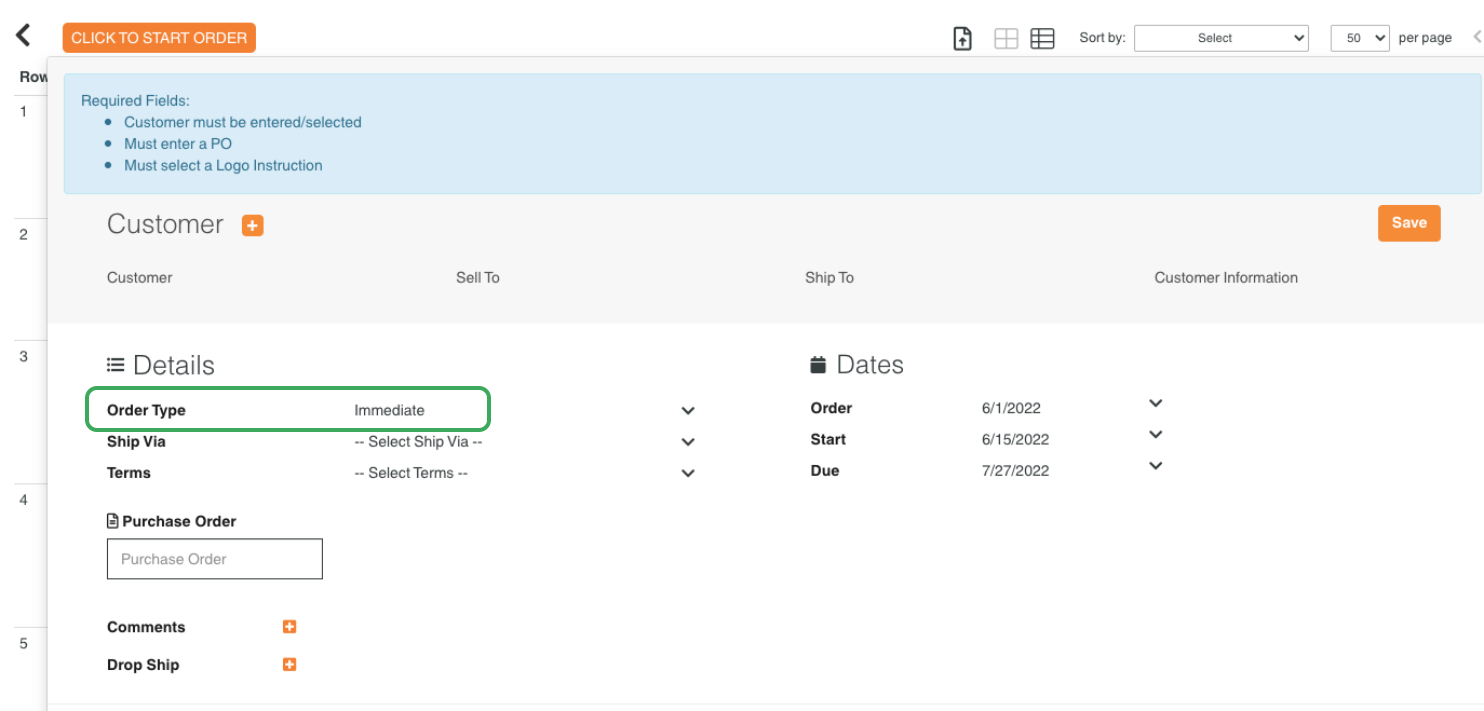
If you have any questions regarding this, please contact success@repspark.com
