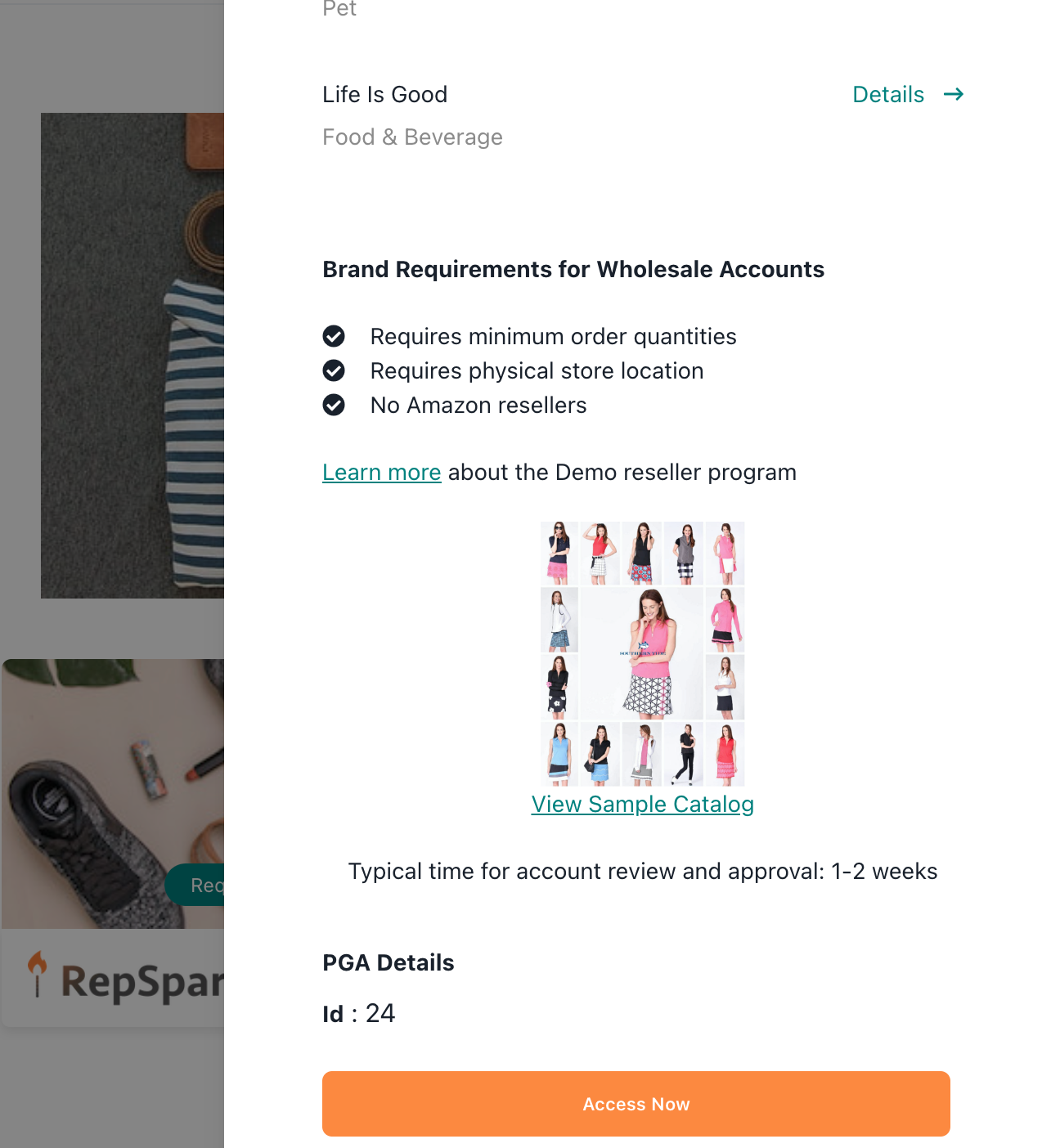Adding Reseller Program Information
To ensure access requests are aligned with the new customer parameters for your brand, there is a section in the admin panel to add this information. To start, go to the Community section of the admin panel and scroll down to the Reseller Program Details.
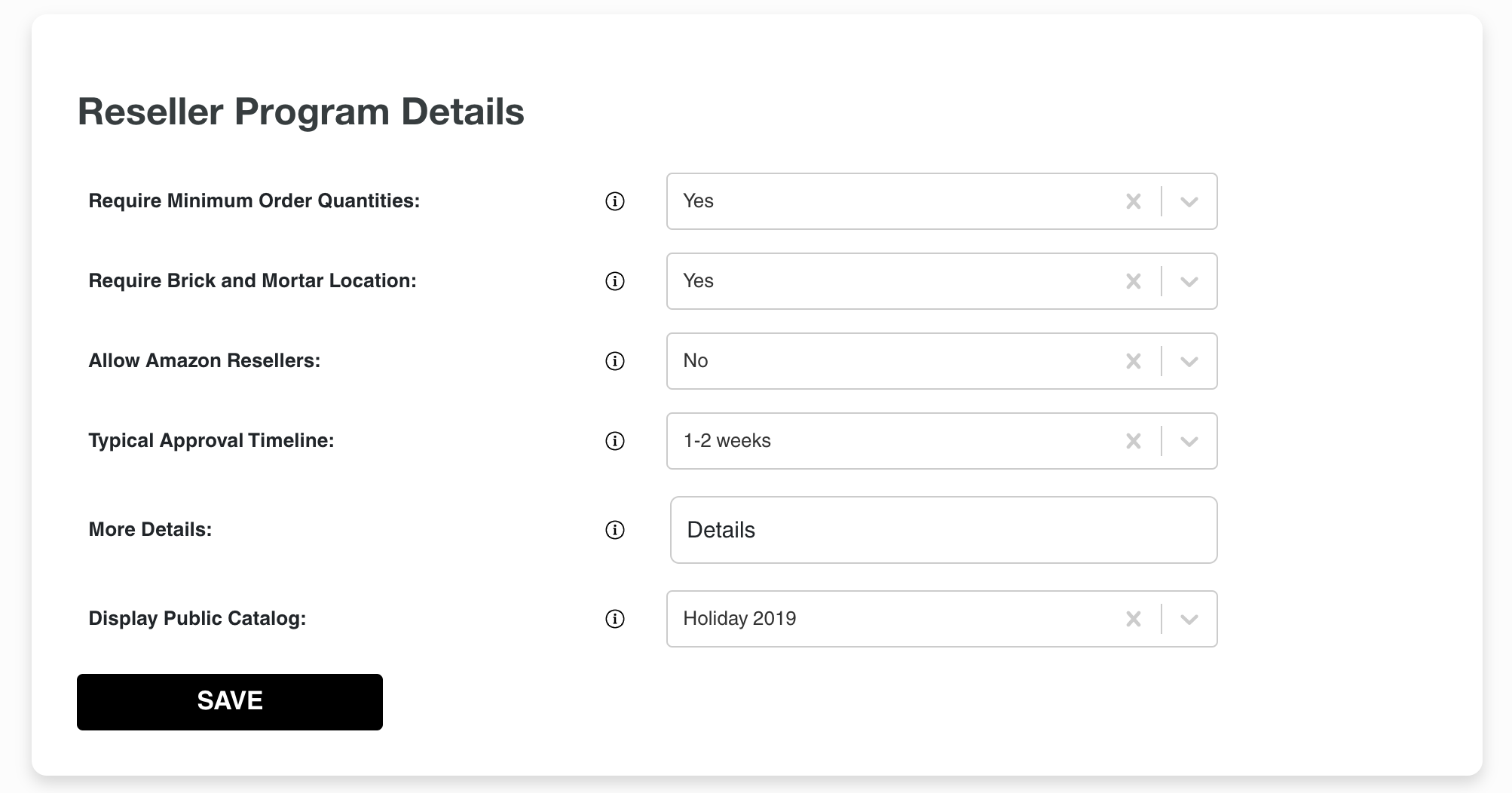
For each option, you can choose yes, no or leave blank. The answer of yes or no will be displayed in the panel pop out. If you leave the answer blank, nothing will show.