Adding Products Using the UPC Upload
1. First, enter details in the order header.
2. The Add By Product UPCs feature will be visible to the user once the user has entered the details in the Order Header.
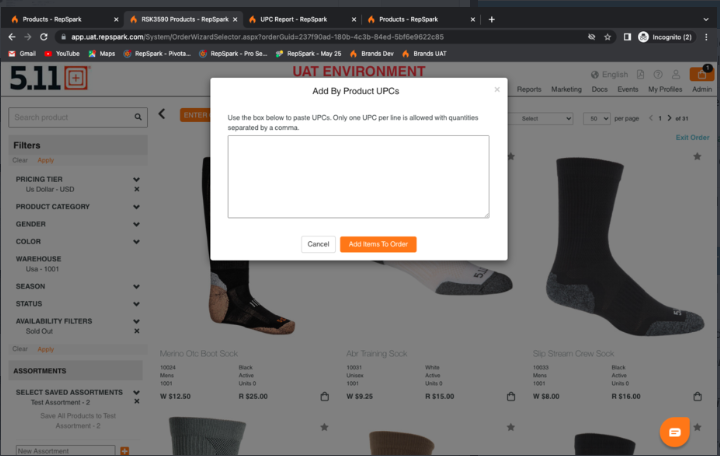
3. Next, enter enters the UPC and quantity for just one or multiple products one by one or by using copy/paste from an excel. The product will be added to the cart.
4. A UPC code must be entered along with a quantity to add it to the cart.
5. If a UPC is entered that doe snot exist, an error will be thrown letting the user know there is an error.
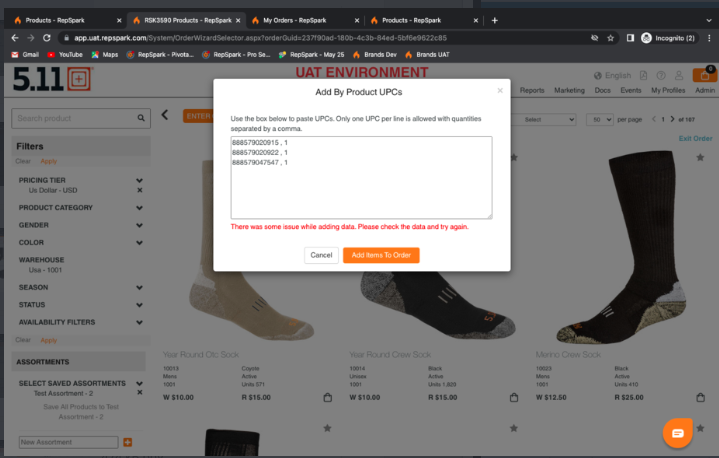
6. If a UPC of a product is entered that is out of stock, this product will get highlighted in red in the cart page
