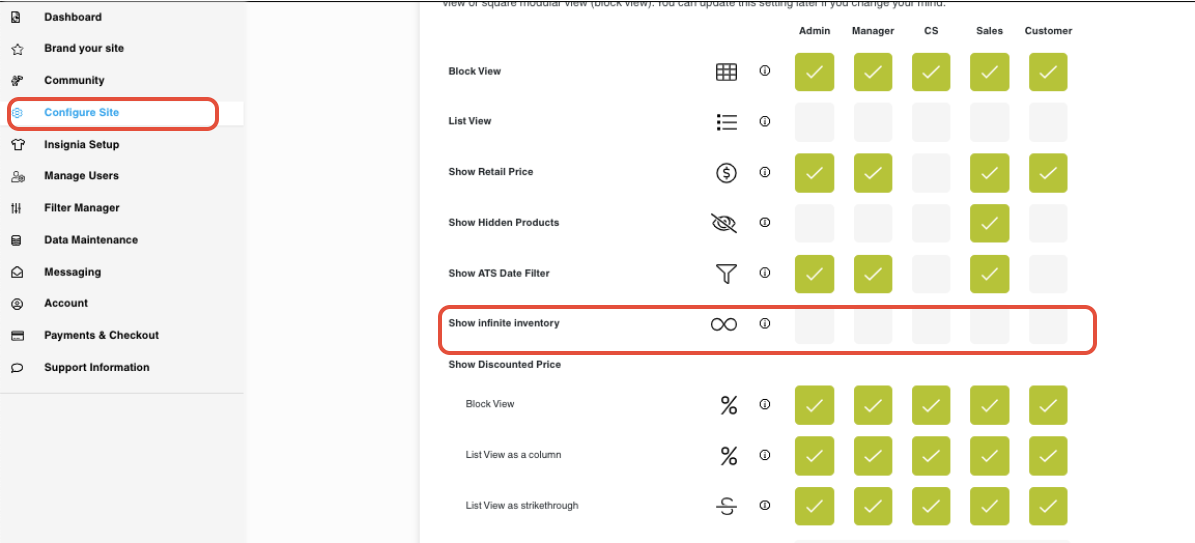Adding Future Inventory to Accelerate
To add a future inventory line to Accelerate, you will start with tagging your products in Shopify. Shopify has some limitations to how you can display future inventory- It will be a single line per product with a future date and infinite inventory.
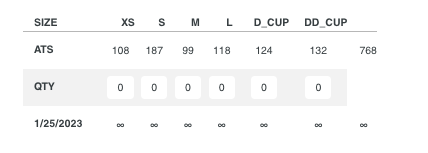
Watch this video on how to tag the products in Shopify.
From there, you can move to the admin panel, go to configure site and check what roles should see the future inventory.