- Help Center
- Accelerate
- Filling In and Uploading the Excel Sheets
-
Getting started
-
Integrations
-
PGA x Accelerate
-
API
-
Assortments & Catalogs
- Creating Order From Favorites- Using the Multi Delivery Board
- Digital Catalog Editor-Creating Your Digital Catalog
- How to Create an Assortment
- Adding a Canvas Page
- Linking a Showroom or Technical Video to a Feature Page
- Creating an Assortment with Embroidery
- Video Demo of Virtual Showroom
- Favorites List Workflow
- Multidate Orders using the Digital Catalog Enhancement
- Ordering From the Digital Catalog
- New Wish List Features
- Setting Permissions
- Browsing and Marking Up the Digital Catalog- Creating and Shopping a Favorites List
- Creating a Line Sheet
- Wish List Tutorial
- Wish List Cover Images
- New Assortments Tab
- FAQ's
- Catalog- Single Page Mode for Smaller Form Factors
-
Order Entry
-
Accelerate
-
Microsites
-
Admin
-
Data Management
-
B2B Users
-
Marketing
-
Reporting & Analytics
-
Software Updates
-
Internal
-
Community
-
RepSpark Pay
Sizings Sheet Upload Details
The Sizings sheet is where you will list out the individual sizes that make up each size scale. You will need a new size scale for each run of size. For example, if one size scale, size scale A, has sizes S, M, L and another, size scale B, has sizes XS, S, M, L , XL- these will need to be 2 different size scales or all sizes will be displayed. The size scale code is noted in column K on the products sheet. This needs to be filled out even if all products are One size O/S.
Please find details below:
Enabled- Required- This will be either TRUE or FALSE. Any line with TRUE will be displayed on the site. Any line with FASLE will be hidden. This allows data to remain in the sheet but be hidden if customers are not active, etc.
SizeCode- Required- This will be the size code to be displayed on the size buckets throughout the site (Example: S, M, L, XL or 26, 28, 30, 32, 34)
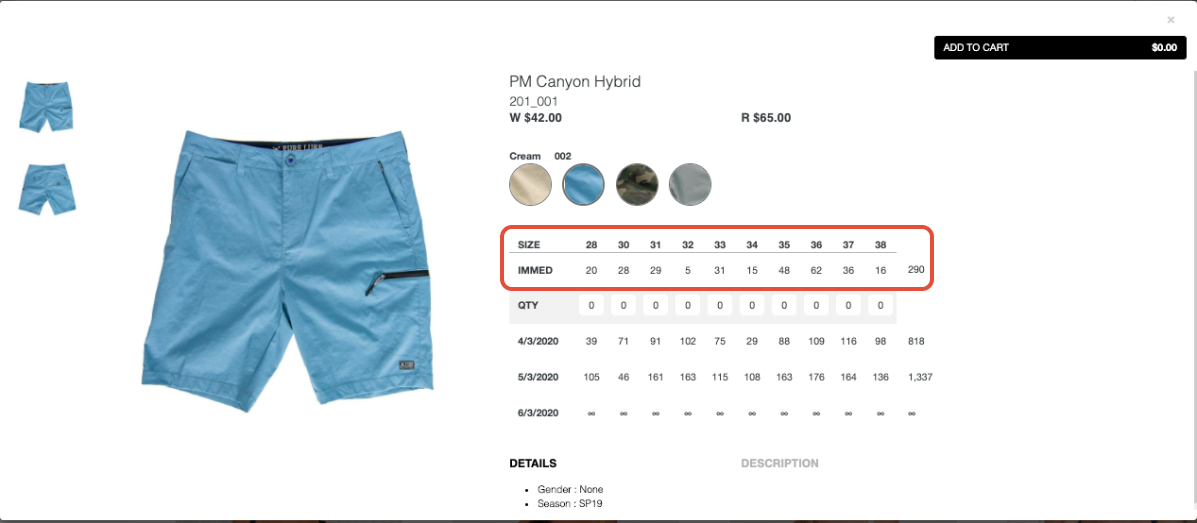
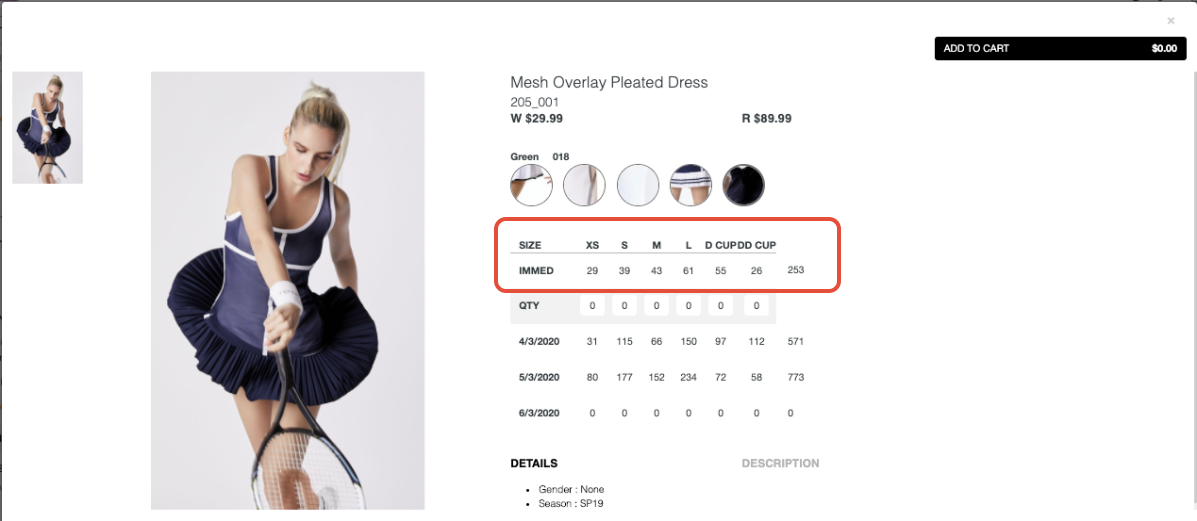
SizeDescription- Not Required- The longer description of a size code (Small, Medium, Large).
SizeIndex- Not Required but Recommended for alpha size scales - This is the order you want the size scale to be displayed. If not filled in, the sizes will be displayed in alphabetical or numerical order. This makes the most difference for size scales like S, M, L as this would show as L, M, S (alphabetical) instead of by determined scale. This is not as important for numerical sizes or One Size products.
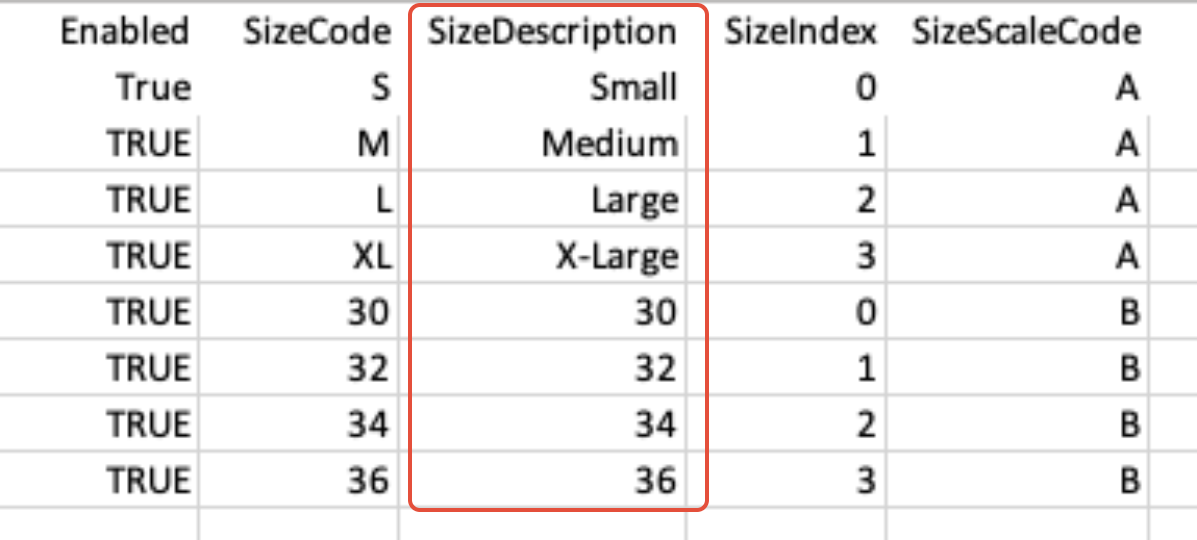
SizeScaleCode- Required- This is the size scale that each product belongs to. You will need a new size scale for each run of size. For example, if one size scale, size scale A, has sizes S, M, L and another, size scale B, has sizes XS, S, M, L , XL- these will need to be 2 different size scales or all sizes will be displayed. The size scale code is noted in column K on the products sheet.
