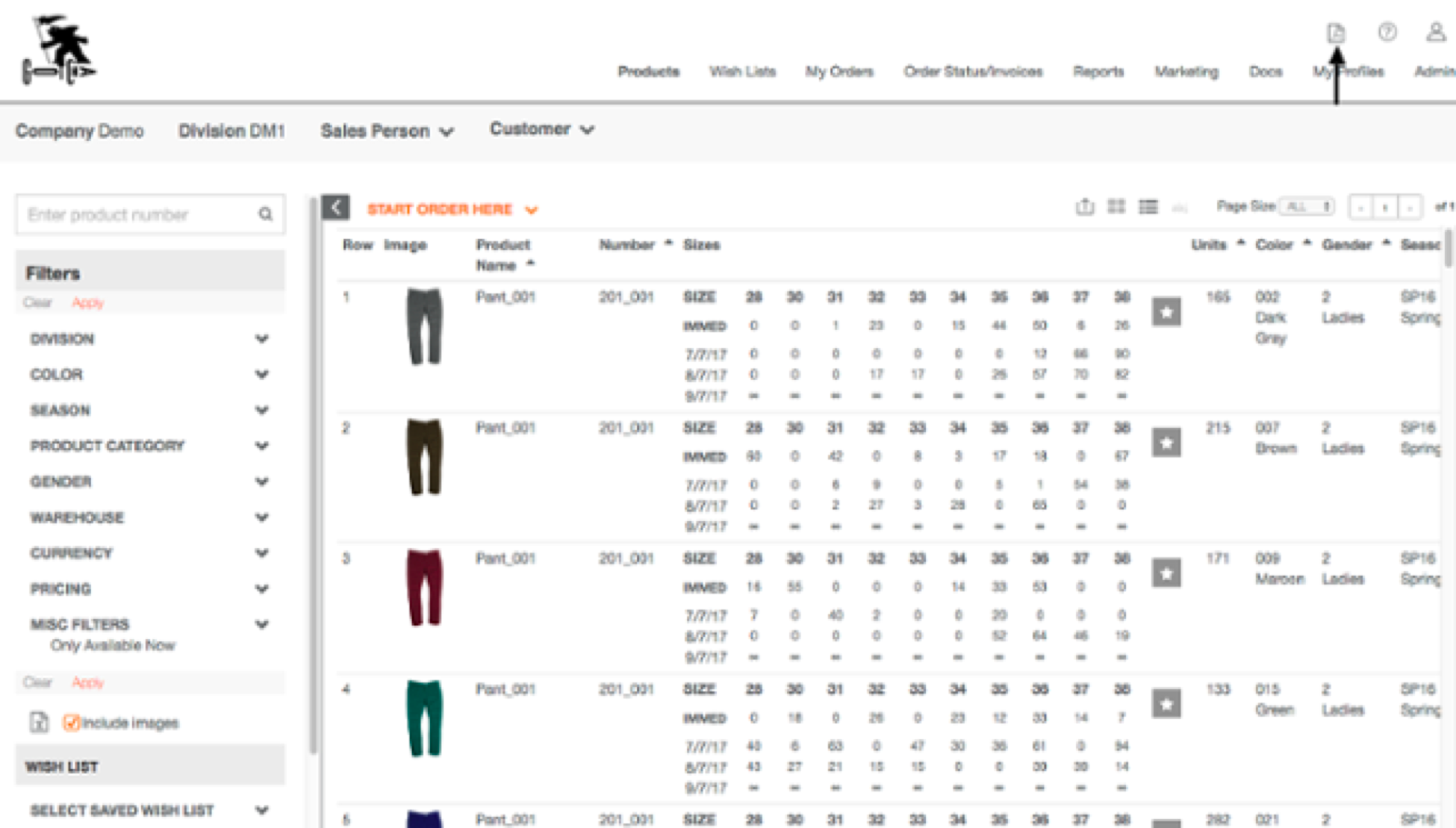- Help Center
- Reporting & Analytics
- Availability Report
-
Getting started
-
Integrations
-
PGA x Accelerate
-
API
-
Assortments & Catalogs
- Creating Order From Favorites- Using the Multi Delivery Board
- Digital Catalog Editor-Creating Your Digital Catalog
- How to Create an Assortment
- Adding a Canvas Page
- Linking a Showroom or Technical Video to a Feature Page
- Creating an Assortment with Embroidery
- Video Demo of Virtual Showroom
- Favorites List Workflow
- Multidate Orders using the Digital Catalog Enhancement
- Ordering From the Digital Catalog
- New Wish List Features
- Setting Permissions
- Browsing and Marking Up the Digital Catalog- Creating and Shopping a Favorites List
- Creating a Line Sheet
- Wish List Tutorial
- Wish List Cover Images
- New Assortments Tab
- FAQ's
- Catalog- Single Page Mode for Smaller Form Factors
-
Wholesale Order Entry
-
Accelerate
- RepSpark Go App
- Exporting My Orders
- Admin Dashboard
- Setting Up and Managing My Users
- Filling In and Uploading the Excel Sheets
- Filters and Sorting Products
- Getting Started
- Creating My Digital Catalog
- Adding My Images
- Reporting
- Exporting ATS to Excel
- Branding My Site
- Insignia Lite in Accelerate
- FAQ's- Really, FAQ's
-
Microsites
-
Admin
-
Data Management
-
B2B Users
-
Marketing
-
Reporting & Analytics
-
Software Updates
-
Internal
-
Community
-
RepSpark Pay
How to pull an availability report. ATS report.
Creating an ATS
Send an availability report in three easy steps.
Step 1
From the products page under the list view, use your filters to pinpoint the products you would like to include in your ATS report. Next, click the boxes in the filters section on the left and click apply.
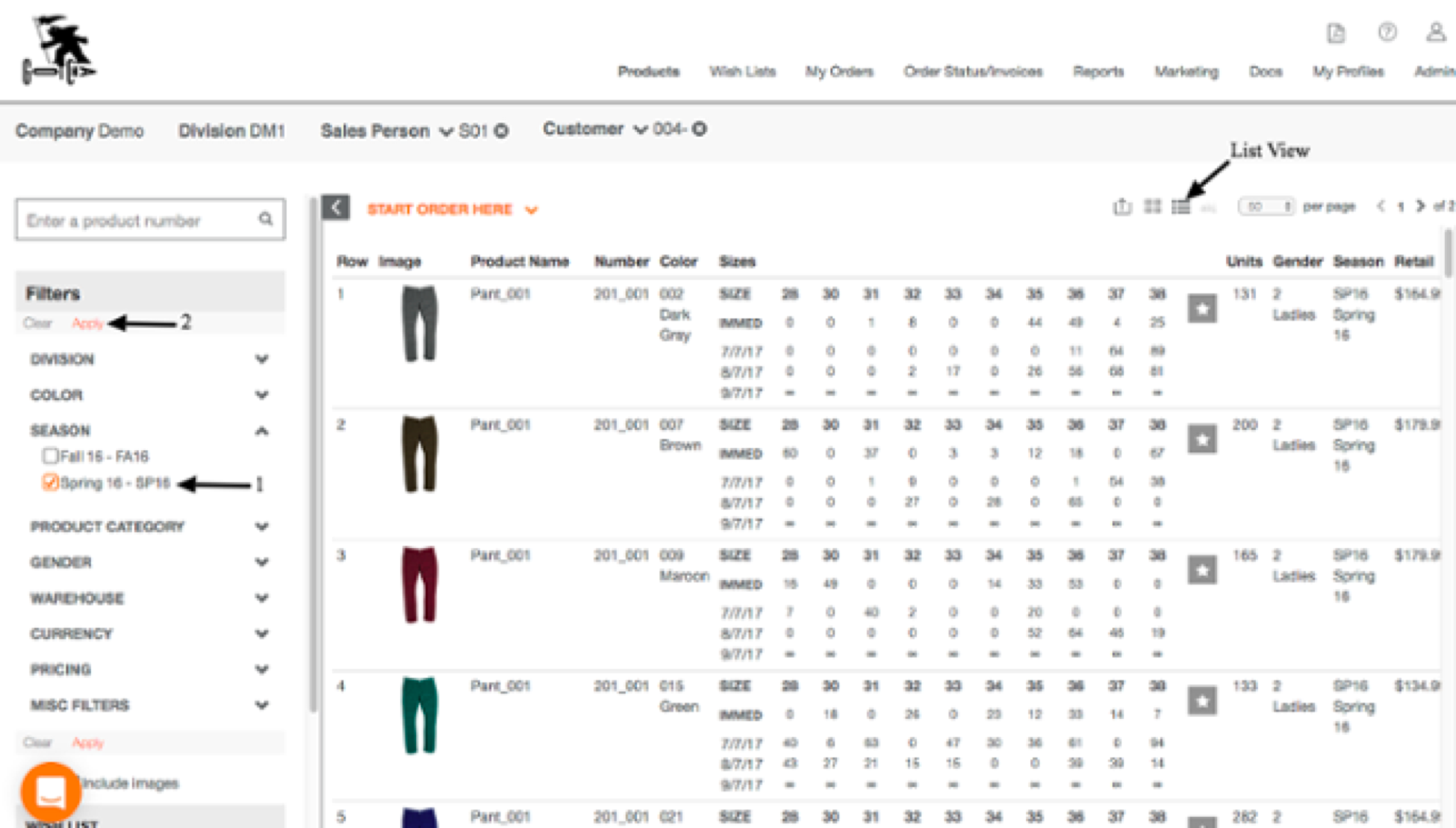
**If you only want to show products with immediate availability, click the "Only Available Now" filter, (located in the Misc Filters), before you click apply.
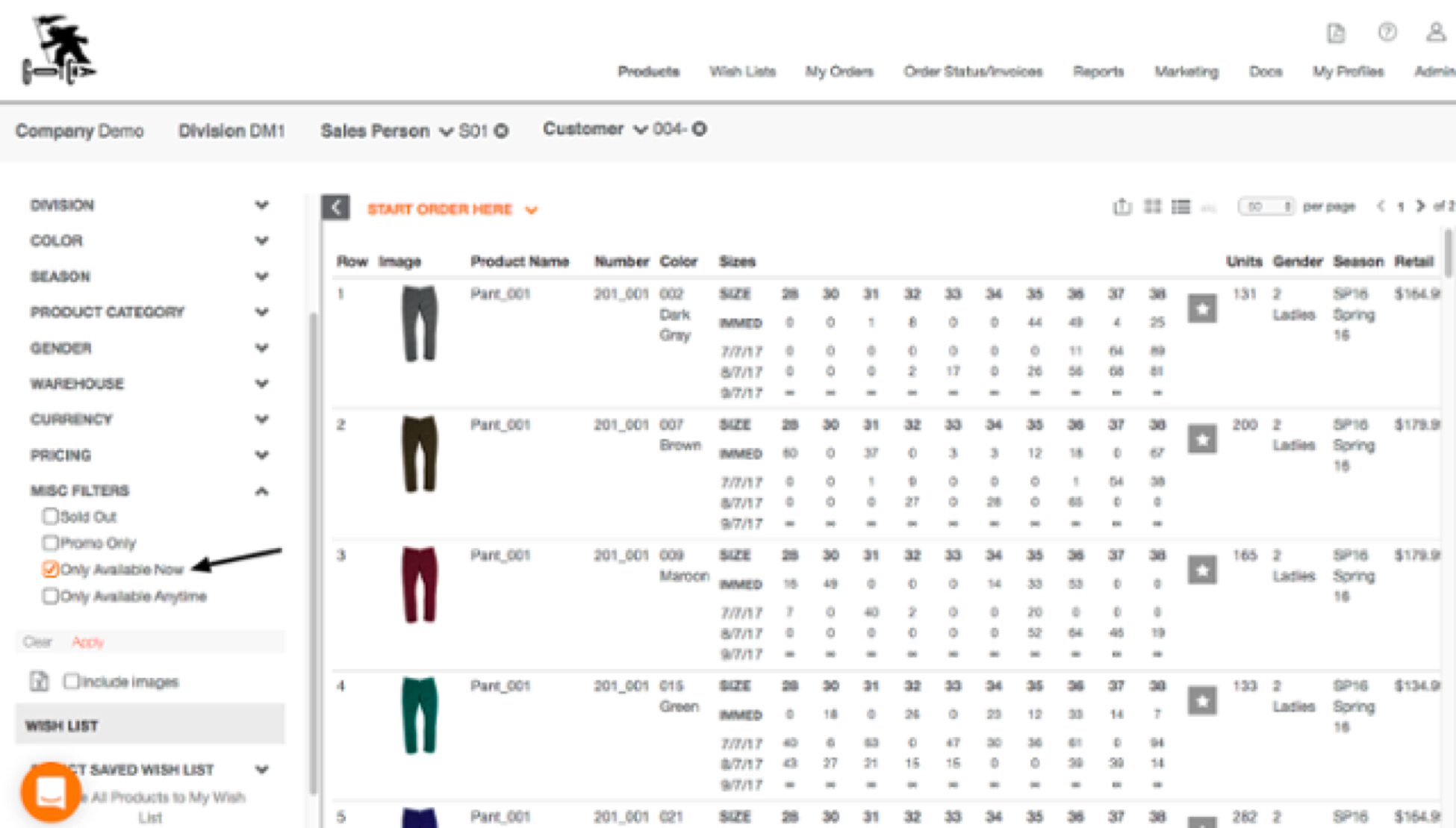
Step 2
When exporting the ATS, the report will only capture the products on the current page. To include all of the products selected in your filters, select ALL under the Page Size drop down menu.
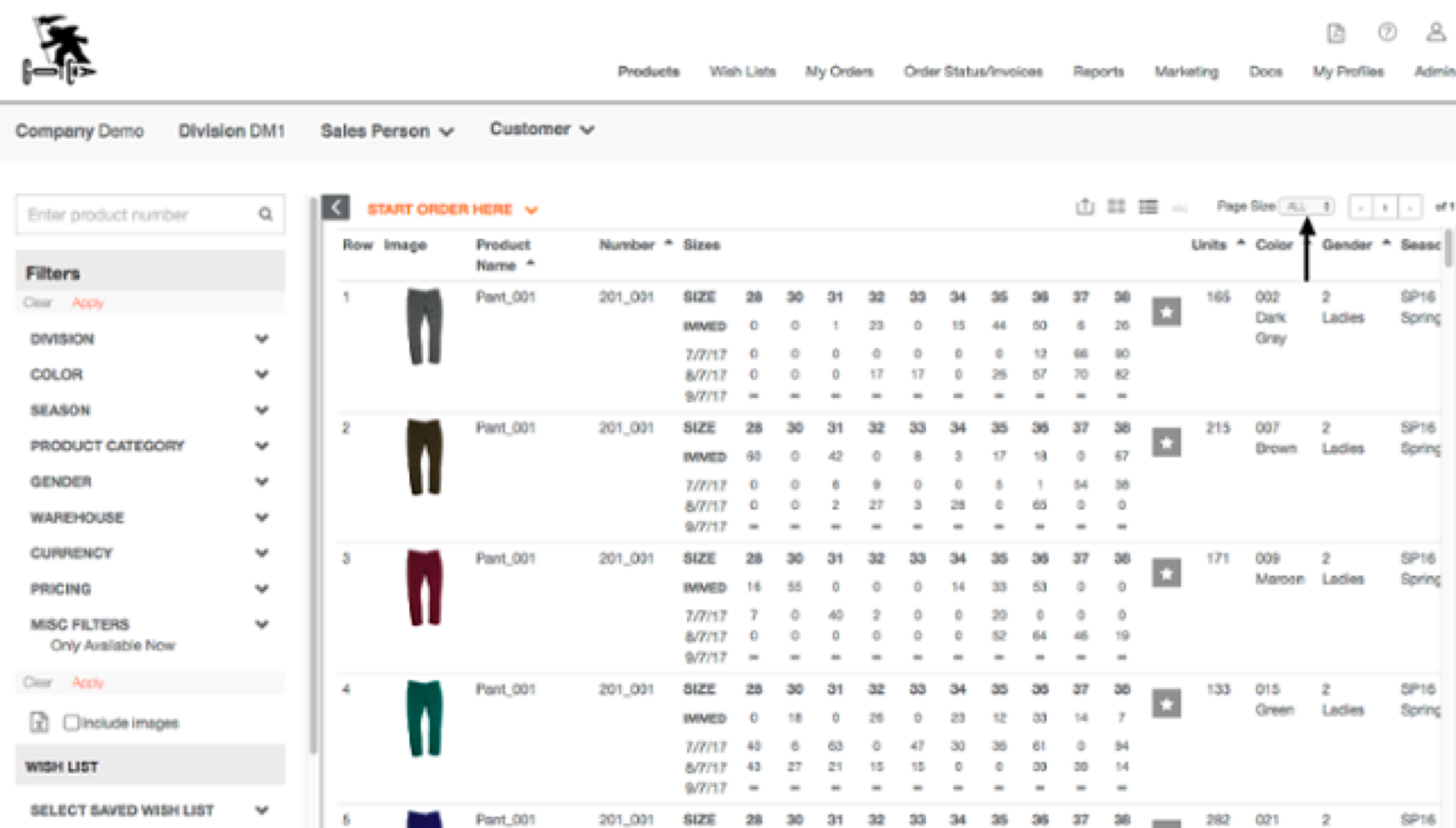
*Please note-If you have not made any selections in your filter to narrow down by season, catalog, gender, etc. showing multiple years' worth of entire catalogs could take a while.
Step 3
Export to excel with images or export the report as a PDF.
Exporting to Excel: Click the box "include images" if you would like the ATS with images. Then click the excel icon to export it to an excel sheet.
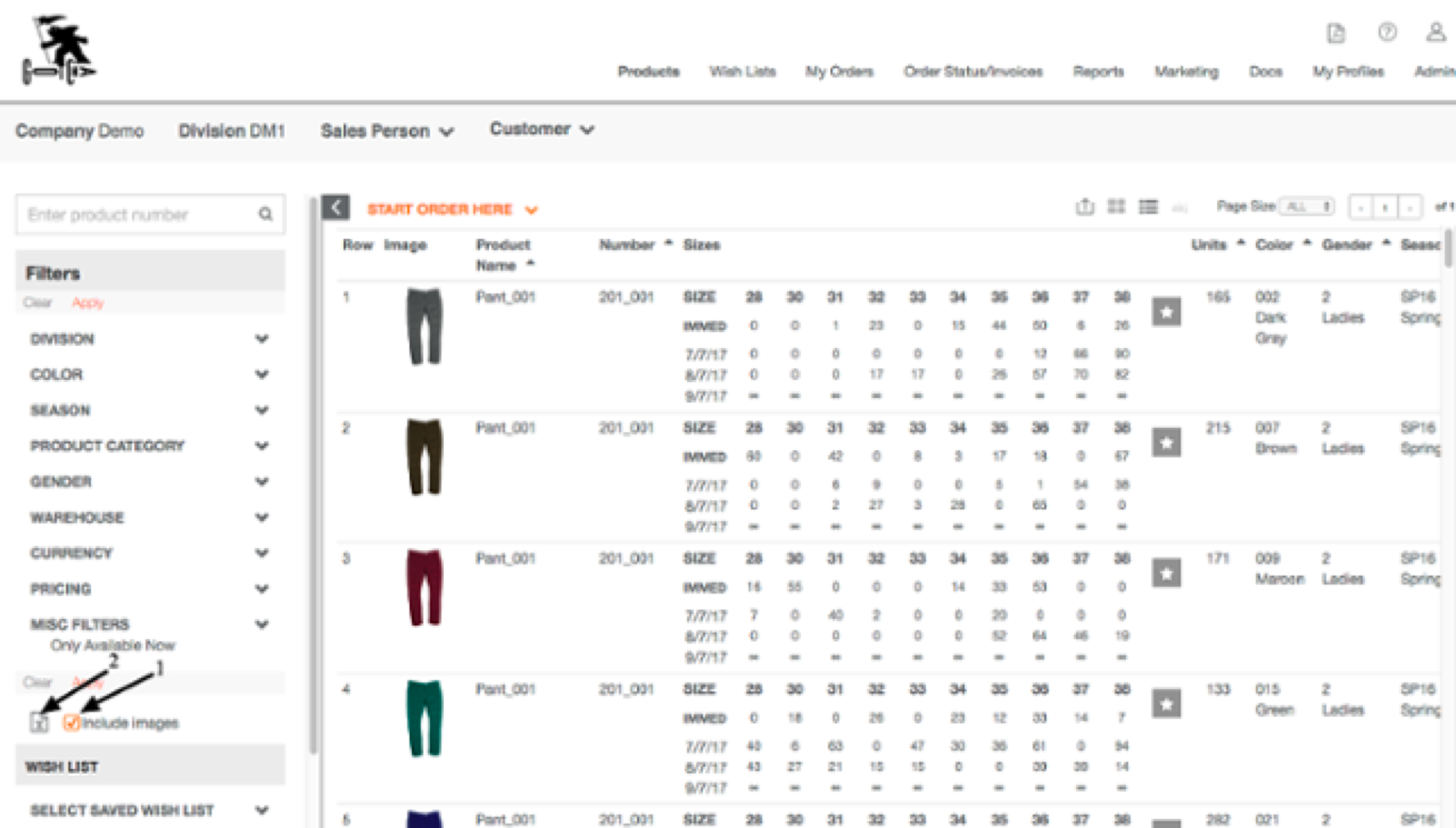
Exporting to a PDF: Click the PDF icon in the upper right-hand corner.