How to configure your user notification preferences
This guide provides a step by step guide for users to configure their notification preferences for their individual user.
Before you start
On RepSpark, users are able to configure their notification preferences for their individual user. They can choose which notifications they want to receive, and which channel - email, or in-app. The notifications that are available to customize depend on the user’s roles and which brands you have access to, so don’t be alarmed if you might see different notifications as a sales representative versus a customer.
Steps
Step 1 - Open the Account Settings page
Navigate to the top right profile dropdown to find the Account Settings page. Click the profile icon to open the dropdown modal.
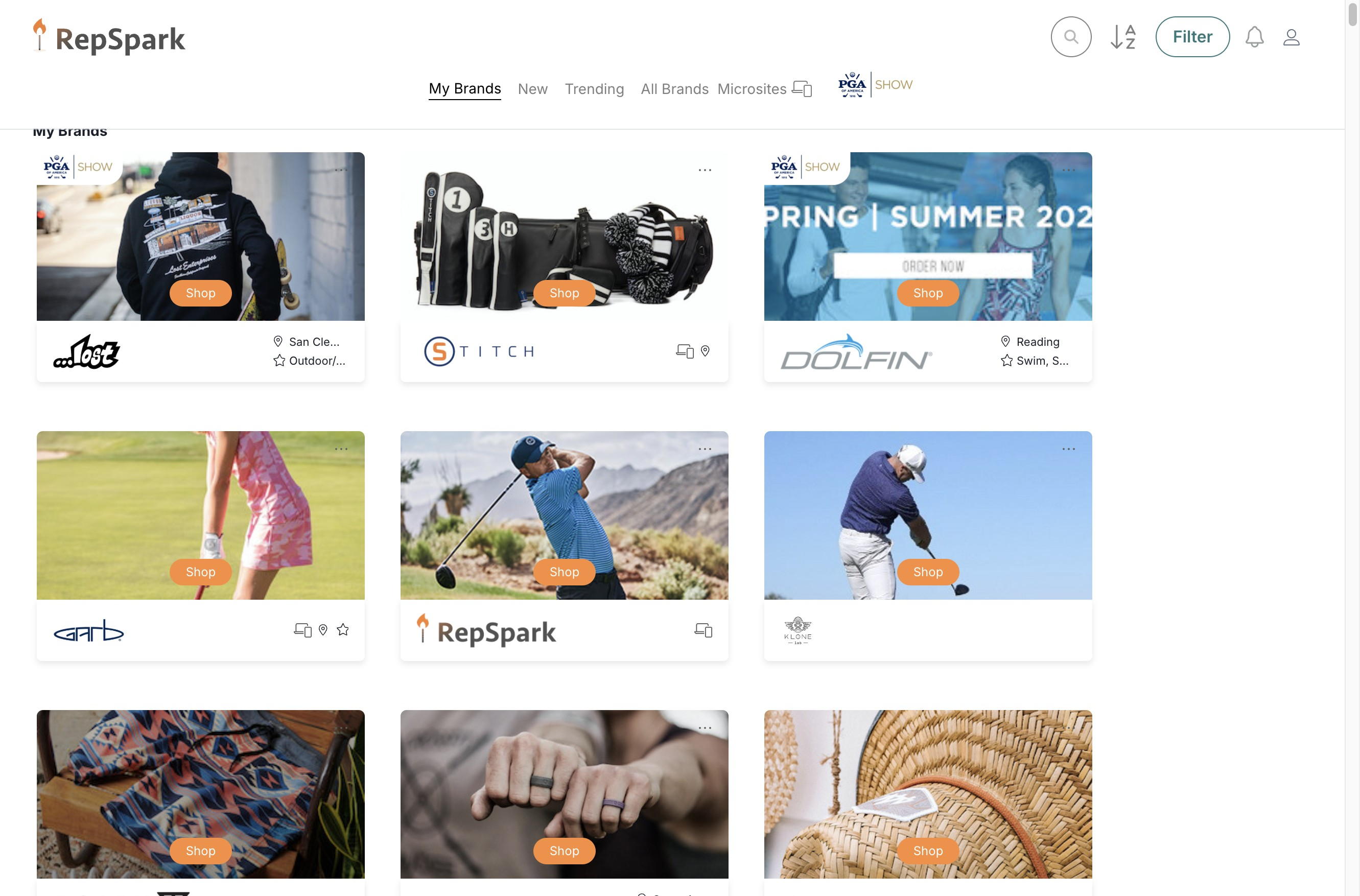
Click "Account settings"
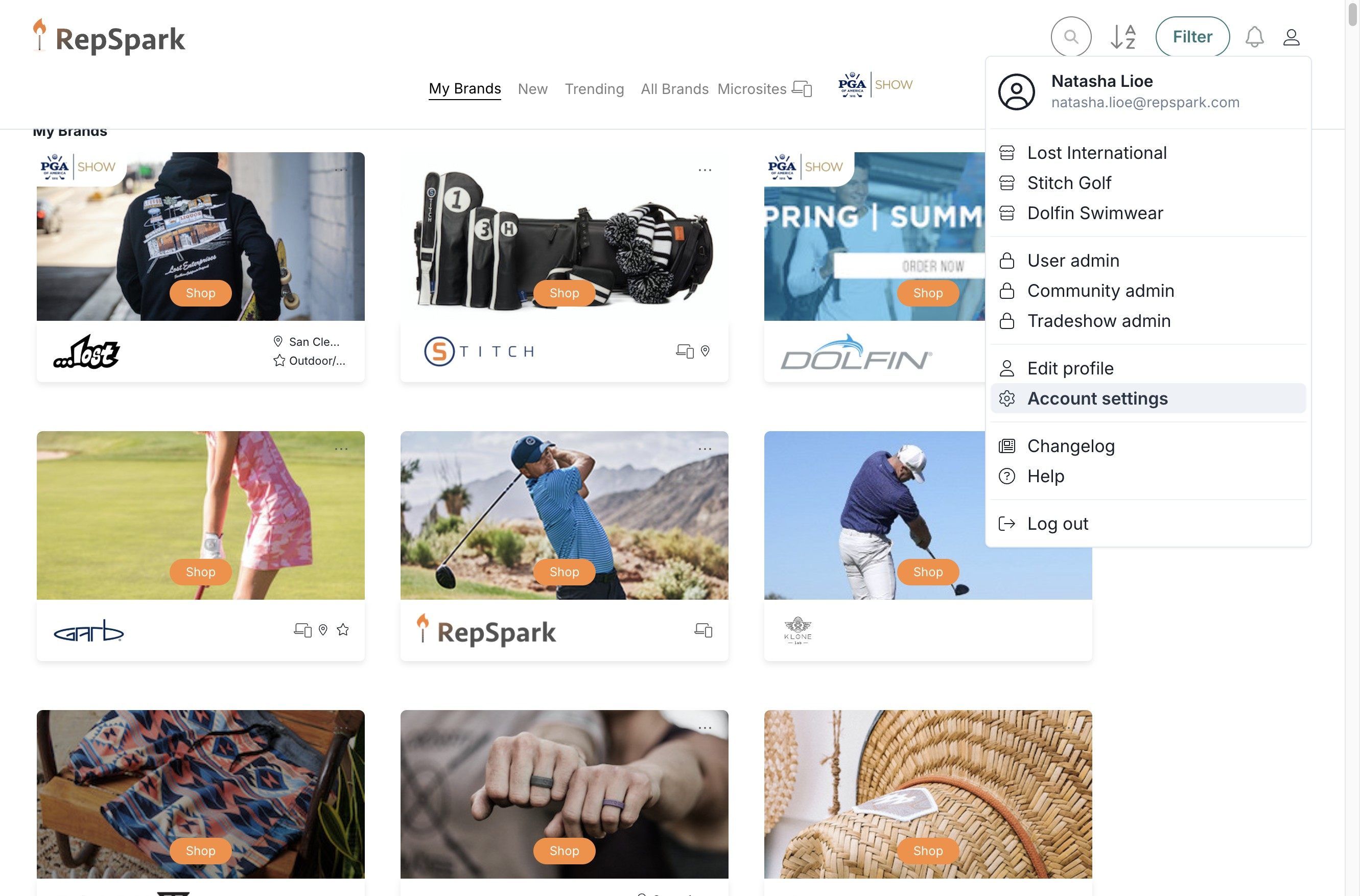
Step 2 - Configure your notification preferences
Here's a list of all the notifications that users can customize. You can choose to receive them via email, in an in-app notification, or both. Check the box next to the notification that you want to receive.
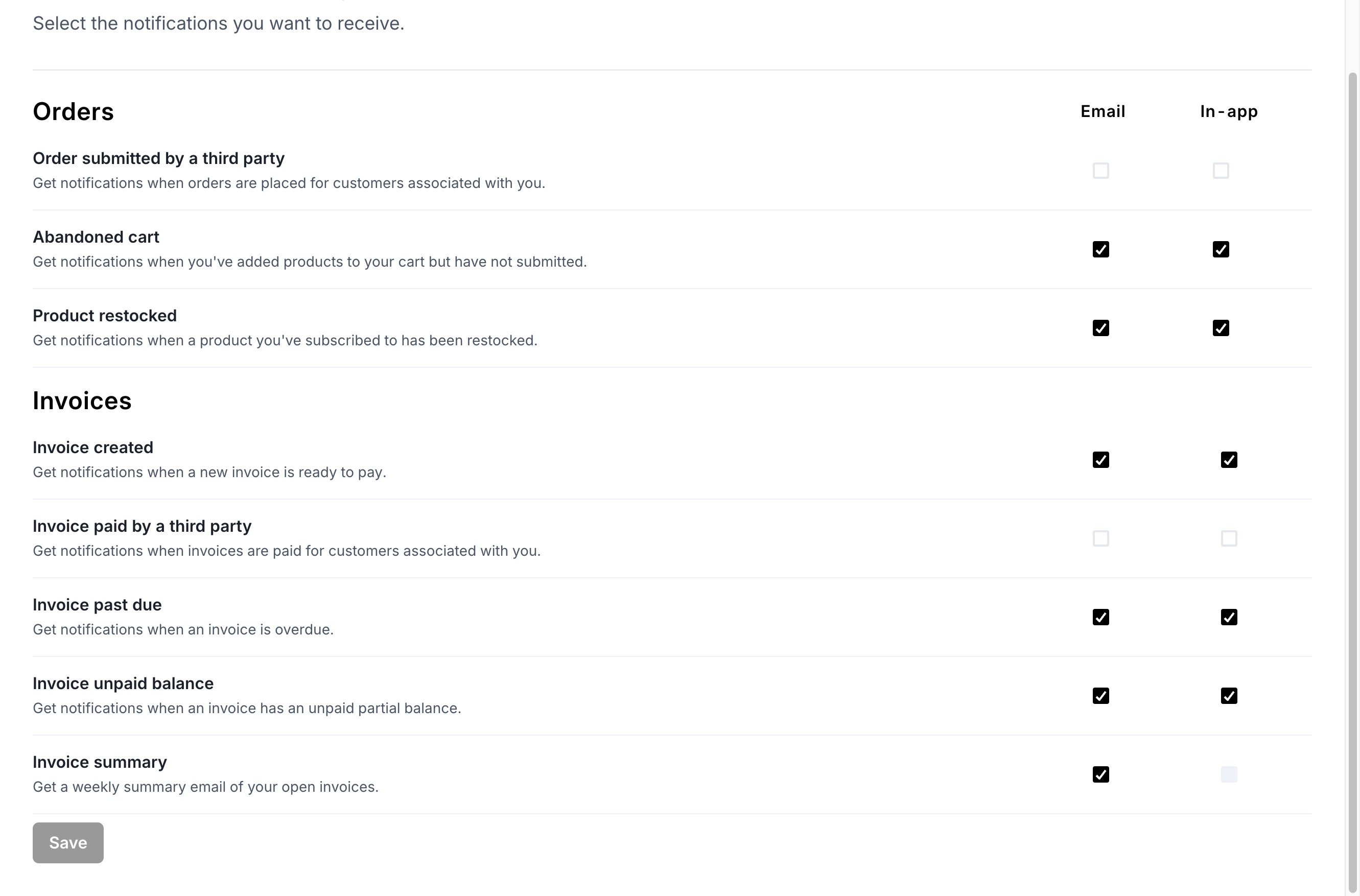
Step 3 - Save your preferences
Once you're done updating your preferences, click Save to save all your changes.
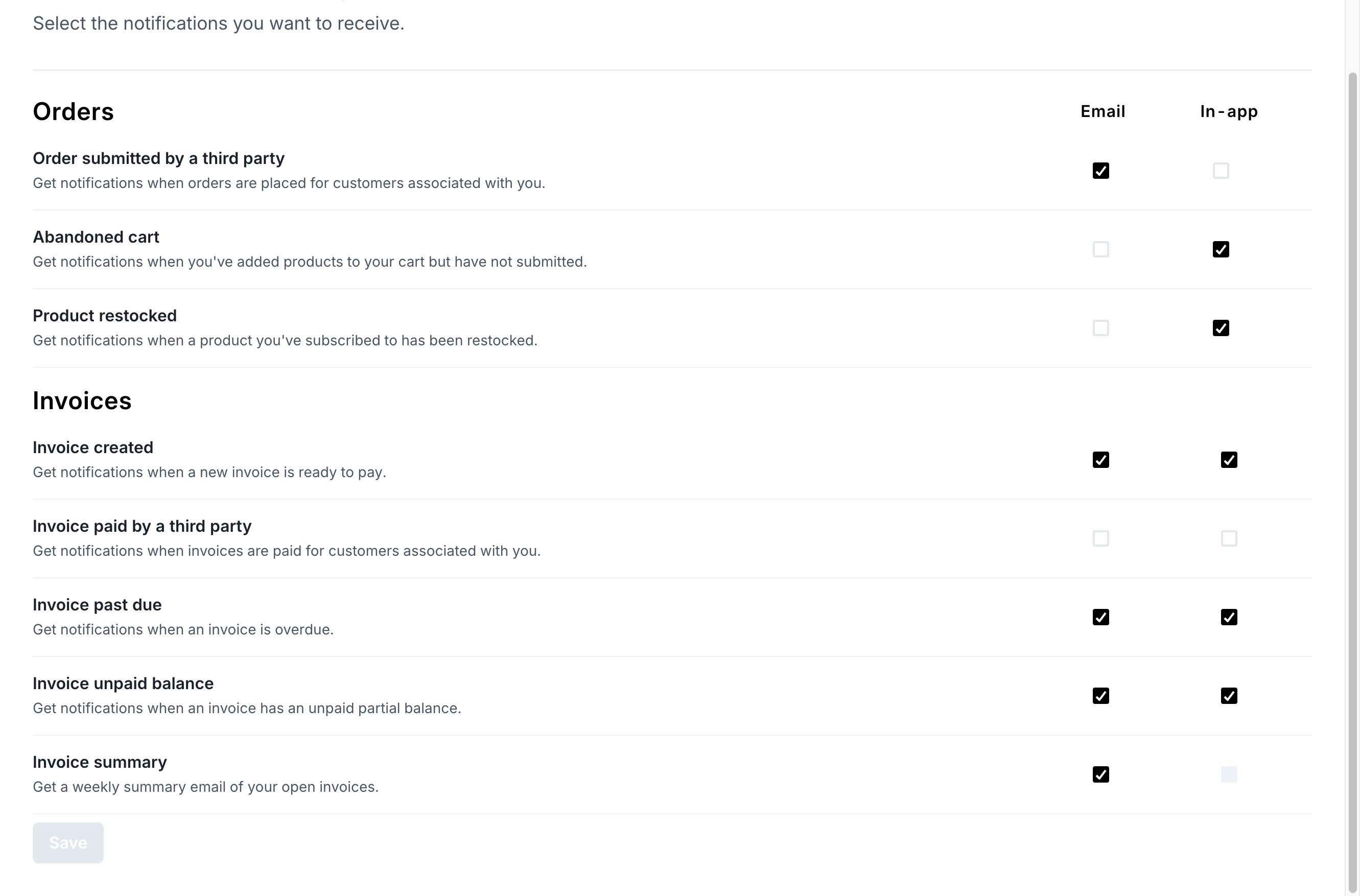
And you're done! Now you've configured your user preferences. You can always revisit this page to change your settings.
