Entering quantities per size when Filtering
You have the ability to enter quantities per size when filtering for products and not just the category. As you see in the first screen shot, instead of a check mark for sizes, you are able to insert a quantity beside the sizes.
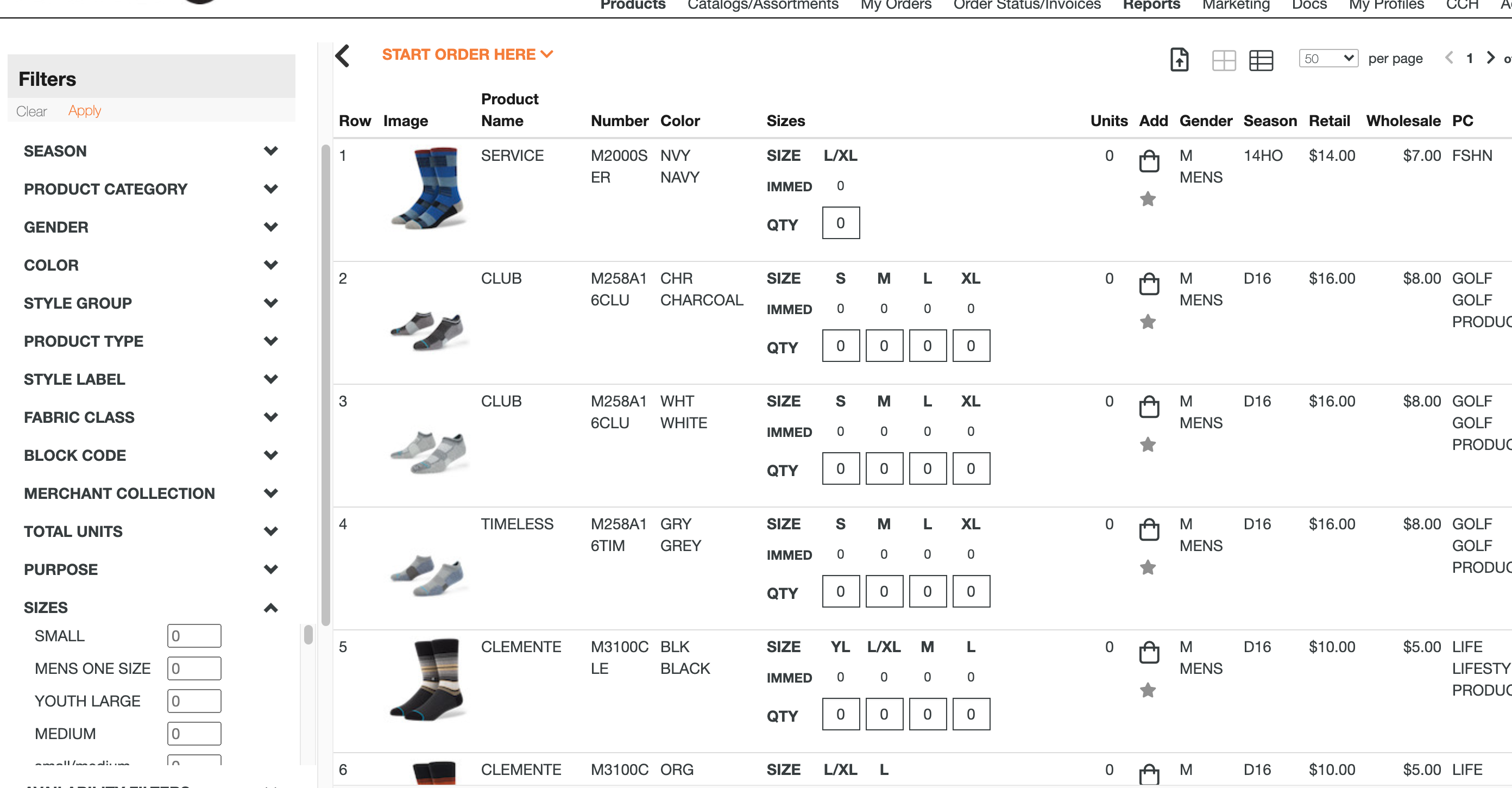
Now you are able to search by specific quantities of the size. For an example, I am searching for all products that have quantity of 1300 in size Small.
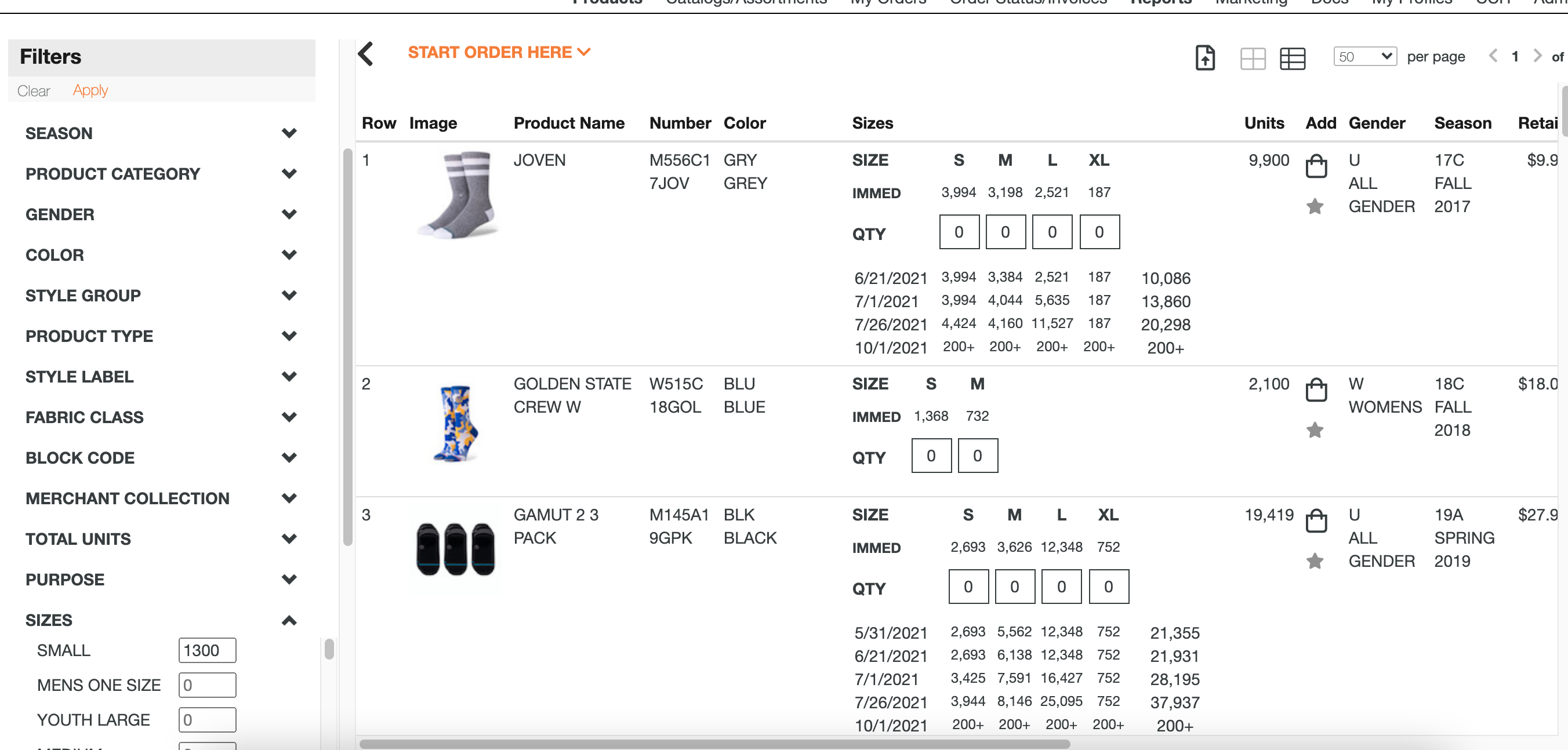
This will help you placing orders when you are in need of specific quantities orders.
