- Help Center
- Accelerate
- Admin Dashboard
-
Getting started
-
Integrations
-
PGA x Accelerate
-
API
-
Assortments & Catalogs
- Creating Order From Favorites- Using the Multi Delivery Board
- Digital Catalog Editor-Creating Your Digital Catalog
- How to Create an Assortment
- Adding a Canvas Page
- Linking a Showroom or Technical Video to a Feature Page
- Creating an Assortment with Embroidery
- Video Demo of Virtual Showroom
- Favorites List Workflow
- Multidate Orders using the Digital Catalog Enhancement
- Ordering From the Digital Catalog
- New Wish List Features
- Setting Permissions
- Browsing and Marking Up the Digital Catalog- Creating and Shopping a Favorites List
- Creating a Line Sheet
- Wish List Tutorial
- Wish List Cover Images
- New Assortments Tab
- FAQ's
- Catalog- Single Page Mode for Smaller Form Factors
-
Wholesale Order Entry
-
Accelerate
- RepSpark Go App
- Exporting My Orders
- Admin Dashboard
- Setting Up and Managing My Users
- Filling In and Uploading the Excel Sheets
- Filters and Sorting Products
- Getting Started
- Creating My Digital Catalog
- Adding My Images
- Reporting
- Exporting ATS to Excel
- Branding My Site
- Insignia Lite in Accelerate
- FAQ's- Really, FAQ's
-
Microsites
-
Admin
-
Data Management
-
B2B Users
-
Marketing
-
Reporting & Analytics
-
Software Updates
-
Internal
-
Community
-
RepSpark Pay
Client Support triage and Multiple 3rd party Chat Integrations
You are now able to add your own Client Support information to pop up in the Chat feature while your User's are active on your Site. NOTE: The default email and phone number will be the ones added from your order review page. Here are a couple screenshots and descriptions to show you how you can edit this information for your own brand.
From the Admin's perspective, Click on Admin Panel and select SUPPORT INFORMATION on the left. You will see a page where you can update your company information to service your B2B Users.
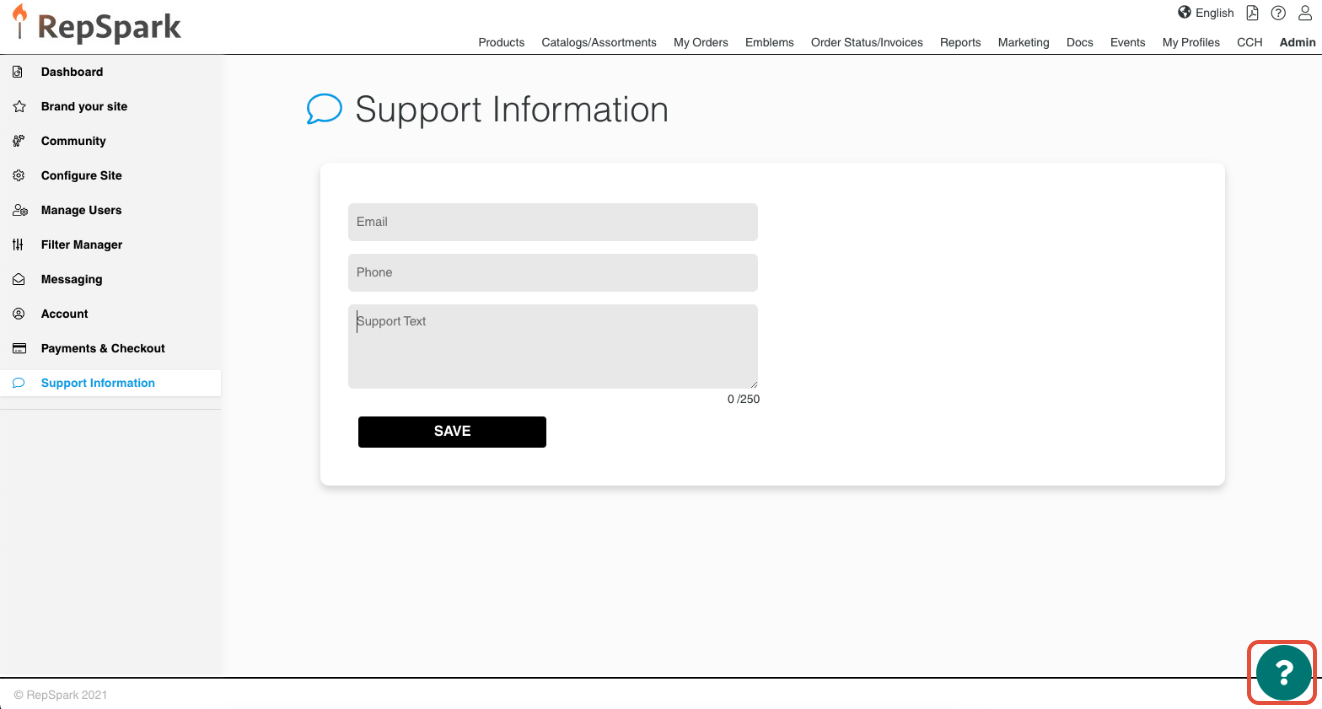
Once you update the following information, you will see an automated pop up welcoming the user to the Support Chat and two options to choose from when you click on the 'help' Question Mark on the bottom right.
'Hi There! Thanks for choosing RepSpark. We’re here to help and give you high-quality support.
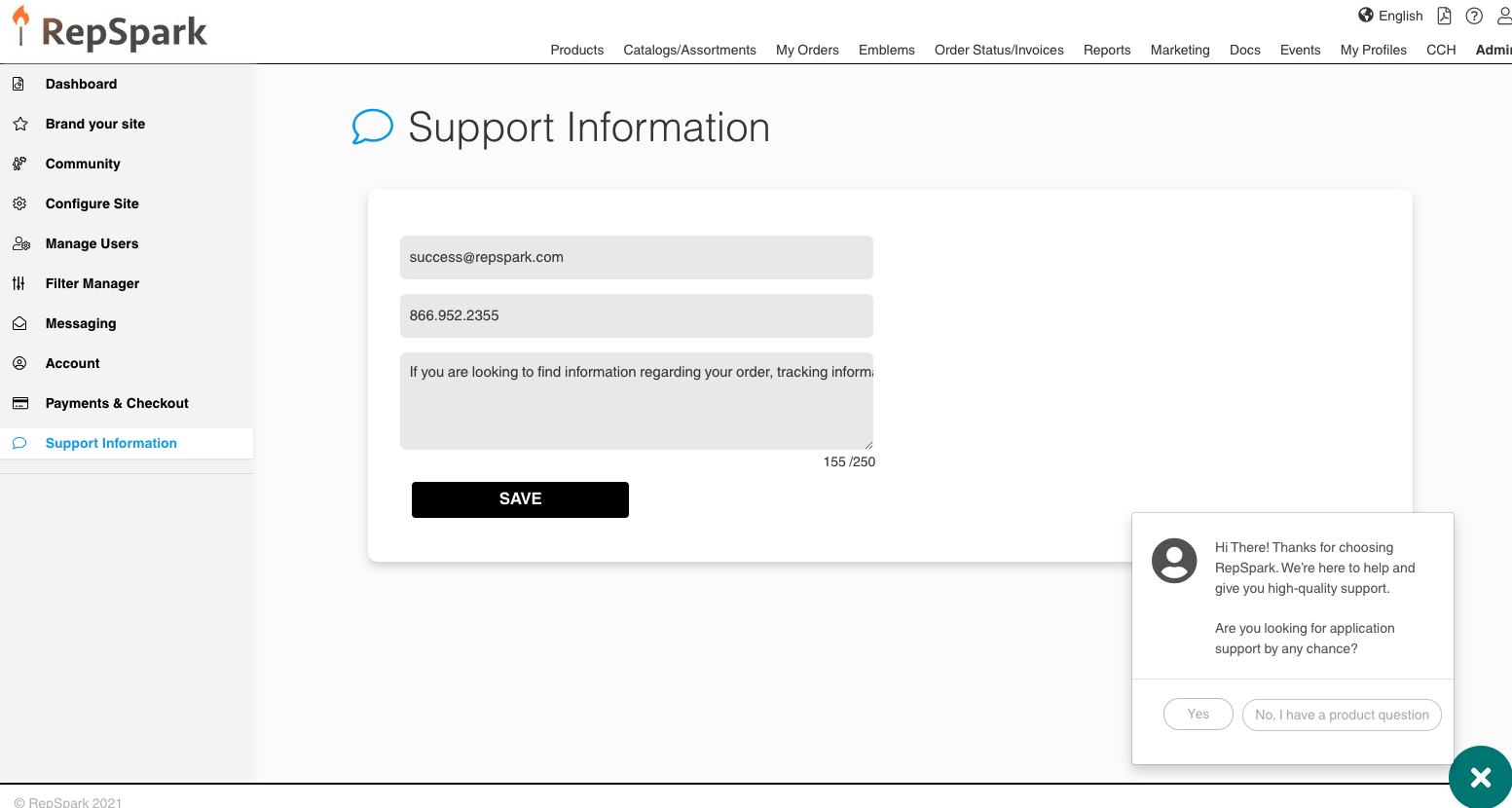
When the User selects Yes, this will direct the Users to RepSpark's HelpDesk Chat where we can assist with technical questions regarding the Site.
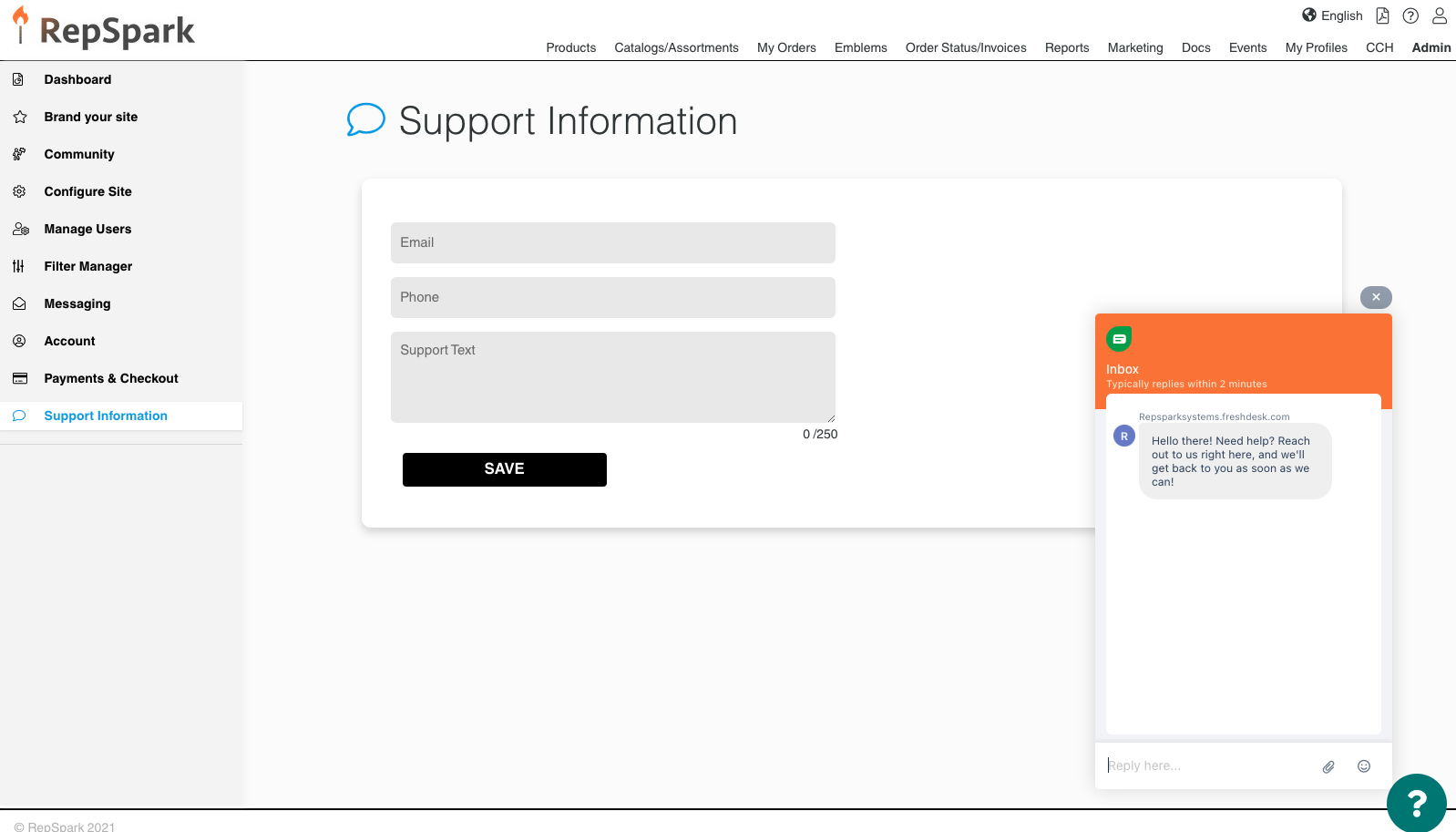
If the Users select No, I have a Product question, then the data that you wrote in Support Information will pop up informing the Users to reach out to you the Brand through the Email and Phone Number you provided.
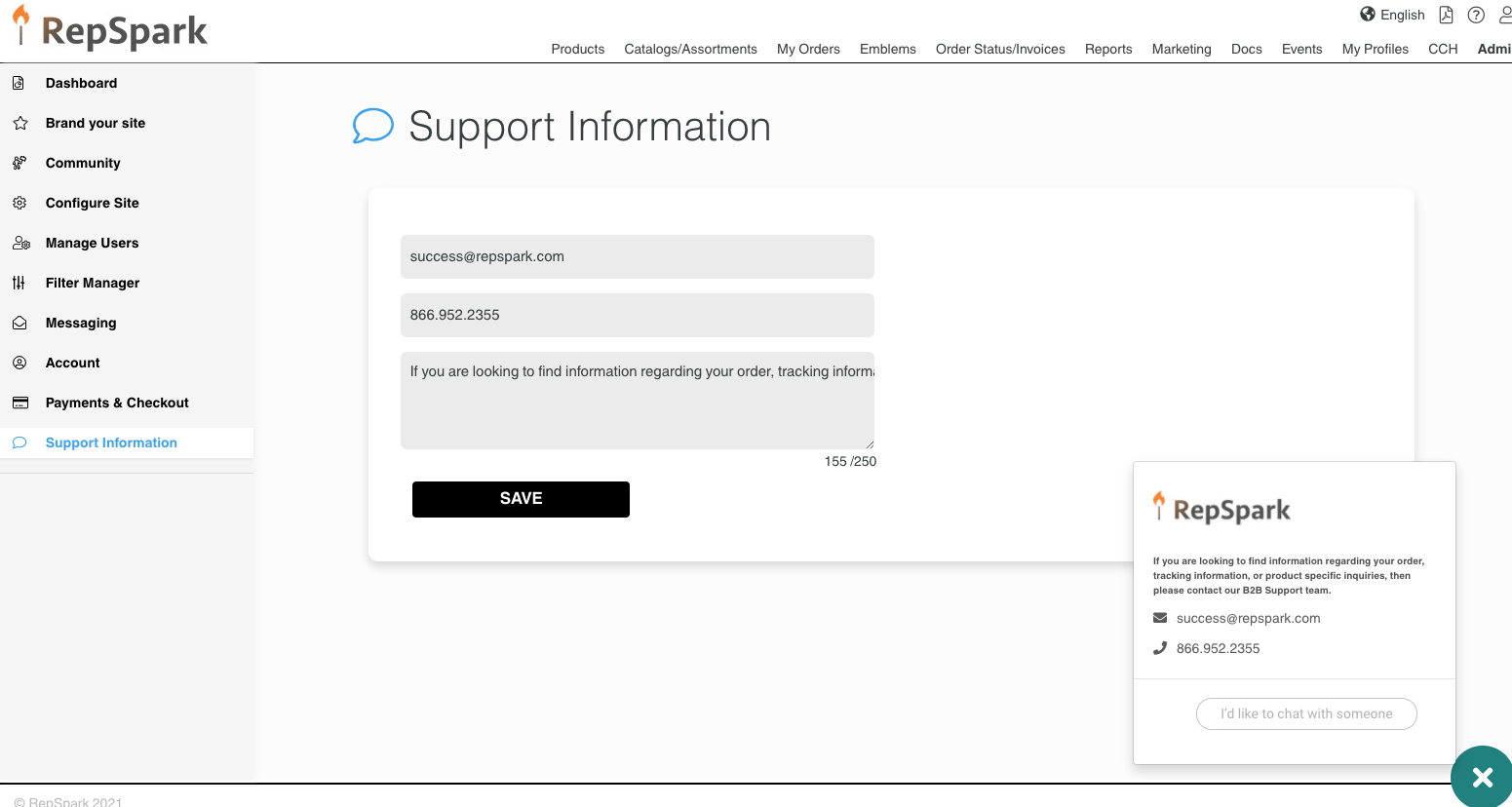
----------------------------------------------------------------------------------------------------------------------
Multiple 3rd party Chat Integrations (SOW)
We do have the ability to Integrate your personal support system into this HELP button where it will directly route all Support Chats and questions to you and by pass RepSpark entirely. This feature is a Customization and will be a Statement Of Work through our Professional Services Dept. For more information regarding this feature, please contact our ProServe team at ps@repspark.com
